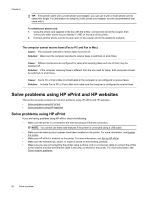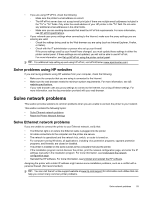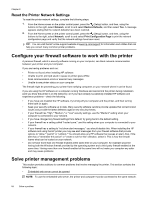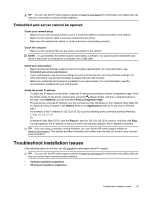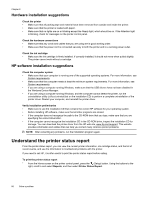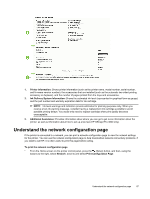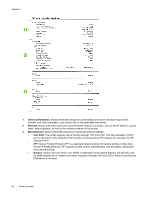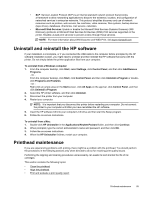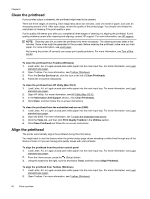HP Officejet Pro 3620 User Guide - Page 91
Understand the network configuration
 |
View all HP Officejet Pro 3620 manuals
Add to My Manuals
Save this manual to your list of manuals |
Page 91 highlights
1. Printer Information: Shows printer information (such as the printer name, model number, serial number, and firmware version number), the accessories that are installed (such as the automatic two-sided printing accessory or duplexer), and the number of pages printed from the trays and accessories. 2. Ink Delivery System Information: Shows the estimated ink level (represented in graphical form as gauge) and the part number and warranty expiration date for ink cartridge. NOTE: Ink level warnings and indicators provide estimates for planning purposes only. When you receive a low-ink warning message, consider having a replacement ink cartridge available to avoid possible printing delays. You would only need to replace cartridge when print quality becomes unacceptable. 3. Additional Assistance: Provides information about where you can go to get more information about the printer, as well as information about how to set up a fax test (HP Officejet Pro 3620 only). Understand the network configuration page If the printer is connected to a network, you can print a network configuration page to view the network settings for the printer. You can use the network configuration page to help troubleshoot network connectivity problems. If you need to call HP, it is often useful to print this page before calling. To print the network configuration page • From the Home screen on the printer control panel, press the (Setup) button, and then, using the buttons to the right, select Network, scroll to and select Print Configuration Page. Understand the network configuration page 87