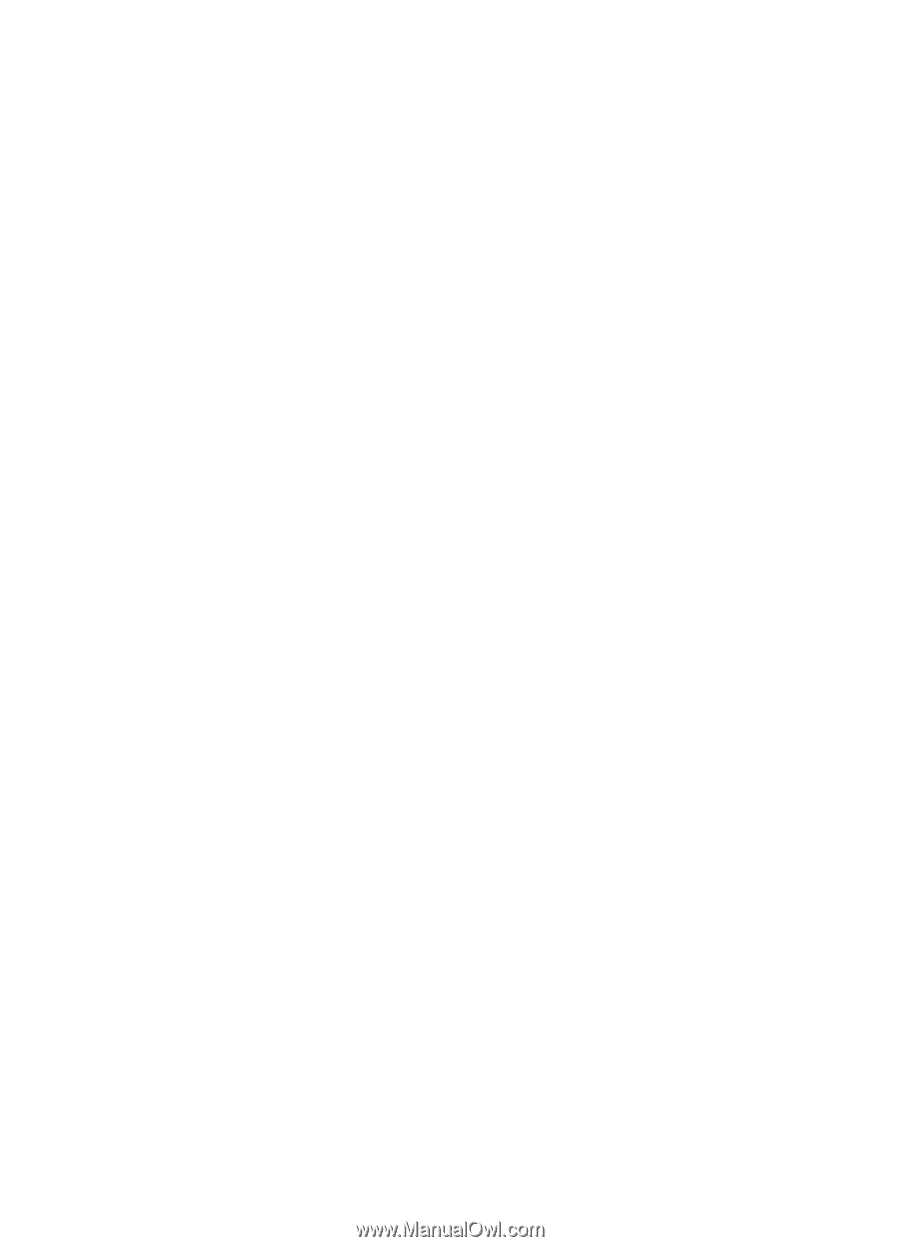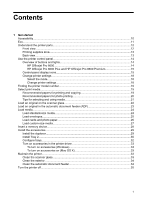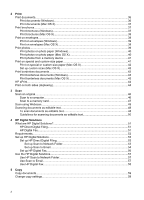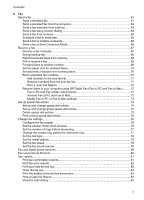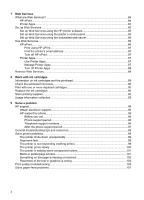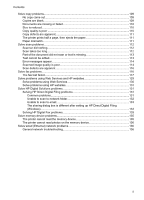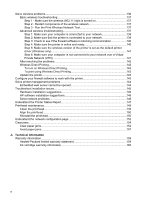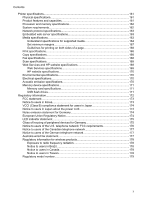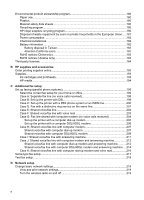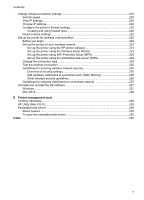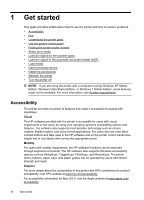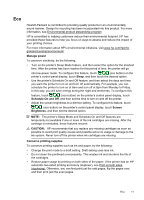Solve wireless problems
.........................................................................................................
136
Basic wireless troubleshooting
.........................................................................................
137
Step 1 - Make sure the wireless (802.11) light is turned on
.......................................
137
Step 2 - Restart components of the wireless network
................................................
137
Step 3 - Run the Print Wireless Network Test
............................................................
137
Advanced wireless troubleshooting
..................................................................................
137
Step 1: Make sure your computer is connected to your network
................................
138
Step 2: Make sure that the printer is connected to your network
...............................
139
Step 3: Check to see if the firewall software is blocking communication
....................
140
Step 4: Make sure the printer is online and ready
......................................................
140
Step 5: Make sure the wireless version of the printer is set as the default printer
driver (Windows only)
.................................................................................................
141
Step 6: Make sure your computer is not connected to your network over a Virtual
Private Network (VPN)
................................................................................................
141
After resolving the problems
.............................................................................................
142
Wireless Direct Printing
....................................................................................................
142
To turn on Wireless Direct Printing
.............................................................................
142
To print using Wireless Direct Printing
........................................................................
143
Update the printer
.............................................................................................................
143
Configure your firewall software to work with the printer
........................................................
143
Solve printer management problems
......................................................................................
144
Embedded web server cannot be opened
........................................................................
144
Troubleshoot installation issues
.............................................................................................
145
Hardware installation suggestions
....................................................................................
145
HP software installation suggestions
................................................................................
146
Solve network problems
...................................................................................................
146
Understand the Printer Status Report
....................................................................................
147
Printhead maintenance
...........................................................................................................
149
Clean the printhead
..........................................................................................................
149
Align the printhead
............................................................................................................
150
Reinstall the printhead
......................................................................................................
150
Understand the network configuration page
...........................................................................
152
Clear jams
...............................................................................................................................
154
Clear paper jams
..............................................................................................................
154
Avoid paper jams
..............................................................................................................
157
A
Technical information
Warranty information
..............................................................................................................
158
Hewlett-Packard limited warranty statement
....................................................................
159
Ink cartridge warranty information
....................................................................................
160
6