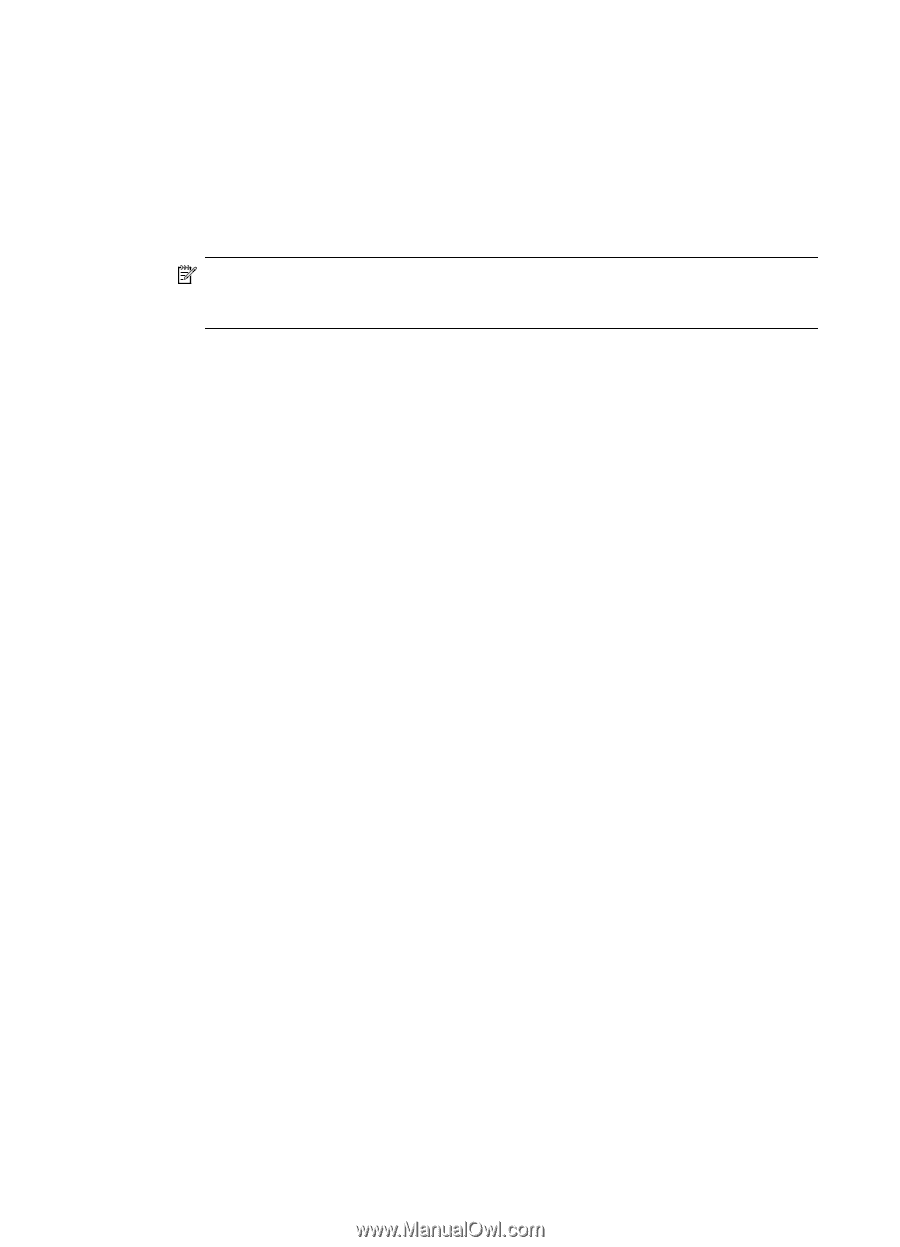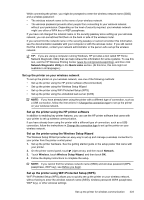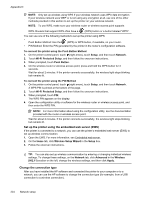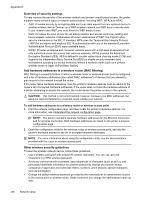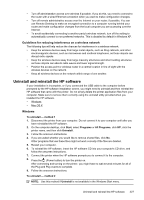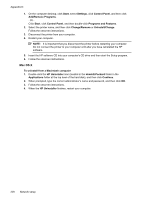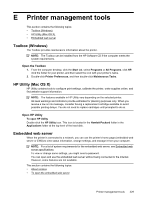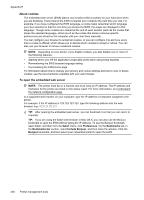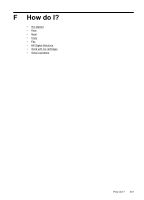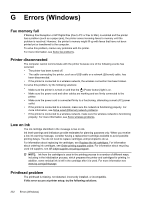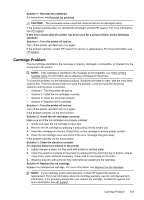HP Officejet Pro 8600 User Guide - Page 232
Mac OS X, Programs and Features
 |
View all HP Officejet Pro 8600 manuals
Add to My Manuals
Save this manual to your list of manuals |
Page 232 highlights
Appendix D 1. On the computer desktop, click Start, select Settings, click Control Panel, and then click Add/Remove Programs. - Or Click Start, click Control Panel, and then double-click Programs and Features. 2. Select the printer name, and then click Change/Remove or Uninstall/Change. Follow the onscreen instructions. 3. Disconnect the printer from your computer. 4. Restart your computer. NOTE: It is important that you disconnect the printer before restarting your computer. Do not connect the printer to your computer until after you have reinstalled the HP software. 5. Insert the HP software CD into your computer's CD drive and then start the Setup program. 6. Follow the onscreen instructions. Mac OS X To uninstall from a Macintosh computer 1. Double-click the HP Uninstaller icon (located in the Hewlett-Packard folder in the Applications folder at the top level of the hard disk), and then click Continue. 2. When prompted, type the correct administrator's name and password, and then click OK. 3. Follow the onscreen instructions. 4. When the HP Uninstaller finishes, restart your computer. 228 Network setup