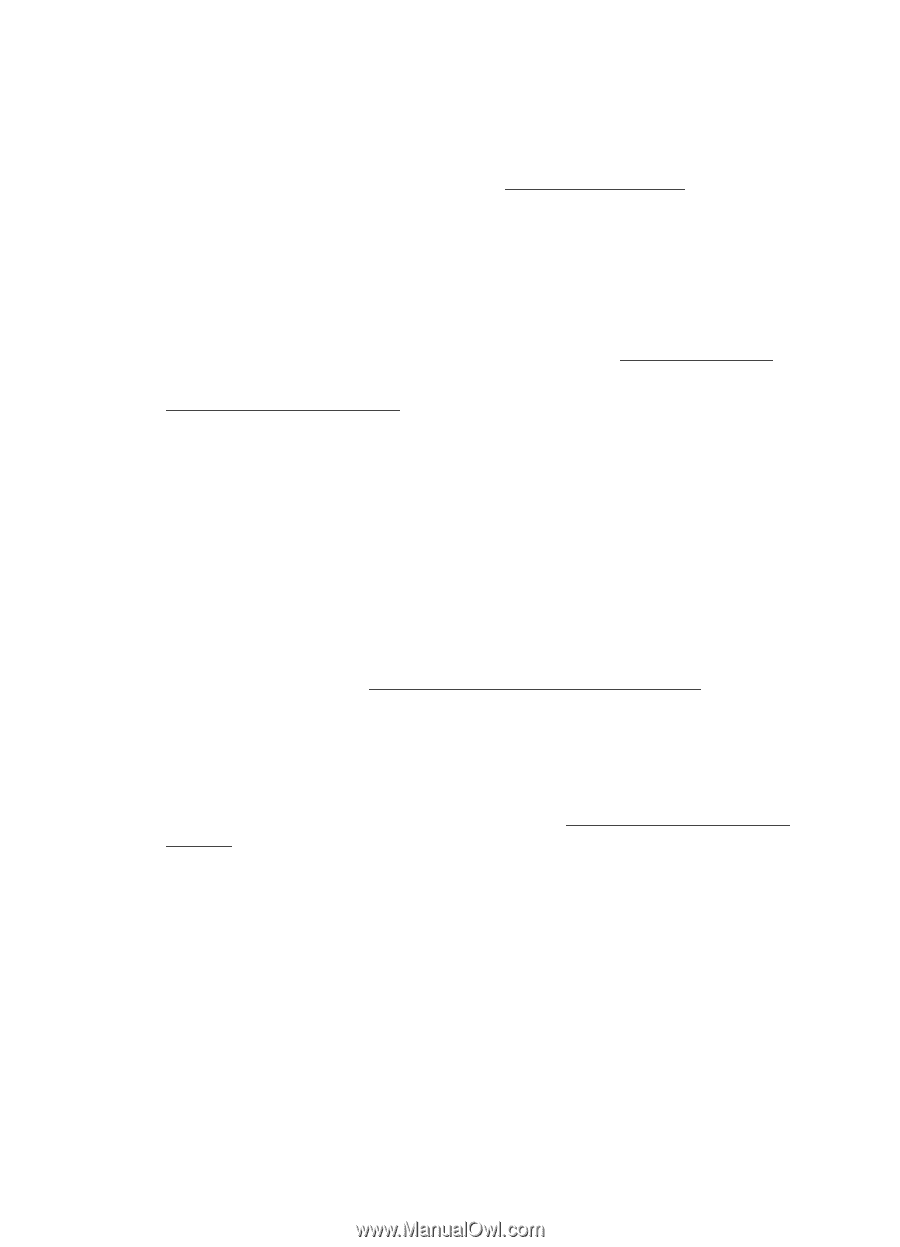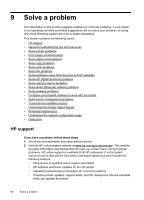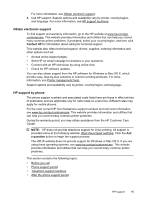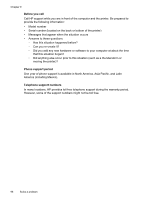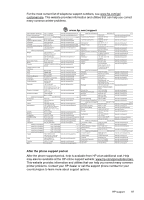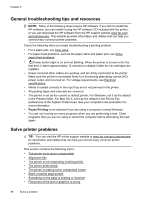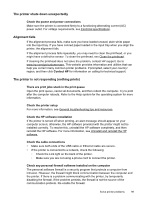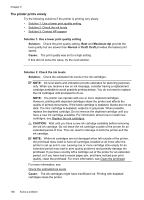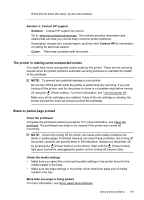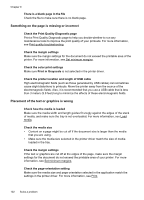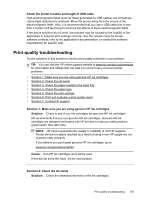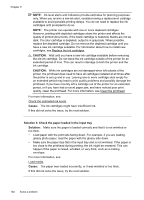HP Officejet Pro 8600 User Guide - Page 103
The printer shuts down unexpectedly, Alignment fails, The printer is not responding (nothing prints) - clean printhead
 |
View all HP Officejet Pro 8600 manuals
Add to My Manuals
Save this manual to your list of manuals |
Page 103 highlights
The printer shuts down unexpectedly Check the power and power connections Make sure the printer is connected firmly to a functioning alternating current (AC) power outlet. For voltage requirements, see Electrical specifications. Alignment fails If the alignment process fails, make sure you have loaded unused, plain white paper into the input tray. If you have colored paper loaded in the input tray when you align the printer, the alignment fails. If the alignment process fails repeatedly, you may need to clean the printhead, or you might have a defective sensor. To clean the printhead, see Clean the printhead. If cleaning the printhead does not solve the problem, contact HP support. Go to www.hp.com/go/customercare. This website provides information and utilities that can help you correct many common printer problems. If prompted, select your country/ region, and then click Contact HP for information on calling for technical support. The printer is not responding (nothing prints) There are print jobs stuck in the print queue Open the print queue, cancel all documents, and then reboot the computer. Try to print after the computer reboots. Refer to the Help system for the operating system for more information. Check the printer setup For more information, see General troubleshooting tips and resources. Check the HP software installation If the printer is turned off when printing, an alert message should appear on your computer screen; otherwise, the HP software provided with the printer might not be installed correctly. To resolve this, uninstall the HP software completely, and then reinstall the HP software. For more information, see Uninstall and reinstall the HP software. Check the cable connections • Make sure both ends of the USB cable or Ethernet cable are secure. • If the printer is connected to a network, check the following: ƕ Check the Link light on the back of the printer. ƕ Make sure you are not using a phone cord to connect the printer. Check any personal firewall software installed on the computer The personal software firewall is a security program that protects a computer from intrusion. However, the firewall might block communication between the computer and the printer. If there is a problem communicating with the printer, try temporarily disabling the firewall. If the problem persists, the firewall is not the source of the communication problem. Re-enable the firewall. Solve printer problems 99