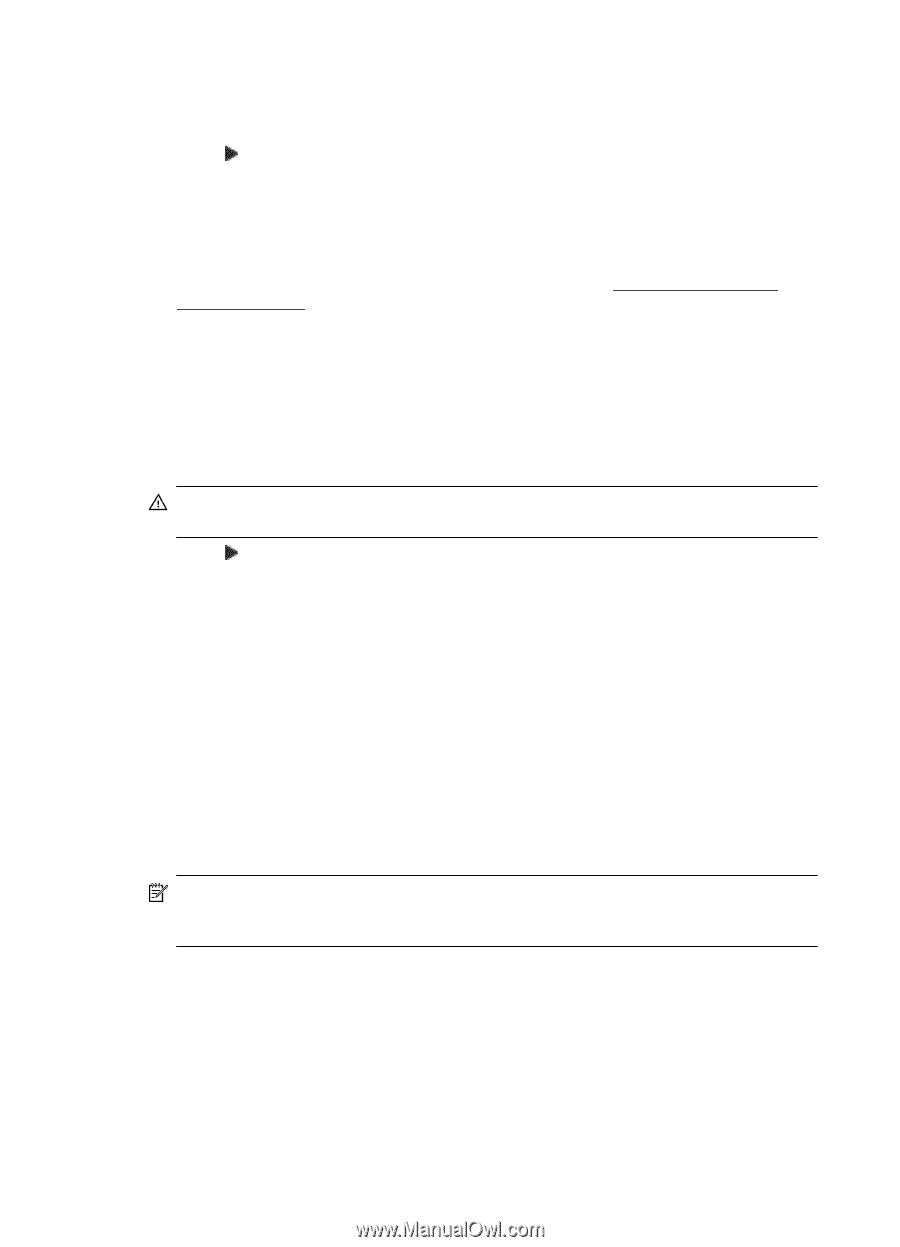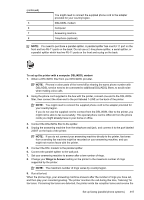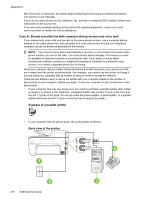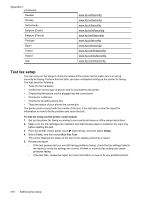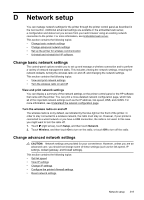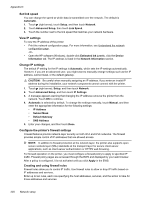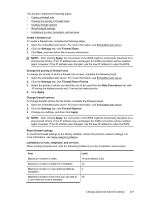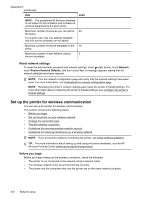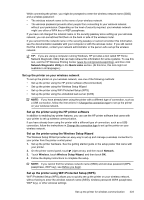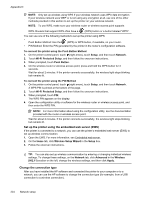HP Officejet Pro 8600 User Guide - Page 224
Set link speed, View IP settings, Change IP settings, Con the printer’s firewall settings - user s manual
 |
View all HP Officejet Pro 8600 manuals
Add to My Manuals
Save this manual to your list of manuals |
Page 224 highlights
Appendix D Set link speed You can change the speed at which data is transmitted over the network. The default is Automatic. 1. Touch (right arrow), touch Setup, and then touch Network. 2. Touch Advanced Setup, then touch Link Speed. 3. Touch the number next to the link speed that matches your network hardware. View IP settings To view the IP address of the printer: • Print the network configuration page. For more information, see Understand the network configuration page. -Or• Open the HP software (Windows), double-click Estimated Ink Levels, click the Device Information tab. The IP address is listed in the Network Information section. Change IP settings The default IP setting for the IP settings is Automatic, which sets the IP settings automatically. However, if you are an advanced user, you might want to manually change settings such as the IP address, subnet mask, or the default gateway. CAUTION: Be careful when manually assigning an IP address. If you enter an invalid IP address during the installation, your network components cannot connect with the printer. 1. Touch (right arrow), Setup, and then touch Network. 2. Touch Advanced Setup, and then touch IP Settings. 3. A message appears warning that changing the IP address removes the printer from the network. Touch OK to continue. 4. Automatic is selected by default. To change the settings manually, touch Manual, and then enter the appropriate information for the following settings: • IP Address • Subnet Mask • Default Gateway • DNS Address 5. Enter your changes, and then touch Done. Configure the printer's firewall settings Firewall features provide network-layer security on both IPv4 and IPv6 networks. The firewall provides simple control of IP addresses that are allowed access. NOTE: In addition to firewall protection at the network layer, the printer also supports open secure sockets layer (SSL) standards at the transport layer for secure client-server applications, such as client-server authentication or HTTPS web browsing. For firewall operation on the printer, you must configure a firewall policy to apply to specified IP traffic. Firewall policy pages are accessed through the EWS and displayed by your web browser. After a policy is configured, it is not activated until you click Apply in the EWS. Creating and using firewall rules Firewall rules allow you to control IP traffic. Use firewall rules to allow or drop IP traffic based on IP addresses and services. Enter up to ten rules, each rule specifying the host addresses, services, and the action to take for those addresses and services. 220 Network setup