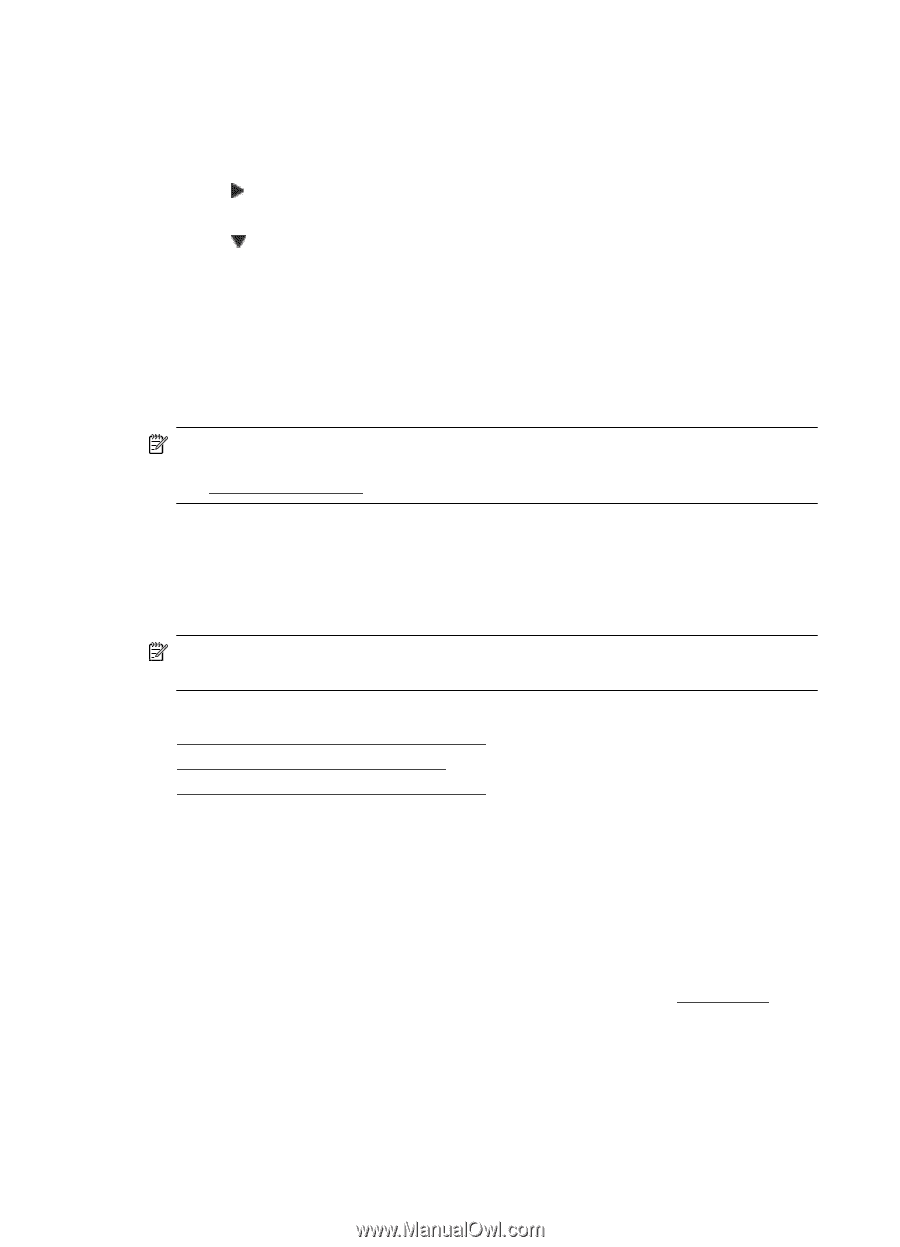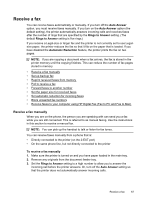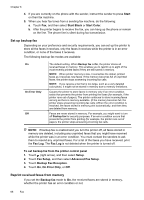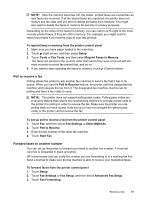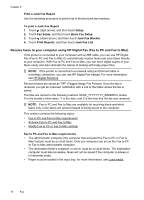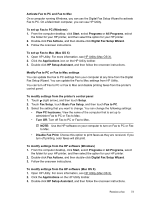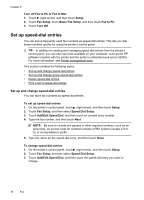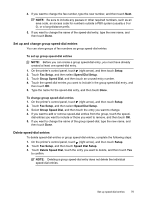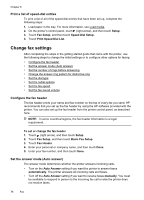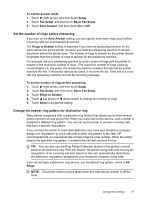HP Officejet Pro 8600 User Guide - Page 76
Print a Junk Fax Report - wireless setup
 |
View all HP Officejet Pro 8600 manuals
Add to My Manuals
Save this manual to your list of manuals |
Page 76 highlights
Chapter 6 Print a Junk Fax Report Use the following procedure to print a list of blocked junk fax numbers. To print a Junk Fax Report 1. Touch (right arrow), and then touch Setup. 2. Touch Fax Setup, and then touch Basic Fax Setup. 3. Touch (down arrow), and then touch Junk Fax Blocker. 4. Touch Print Reports, and then touch Junk Fax List. Receive faxes to your computer using HP Digital Fax (Fax to PC and Fax to Mac) If the printer is connected to your computer with a USB cable, you can use HP Digital Fax (Fax to PC and Fax to Mac) to automatically receive faxes and save faxes directly to your computer. With Fax to PC and Fax to Mac, you can store digital copies of your faxes easily and also eliminate the hassle of dealing with bulky paper files. NOTE: If the printer is connected to a network using an Ethernet cable or a wireless connection, you can use HP Digital Fax instead. For more information, see HP Digital Solutions. Received faxes are saved as TIFF (Tagged Image File Format). Once the fax is received, you get an onscreen notification with a link to the folder where the fax is saved. The files are named in the following method: XXXX_YYYYYYYY_ZZZZZZ.tif, where X is the sender's information, Y is the date, and Z is the time that the fax was received. NOTE: Fax to PC and Fax to Mac are available for receiving black-and-white faxes only. Color faxes are printed instead of being saved to the computer. This section contains the following topics: • Fax to PC and Fax to Mac requirements • Activate Fax to PC and Fax to Mac • Modify Fax to PC or Fax to Mac settings Fax to PC and Fax to Mac requirements • The administrator computer (the computer that activated the Fax to PC or Fax to Mac feature) must be on at all times. Only one computer can act as the Fax to PC or Fax to Mac administrator computer. • The destination folder's computer or server must be on at all times. The destination computer must also be awake, faxes will not be saved if the computer is asleep or in hibernate mode. • Paper must be loaded in the input tray. for more information, see Load media. 72 Fax