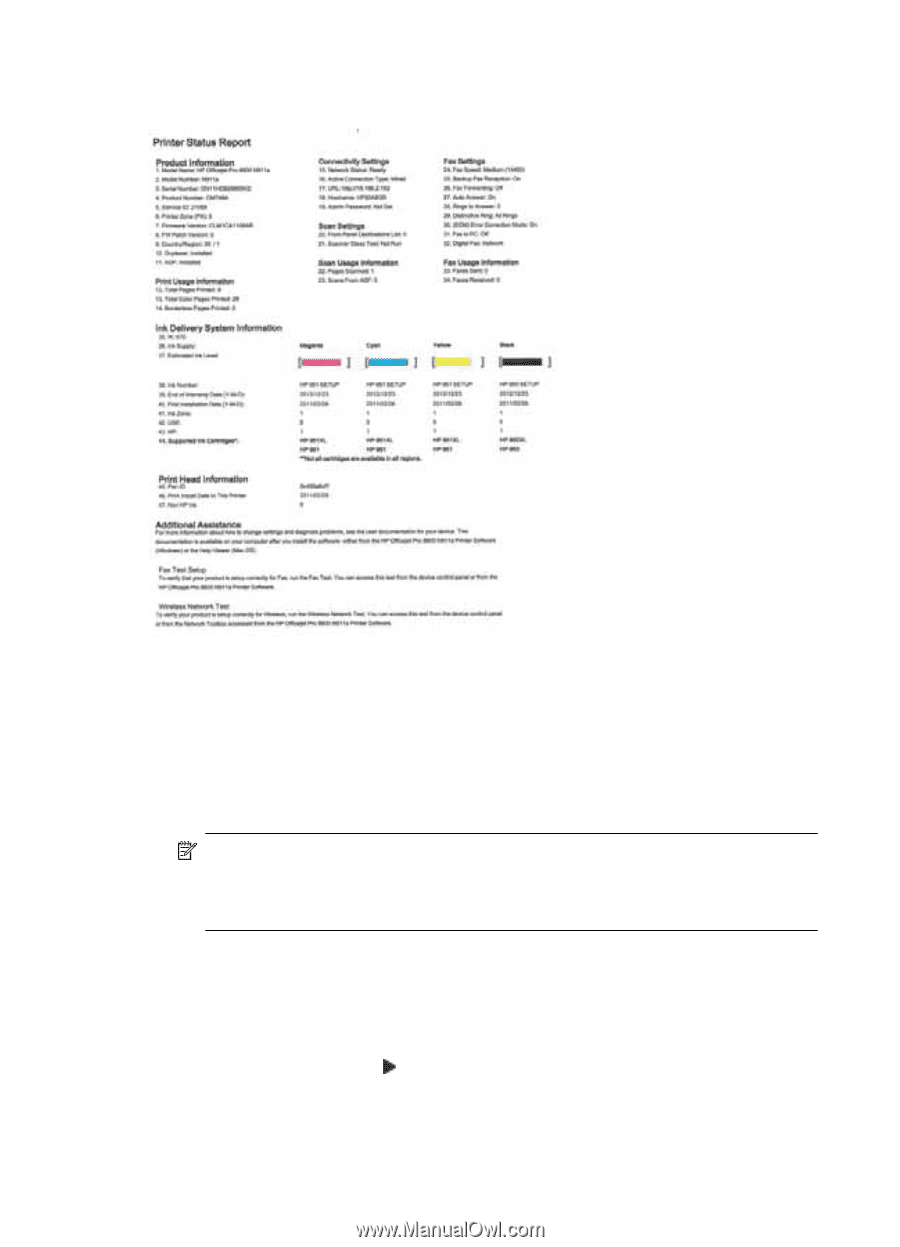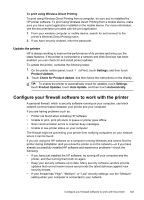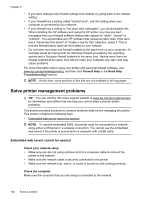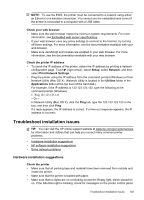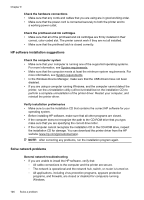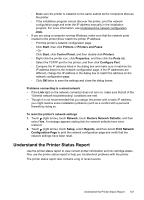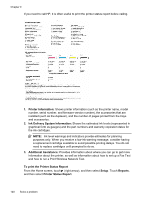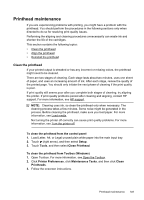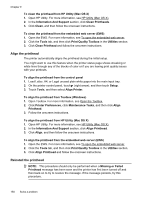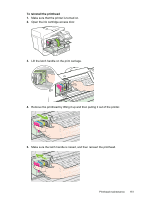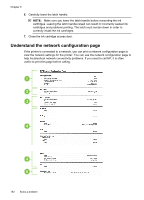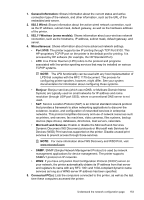HP Officejet Pro 8600 User Guide - Page 152
Printer Information, Ink Delivery System Information, Additional Assistance - firmware
 |
View all HP Officejet Pro 8600 manuals
Add to My Manuals
Save this manual to your list of manuals |
Page 152 highlights
Chapter 9 If you need to call HP, it is often useful to print the printer status report before calling. 1. Printer Information: Shows printer information (such as the printer name, model number, serial number, and firmware version number), the accessories that are installed (such as the duplexer), and the number of pages printed from the trays and accessories. 2. Ink Delivery System Information: Shows the estimated ink levels (represented in graphical form as gauges) and the part numbers and warranty expiration dates for the ink cartridges. NOTE: Ink level warnings and indicators provide estimates for planning purposes only. When you receive a low-ink warning message, consider having a replacement cartridge available to avoid possible printing delays. You do not need to replace cartridges until prompted to do so. 3. Additional Assistance: Provides information about where you can go to get more information about the printer, as well as information about how to set up a Fax Text and how to run a Print Wireless Network Test. To print the Printer Status Report From the Home screen, touch (right arrow), and then select Setup. Touch Reports, and then select Printer Status Report. 148 Solve a problem