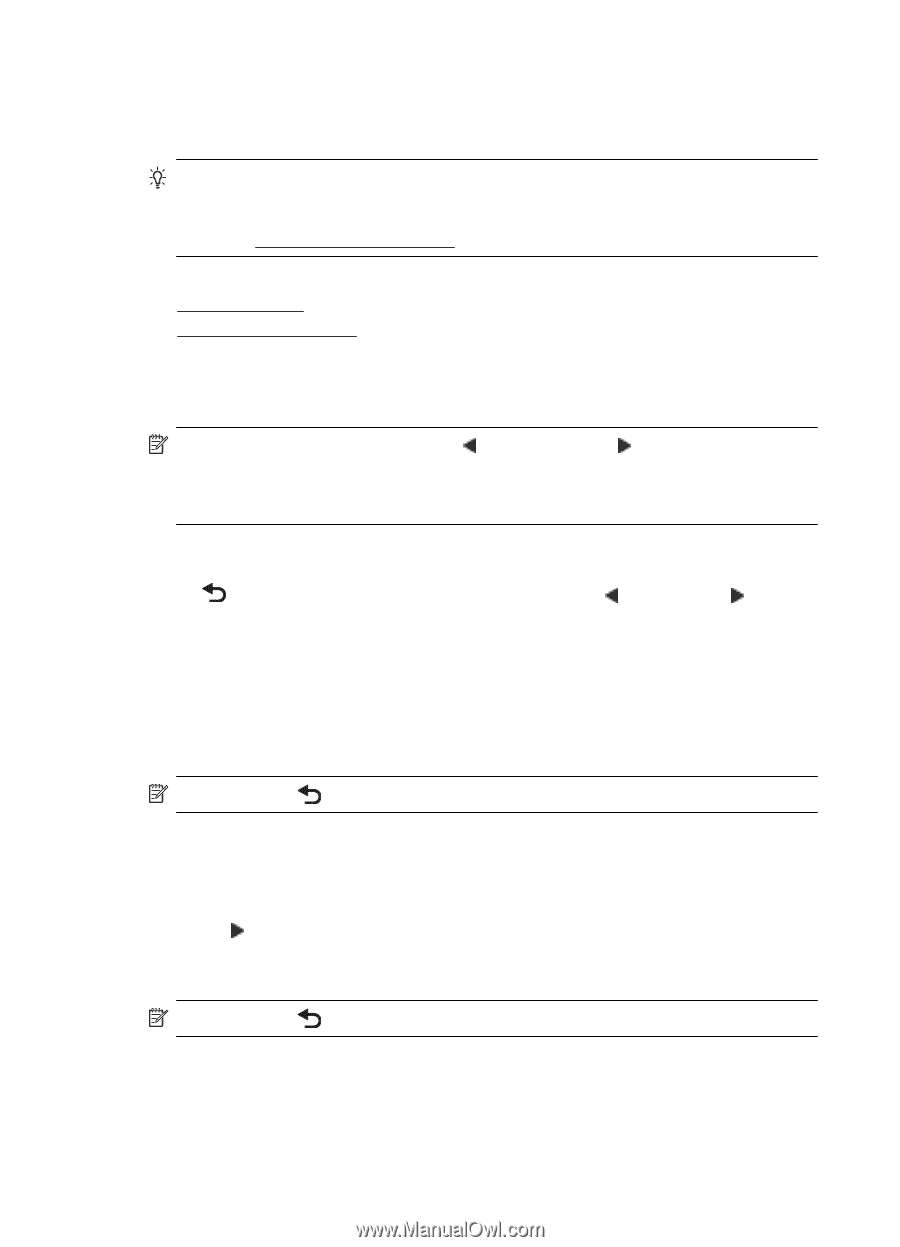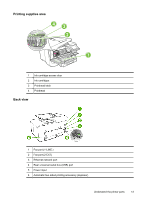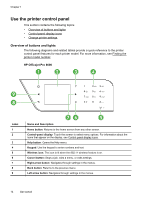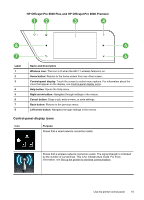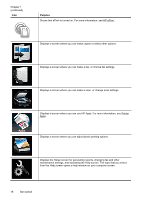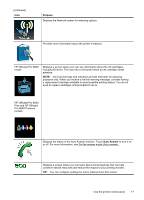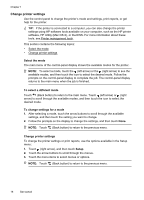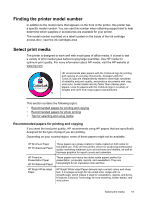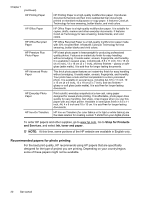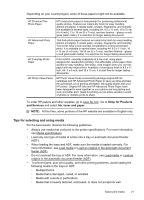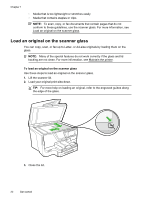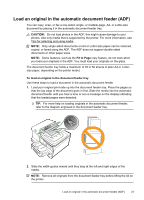HP Officejet Pro 8600 User Guide - Page 22
Change printer settings, Select the mode, arrow to scroll through the available modes - software mac
 |
View all HP Officejet Pro 8600 manuals
Add to My Manuals
Save this manual to your list of manuals |
Page 22 highlights
Chapter 1 Change printer settings Use the control panel to change the printer's mode and settings, print reports, or get help for the printer. TIP: If the printer is connected to a computer, you can also change the printer settings using HP software tools available on your computer, such as the HP printer software, HP Utility (Mac OS X), or the EWS. For more information about these tools, see Printer management tools. This section contains the following topics: • Select the mode • Change printer settings Select the mode The main menu of the control-panel display shows the available modes for the printer. NOTE: To select a mode, touch the (left arrow) or the (right arrow) to see the available modes, and then touch the icon to select the desired mode. Follow the prompts on the control-panel display to complete the job. The control-panel display returns to the main menu when the job is finished. To select a different mode Touch (Back button) to return to the main menu. Touch (left arrow) or (right arrow) to scroll through the available modes, and then touch the icon to select the desired mode. To change settings for a mode 1. After selecting a mode, touch the arrow buttons to scroll through the available settings, and then touch the setting you want to change. 2. Follow the prompts on the display to change the settings, and then touch Done. NOTE: Touch (Back button) to return to the previous menu. Change printer settings To change the printer settings or print reports, use the options available in the Setup menu: 1. Touch (right arrow), and then touch Setup. 2. Touch the arrow buttons to scroll through the menus. 3. Touch the menu items to select menus or options. NOTE: Touch (Back button) to return to the previous menu. 18 Get started