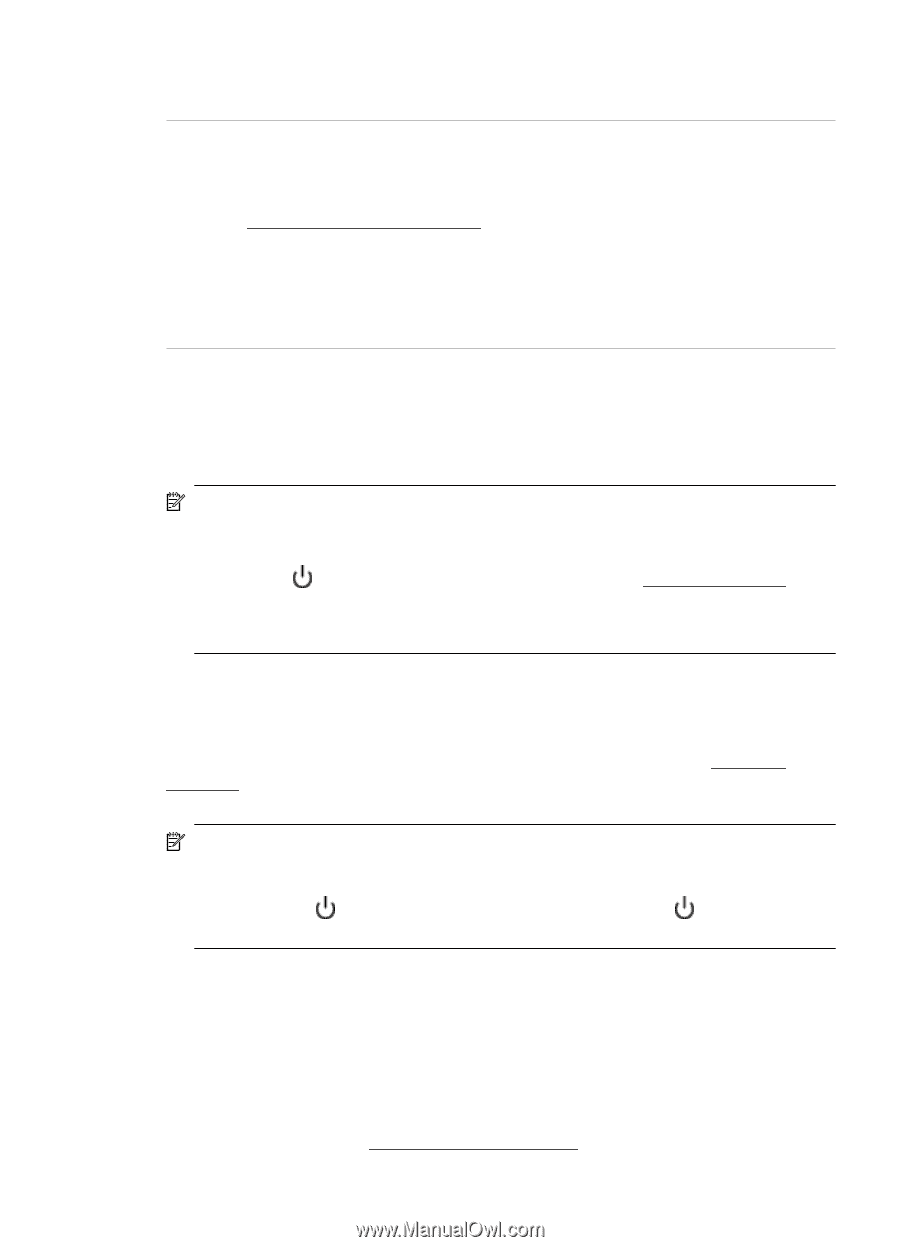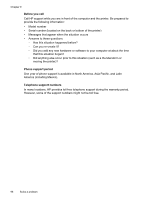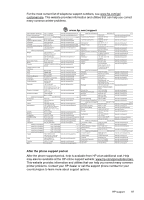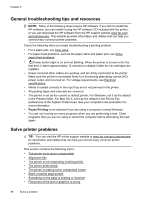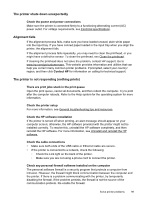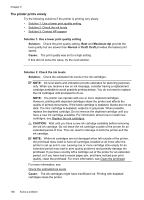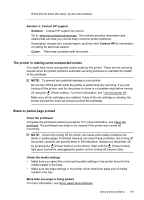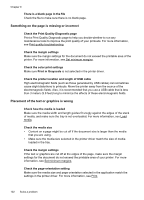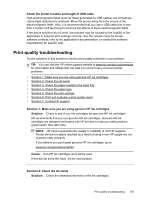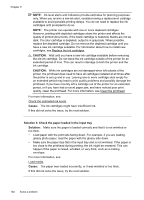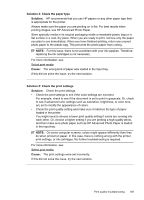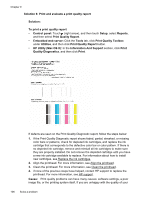HP Officejet Pro 8600 User Guide - Page 105
The printer is making some unexpected noises, Blank or partial printed - second tray issues
 |
View all HP Officejet Pro 8600 manuals
Add to My Manuals
Save this manual to your list of manuals |
Page 105 highlights
If this did not solve the issue, try the next solution. Solution 3: Contact HP support Solution: Contact HP support for service. Go to: www.hp.com/go/customercare. This website provides information and utilities that can help you correct many common printer problems. If prompted, choose your country/region, and then click Contact HP for information on calling for technical support. Cause: There was a problem with the printer. The printer is making some unexpected noises You might hear some unexpected noises made by the printer. These are the servicing sounds when the printer performs automatic servicing functions to maintain the health of the printhead. NOTE: To prevent any potential damage to your printer: Do not turn off the printer while the printer is performing any servicing. If you are turning off the printer, wait for the printer to come to a complete stop before turning off using the (Power button). For more information, see Turn the printer off. Make sure all ink cartridges are installed. If any of the ink cartridge is missing, the printer will perform extra servicing to protect the printhead. Blank or partial page printed Clean the printhead Complete the printhead cleaning procedure. For more information, see Clean the printhead. The printhead may need to be cleaned if the printer was turned off incorrectly. NOTE: Incorrectly turning off the printer can cause print quality problems like blank or partial pages. Printhead cleaning can solve these problems, but turning off the printer correctly can prevent them in the first place. Always turn the printer off by pressing the (Power button) on the printer. Wait until the (Power button) light goes out before unplugging the power cord or turning off a power strip. Check the media settings • Make sure you select the correct print quality settings in the printer driver for the media loaded in the trays. • Make sure the page settings in the printer driver match the page size of media loaded in the tray. More than one page is being picked For more information, see Solve paper-feed problems. Solve printer problems 101