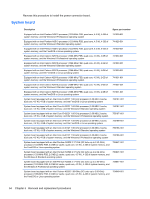HP Pavilion 11-h110nr HP Pavilion 11 x2 PC Maintenance and Service Guide - Page 63
Disconnect the tablet battery cable from the system board see, Remove the display enclosure see
 |
View all HP Pavilion 11-h110nr manuals
Add to My Manuals
Save this manual to your list of manuals |
Page 63 highlights
Description Spare part number System board equipped with an Intel Celeron N2920 1.86-GHz (SC turbo up to 2.00-GHz) processor (1066-MHz FSB, 2.0-MB L2 cache, quad core, 4.5 W) , 4-GB of system memory, and the Windows 8 Standard operating system 754648-501 System board equipped with an Intel Celeron N2920 1.86-GHz (SC turbo up to 2.00-GHz) processor (1066-MHz FSB, 2.0-MB L2 cache, quad core, 4.5 W) , 4-GB of system memory, and the Windows 8 Professional operating system 754648-601 System board equipped with an Intel Celeron N2920 1.86-GHz (SC turbo up to 2.00-GHz) processor (1066-MHz FSB, 2.0-MB L2 cache, quad core, 4.5 W) , 2-GB of system memory, and the FreeDOS or Linux operating system 754649-001 System board equipped with an Intel Celeron N2920 1.86-GHz (SC turbo up to 2.00-GHz) processor (1066-MHz FSB, 2.0-MB L2 cache, quad core, 4.5 W) , 2-GB of system memory, and the Windows 8 Standard operating system 754649-501 System board equipped with an Intel Celeron N2920 1.86-GHz (SC turbo up to 2.00-GHz) processor (1066-MHz FSB, 2.0-MB L2 cache, quad core, 4.5 W) , 2-GB of system memory, and the Windows 8 Professional operating system 754649-601 Before removing the system board, follow these steps: 1. Turn off the tablet. If you are unsure whether the tablet is off or in Hibernation, turn the tablet on, and then shut it down through the operating system. 2. Disconnect the power from the tablet by unplugging the power cord from the tablet. 3. Disconnect all external devices from the tablet. 4. Remove the display enclosure (see Display enclosure on page 31). 5. Disconnect the tablet battery cable from the system board (see Sensor board on page 32), and then remove the following components: a. WLAN module (see WLAN module on page 38) b. Solid-state drive (see Solid-state drive on page 44) c. Heat sink (see Heat sink on page 46) d. Power connector board (see Power connector board on page 53) Tablet component replacement procedures 55