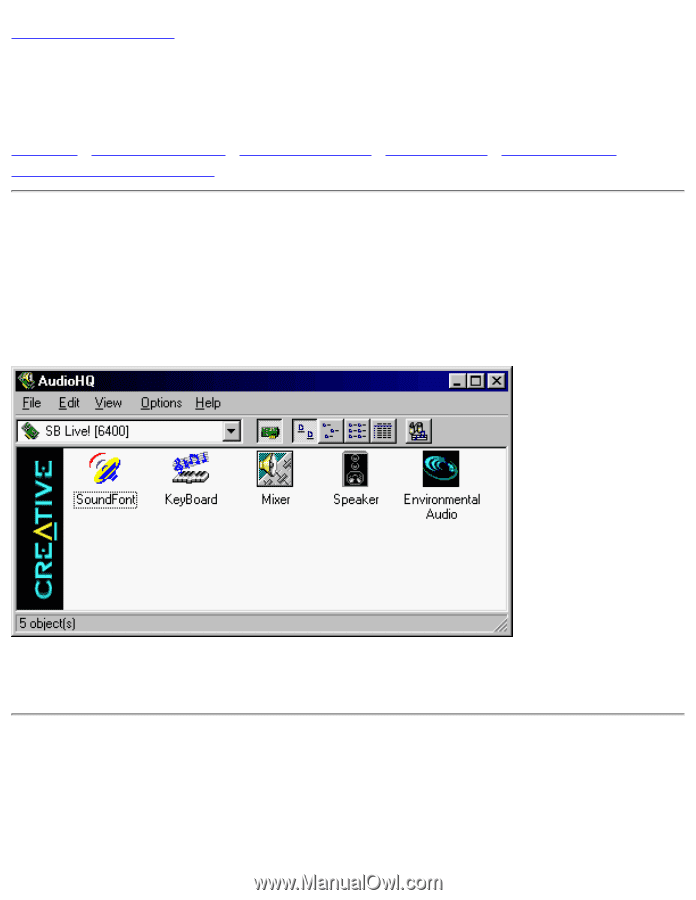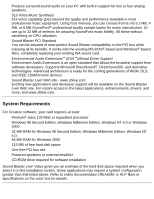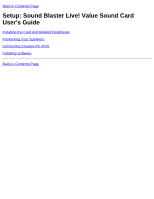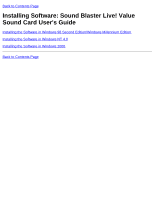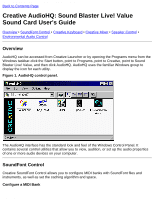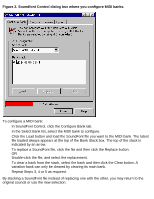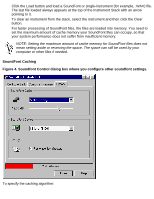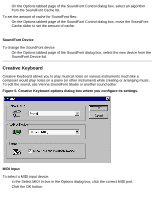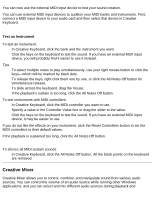HP Pavilion 6600 HP Pavilion PC's - (English) Sound Blaster Live! Value Sound - Page 18
Creative AudioHQ: Sound Blaster Live! Value, Sound Card User's Guide, Overview, SoundFont Control - keyboard
 |
View all HP Pavilion 6600 manuals
Add to My Manuals
Save this manual to your list of manuals |
Page 18 highlights
Creative AudioHQ: Sound Blaster Live! Value Sound Card User's Guide Back to Contents Page Creative AudioHQ: Sound Blaster Live! Value Sound Card User's Guide Overview • SoundFont Control • Creative Keyboard • Creative Mixer • Speaker Control • Environmental Audio Control Overview AudioHQ can be accessed from Creative Launcher or by opening the Programs menu from the Windows taskbar-click the Start button, point to Programs, point to Creative, point to Sound Blaster Live! Value, and then click AudioHQ. AudioHQ uses the familiar Windows group to display the icon for each utility. Figure 1. AudioHQ control panel. The AudioHQ interface has the standard look and feel of the Windows Control Panel. It contains several control utilities that allow you to view, audition, or set up the audio properties of one or more audio devices on your computer. SoundFont Control Creative SoundFont Control allows you to configure MIDI banks with SoundFont files and instruments, as well as set the caching algorithm and space. Configure a MIDI Bank file:///C|/Terrys/audiohq.htm (1 of 10) [1/2/2001 2:12:27 PM]