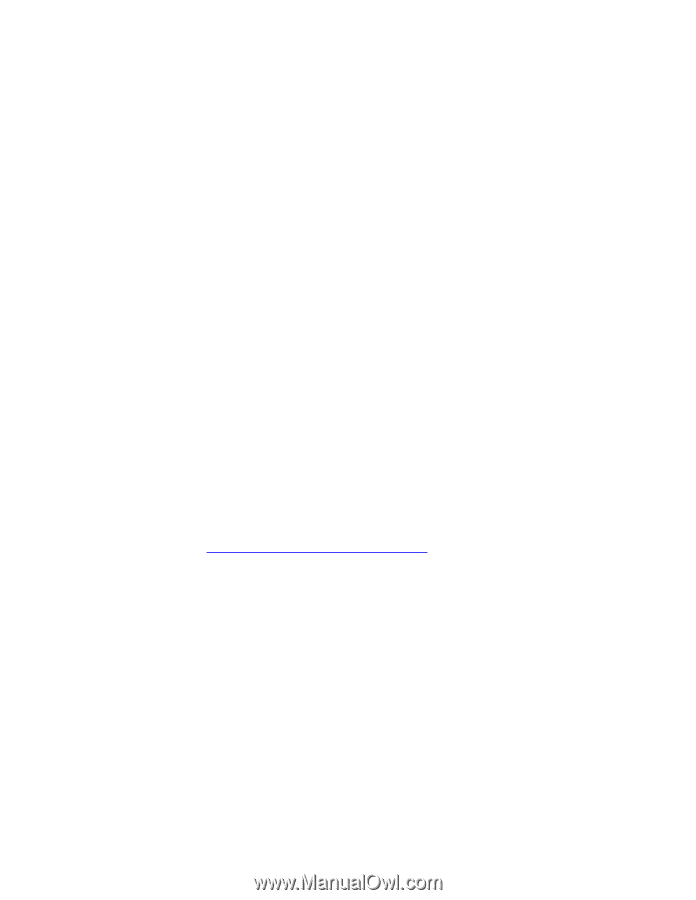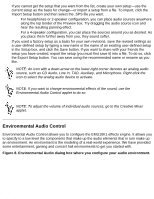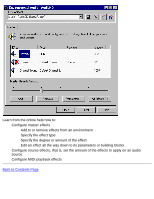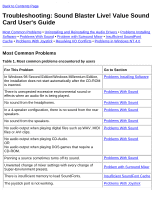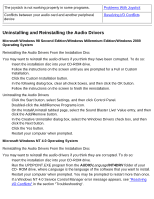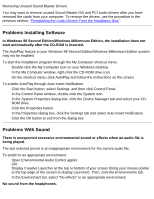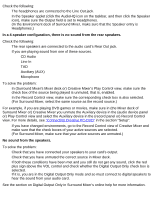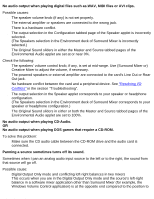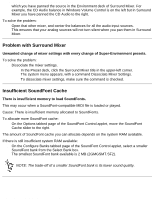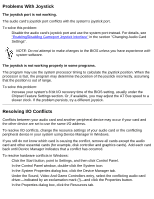HP Pavilion 6600 HP Pavilion PC's - (English) Sound Blaster Live! Value Sound - Page 31
In Surround Mixer's Mixer deck or Creative Mixer's Play Control view, make sure
 |
View all HP Pavilion 6600 manuals
Add to My Manuals
Save this manual to your list of manuals |
Page 31 highlights
Troubleshooting: Sound Blaster Live! Value Sound Card User's Guide Check the following: q The headphones are connected to the Line Out jack. q In the Speaker applet (click the AudioHQ icon on the taskbar, and then click the Speaker icon), make sure the Output field is set to Headphones. (In the Environment deck of Surround Mixer, make sure that the Speaker entry is Headphones.) In a 4-speaker configuration, there is no sound from the rear speakers. Check the following: q The rear speakers are connected to the audio card's Rear Out jack. q If you are playing sound from one of these sources. r CD Audio r Line In r TAD r Auxiliary (AUX) r Microphone To solve the problem: 1. In (Surround Mixer's Mixer deck or) Creative Mixer's Play Control view, make sure the check box of the source being played is unmuted, that is, enabled. 2. In the Record Control view, make sure the corresponding check box is also selected. (For Surround Mixer, select the same source as the record source.) For example, if you are playing DVD games or movies, make sure in (the Mixer deck of Surround Mixer or) Creative Mixer you unmute the Auxiliary device in the (audio device panel or) Play Control view and select the Auxiliary device in the (record panel or) Record Control view. For more details, see "Connecting Creative PC-DVD" in the section "Setup". q If you have changed environments, go to the Record Control view of Creative Mixer and make sure that the check boxes of your active sources are selected. (For Surround Mixer, make sure that your active sources are unmuted.) No sound from the speakers. To solve the problem: q Check that you have connected your speakers to your card's output. q Check that you have unmuted the correct source in Mixer deck. q If both these conditions have been met and you still do not get any sound, click the red plus sign above the VOL control and check whether the Digital Output Only check box is selected. If it is, you are in the Digital Output Only mode and so must connect to digital speakers to hear the sound from your audio card. See the section on Digital Output Only in Surround Mixer's online help for more information. file:///C|/Terrys/trouble.htm (4 of 8) [1/2/2001 2:12:47 PM]