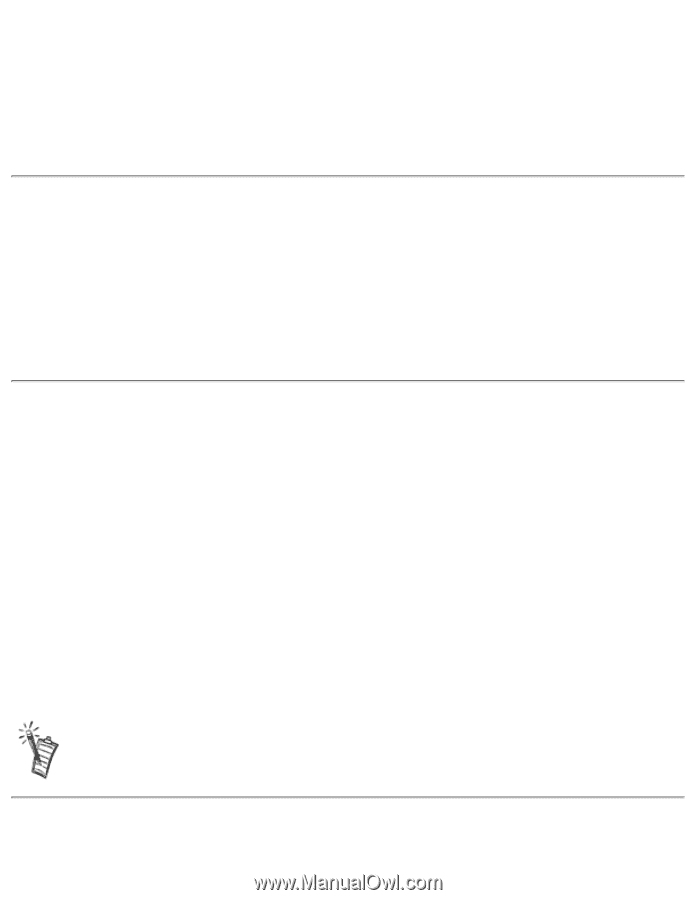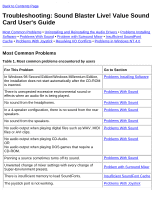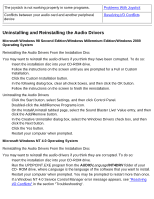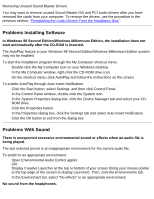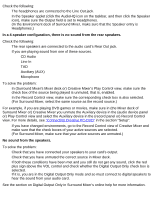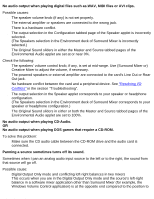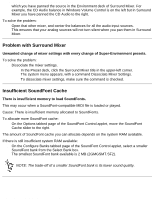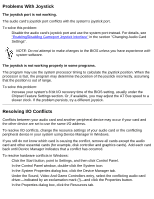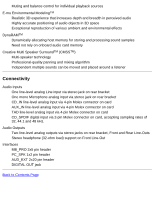HP Pavilion 6600 HP Pavilion PC's - (English) Sound Blaster Live! Value Sound - Page 33
Problem with Surround Mixer, Insufficient SoundFont Cache
 |
View all HP Pavilion 6600 manuals
Add to My Manuals
Save this manual to your list of manuals |
Page 33 highlights
Troubleshooting: Sound Blaster Live! Value Sound Card User's Guide which you have panned the source in the Environment deck of Surround Mixer. For example, the CD Audio balance in Windows Volume Control is on the left but in Surround Mixer you have panned the CD Audio to the right. To solve the problem: q Open that other mixer, and center the balances for all the audio input sources. This ensures that your analog sources will not turn silent when you pan them in Surround Mixer. Problem with Surround Mixer Unwanted change of mixer settings with every change of Super-Environment presets. To solve the problem: q Dissociate the mixer settings. 1. In the Preset deck, click the Surround Mixer title in the upper-left corner. The system menu appears, with a command Dissociate Mixer Settings. 2. To dissociate mixer settings, make sure the command is checked. Insufficient SoundFont Cache There is insufficient memory to load SoundFonts. This may occur when a SoundFont-compatible MIDI file is loaded or played. Cause: There is insufficient memory allocated to SoundFonts. To allocate more SoundFont cache: q On the Options tabbed page of the SoundFont Control applet, move the SoundFont Cache slider to the right. The amount of SoundFont cache you can allocate depends on the system RAM available. If there is still insufficient system RAM available: q On the Configure Banks tabbed page of the SoundFont Control applet, select a smaller SoundFont bank from the Select Bank box. The smallest SoundFont bank available is 2 MB (2GMGSMT.SF2). NOTE: The trade-off of a smaller SoundFont bank is its lower sound quality. file:///C|/Terrys/trouble.htm (6 of 8) [1/2/2001 2:12:47 PM]