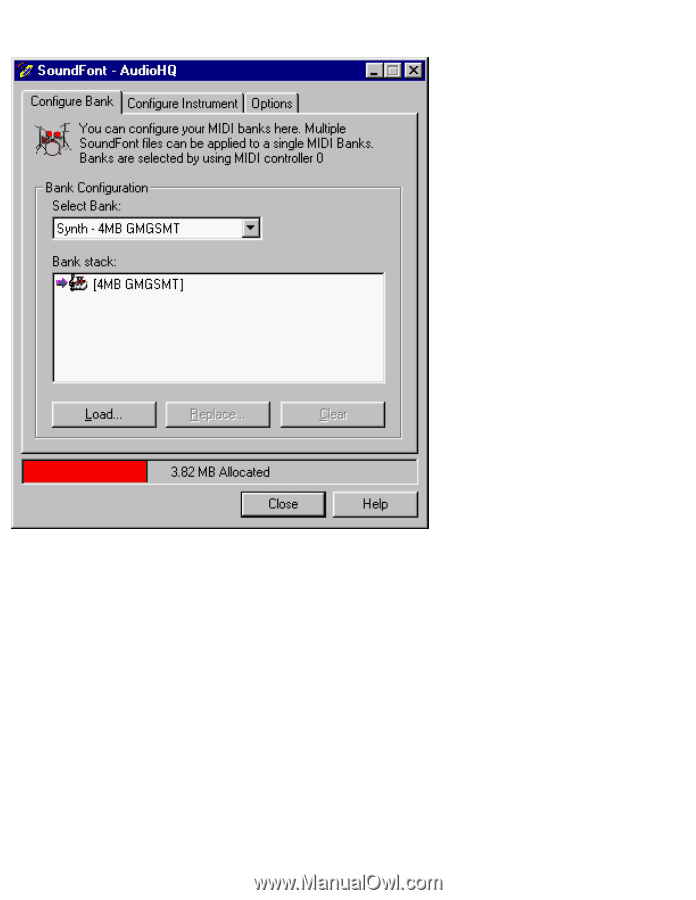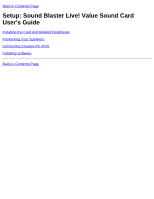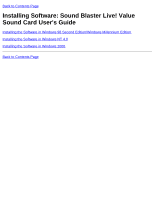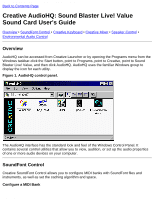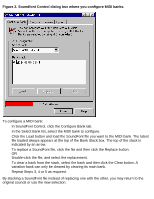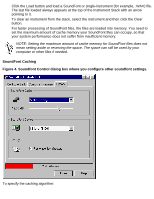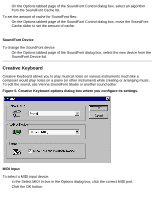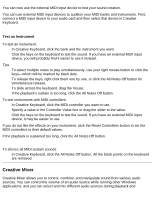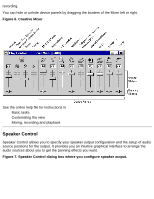HP Pavilion 6600 HP Pavilion PC's - (English) Sound Blaster Live! Value Sound - Page 19
In SoundFont Control, click the Con Bank tab.
 |
View all HP Pavilion 6600 manuals
Add to My Manuals
Save this manual to your list of manuals |
Page 19 highlights
Creative AudioHQ: Sound Blaster Live! Value Sound Card User's Guide Figure 2. Soundfont Control dialog box where you configure MIDI banks. To configure a MIDI bank: 1. In SoundFont Control, click the Configure Bank tab. 2. In the Select Bank list, select the MIDI bank to configure. 3. Click the Load button and load the SoundFont file you want to the MIDI bank. The latest file loaded always appears at the top of the Bank Stack box. The top of the stack is indicated by an arrow. 4. To replace a SoundFont file, click the file and then click the Replace button. OR Double-click the file, and select the replacement. 5. To clear a bank from the stack, select the bank and then click the Clear button. A variation bank can only be cleared by clearing its main bank. 6. Repeat Steps 3, 4 or 5 as required. By stacking a SoundFont file instead of replacing one with the other, you may return to the original sounds or use the new selection. file:///C|/Terrys/audiohq.htm (2 of 10) [1/2/2001 2:12:27 PM]