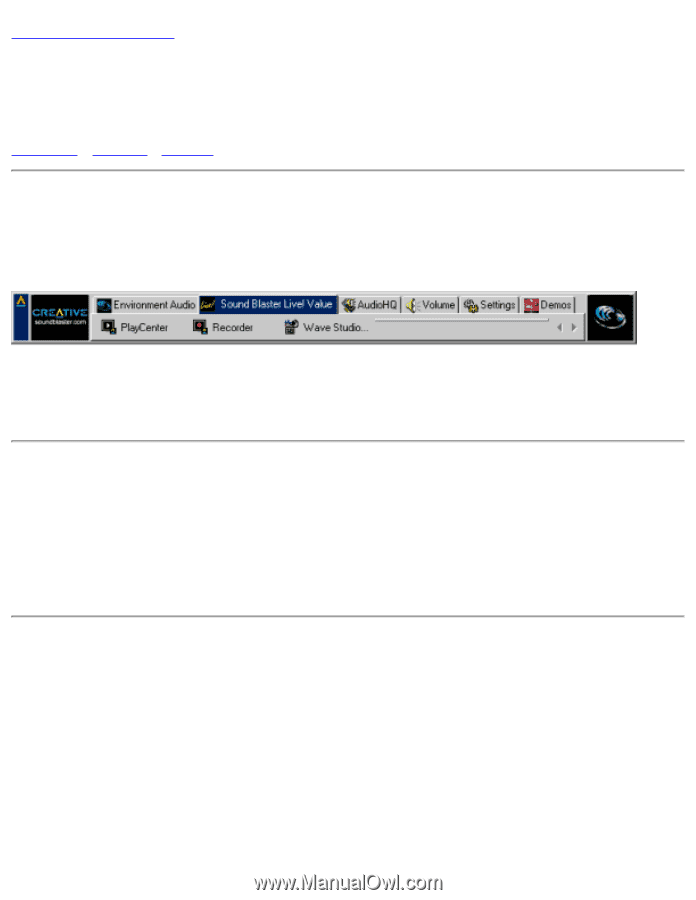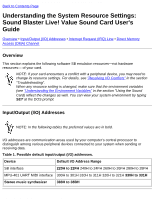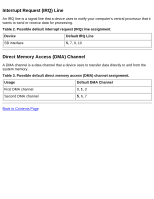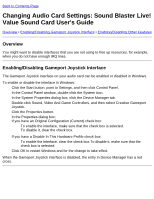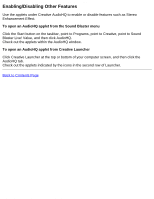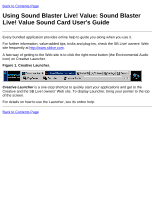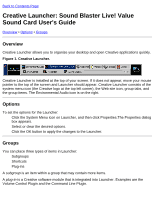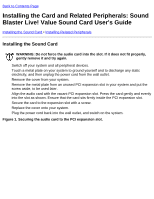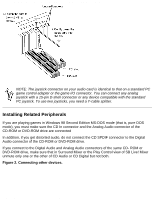HP Pavilion 6600 HP Pavilion PC's - (English) Sound Blaster Live! Value Sound - Page 49
Creative Launcher: Sound Blaster Live! Value, Sound Card User's Guide, Overview, Options, Groups
 |
View all HP Pavilion 6600 manuals
Add to My Manuals
Save this manual to your list of manuals |
Page 49 highlights
Creative Launcher: Sound Blaster Live! Value Sound Card User's Guide Back to Contents Page Creative Launcher: Sound Blaster Live! Value Sound Card User's Guide Overview • Options • Groups Overview Creative Launcher allows you to organize your desktop and open Creative applications quickly. Figure 1. Creative Launcher. Creative Launcher is installed at the top of your screen. If it does not appear, move your mouse pointer to the top of the screen and Launcher should appear. Creative Launcher consists of the system menu icon (the Creative logo at the top left corner), the Web site icon, group tabs, and the group items. The Environmental Audio icon is on the right. Options To set the options for the Launcher: 1. Click the System Menu icon on Launcher, and then click Properties.The Properties dialog box appears. 2. Select or clear the desired options. 3. Click the OK button to apply the changes to the Launcher. Groups You can place three types of items in Launcher: q Subgroups q Shortcuts q Plug-ins A subgroup is an item within a group that may contain more items. A plug-in is a Creative software module that is integrated into Launcher. Examples are the Volume Control Plugin and the Command Line Plugin. file:///C|/Terrys/launcher.htm (1 of 2) [1/2/2001 2:58:27 PM]