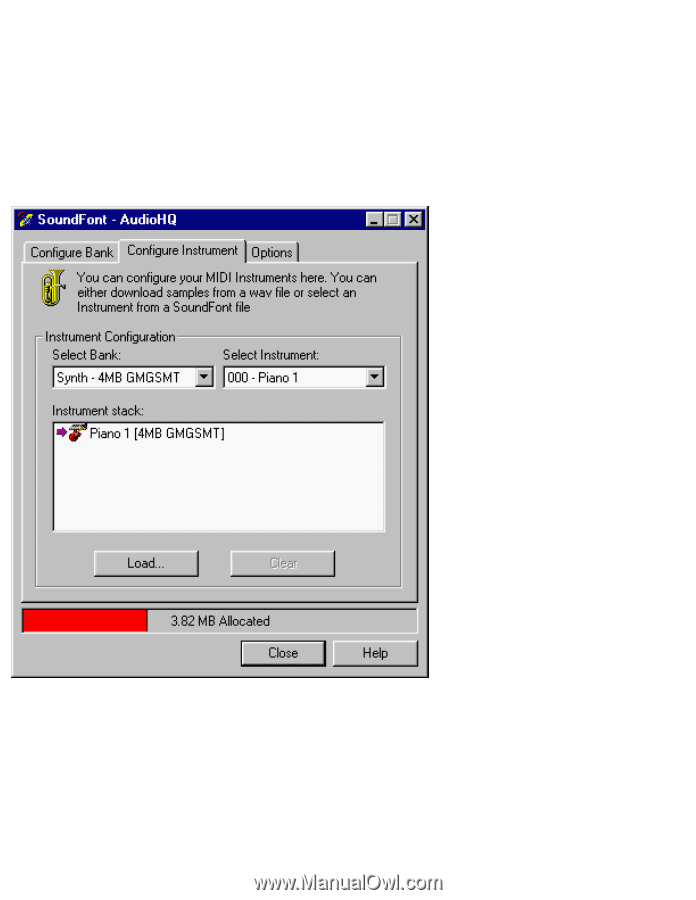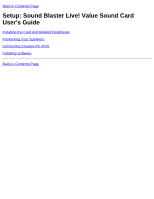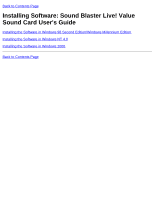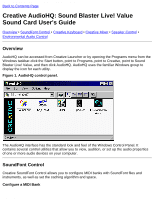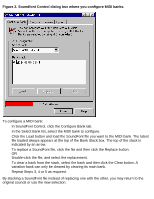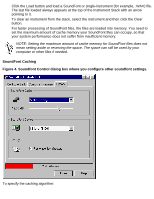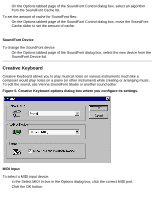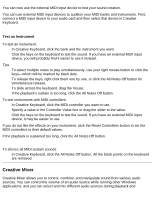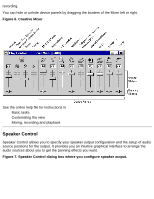HP Pavilion 6600 HP Pavilion PC's - (English) Sound Blaster Live! Value Sound - Page 20
Con an Instrument, Soundfont Control dialog box where you con instruments.
 |
View all HP Pavilion 6600 manuals
Add to My Manuals
Save this manual to your list of manuals |
Page 20 highlights
Creative AudioHQ: Sound Blaster Live! Value Sound Card User's Guide You can "spot" hide particular instruments by loading one or more SoundFont files on top of the original. When you clear a SoundFont file, you remove the latest configuration of the main bank and any variation banks, including the latest configuration of instruments on the Configure Instrument tabbed page. Configure an Instrument Figure 3. Soundfont Control dialog box where you configure instruments. To configure an instrument: 1. In the SoundFont dialog box, click the Configure Instrument tab 2. In the Select Bank list, select the bank whose instruments you want to configure. You can select any bank. 3. In the Select Instrument list, select the instrument to configure. In the Instrument Stack, you may see an instrument entry although you did not load an instrument on this page. The instrument can be found in a bank loaded on the Configure Bank tabbed page. file:///C|/Terrys/audiohq.htm (3 of 10) [1/2/2001 2:12:27 PM]