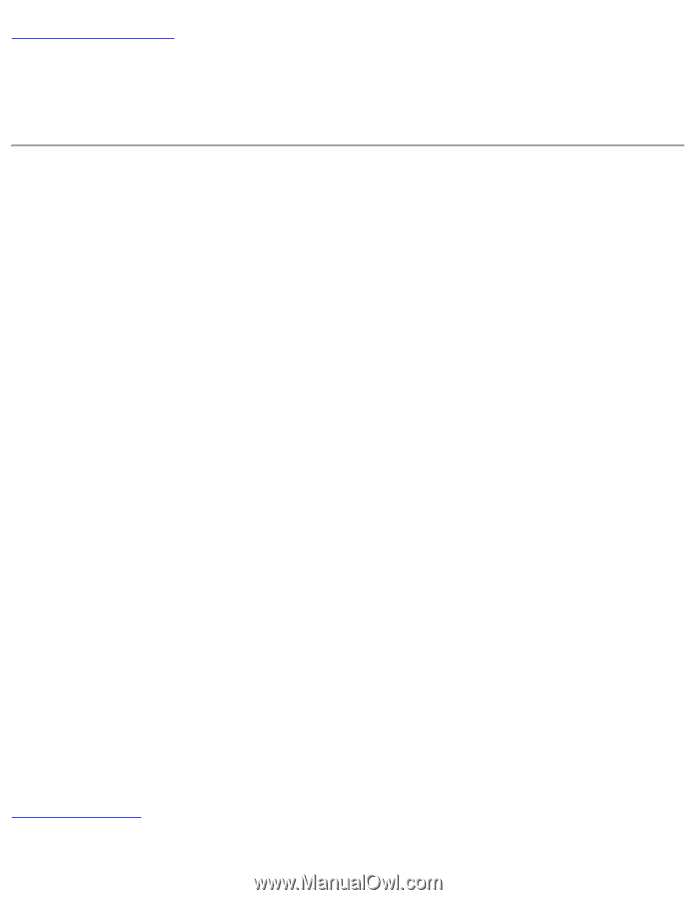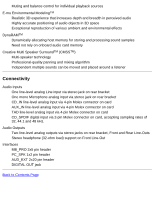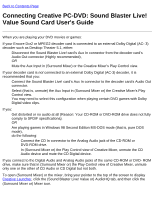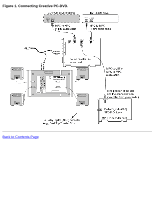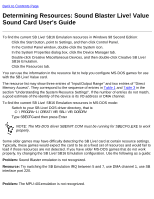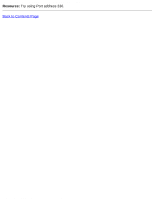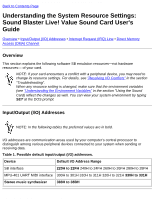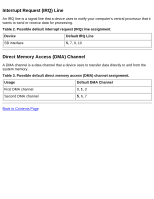HP Pavilion 6600 HP Pavilion PC's - (English) Sound Blaster Live! Value Sound - Page 40
Connecting Creative PC-DVD: Sound Blaster Live, Value Sound Card User's Guide - desktop pc
 |
View all HP Pavilion 6600 manuals
Add to My Manuals
Save this manual to your list of manuals |
Page 40 highlights
Connecting Creative PC-DVD: Sound Blaster Live! Value Sound Card User's Guide Back to Contents Page Connecting Creative PC-DVD: Sound Blaster Live! Value Sound Card User's Guide When you are playing your DVD movies or games: If your Encore Dxr2 or MPEG2 decoder card is connected to an external Dolby Digital (AC- 3) decoder such as Desktop Theater 5.1, either: q Disconnect the Sound Blaster Live! card's Aux In connector from the decoder card's Audio Out connector (Highly recommended), OR q Mute the Aux Input in (Surround Mixer) or the Creative Mixer's Play Control view. If your decoder card is not connected to an external Dolby Digital (AC-3) decoder, it is recommended that you: 1. Connect the Sound Blaster Live! card's Aux In connector to the decoder card's Audio Out connector. 2. Select (that is, unmute) the Aux Input in (Surround Mixer or) the Creative Mixer's Play Control view. You may need to select this configuration when playing certain DVD games with Dolby Digital video clips. If you: q Get distorted or no audio at all (Reason: Your CD-ROM or DVD-ROM drive does not fully comply to SPDIF specifications), OR q Are playing games in Windows 98 Second Edition MS-DOS mode (that is, pure DOS mode), do the following: 1. Connect the CD In connector to the Analog Audio jack of the CD-ROM or DVD-ROM drive. 2. In (Surround Mixer or) the Play Control view of Creative Mixer, unmute the CD Audio device and mute the CD Digital device. If you connect to the Digital Audio and Analog Audio jacks of the same CD-ROM or DVD- ROM drive, make sure that in (Surround Mixer or) the Play Control view of Creative Mixer, unmute only one or the other of CD Audio or CD Digital but not both. To open (Surround Mixer) or the mixer, bring your pointer to the top of the screen to display Creative Launcher, click the (Sound Blaster Live! Value or) AudioHQ tab, and then click the (Surround Mixer or) Mixer icon. file:///C|/Terrys/pcdvd.htm (1 of 2) [1/2/2001 2:16:58 PM]