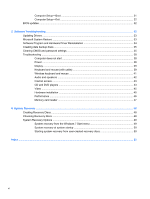HP Pavilion All-in-One MS210 Maintenance and Service Guide: HP Pro All-in-One - Page 11
Removal and Replacement Procedures, Preparing to disassemble the computer
 |
View all HP Pavilion All-in-One MS210 manuals
Add to My Manuals
Save this manual to your list of manuals |
Page 11 highlights
3 Removal and Replacement Procedures The following sections provide information about disassembling various components of the HP Pro All-in-One. Preparing to disassemble the computer To avoid injury and equipment damage, always complete the following steps in order, when opening the HP Pro All-in-One. 1. Remove all media (CD, DVD, etc.) from the computer. 2. Shut down the computer. 3. After the system has completely shut down, disconnect the power adapter from the back of the HP Pro All-in-One. 4. Disconnect all other attached cables from the back of the computer. 5. Place the computer face down on a soft flat surface. HP recommends that you set down a blanket, towel, or other soft cloth to protect the touch screen surface from scratches or other damage. WARNING! Beware of sharp edges inside the chassis. Preparing to disassemble the computer 5