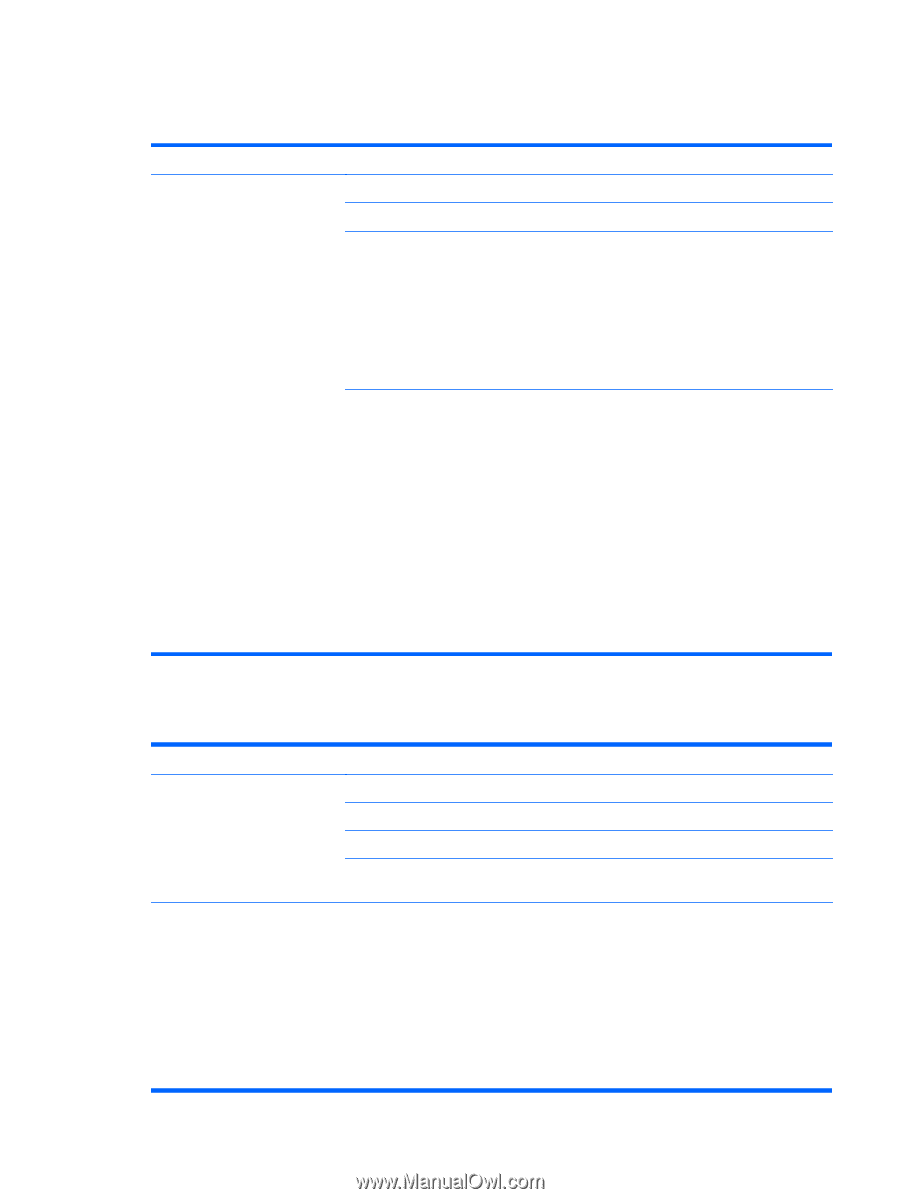HP Pavilion All-in-One MS210 Maintenance and Service Guide: HP Pro All-in-One - Page 49
Internet access, CD and DVD players
 |
View all HP Pavilion All-in-One MS210 manuals
Add to My Manuals
Save this manual to your list of manuals |
Page 49 highlights
Internet access Table 5-7 Internet access Symptom I cannot connect to the Internet. Possible solution Contact your ISP for assistance. Verify that you are using the proper cables for your Internet connection type. Run the wireless setup wizard: 1. Click the Start button, and then click Control Panel. 2. Click Network and Internet, and then click Network and Sharing Center. 3. In the Network and Sharing Center window, click Set up a connection or network to open the wizard. 4. Follow the on-screen instructions. Use Device Manager to verify that the integrated WLAN device is installed on the computer correctly: 1. Click the Start button. 2. Type Device Manager into the Start Search box, and then click Device Manager. 3. Click Network adapters. The WLAN device should be listed here. The WLAN device may include the term wireless, wireless LAN, or 802.11. 4. Click the Start button. 5. Type Network and Sharing Center into the Start Search box, and then click Network and Sharing Center to open the Network and Sharing Center window. 6. Click Connect to a network, and then follow the on-screen instructions. CD and DVD players Table 5-8 CD and DVD players Symptom Possible solution The CD or DVD drive cannot read Ensure the disc is inserted with the label facing out and centered in the tray. a disc, or it takes too long to start. Wait at least 30 seconds for the drive to determine the type of media. Clean the disc with a disc cleaning kit, available from most computer stores. The driver may be corrupted or outdated. For detailed information about restoring and updating drivers, see "Updating drivers". I cannot remove a CD or DVD. Turn on your computer, and press the Eject button nearest the drive to open the tray. If you suspect a problem with the Eject button itself: 1. Click the Start button, and then click Computer. 2. Right-click the CD or DVD drive you want to open. 3. Select Eject from the menu. 4. If the disc is stuck, stick a pin in the hard eject button, a small pin hole on side of the computer, to release it. Troubleshooting 43