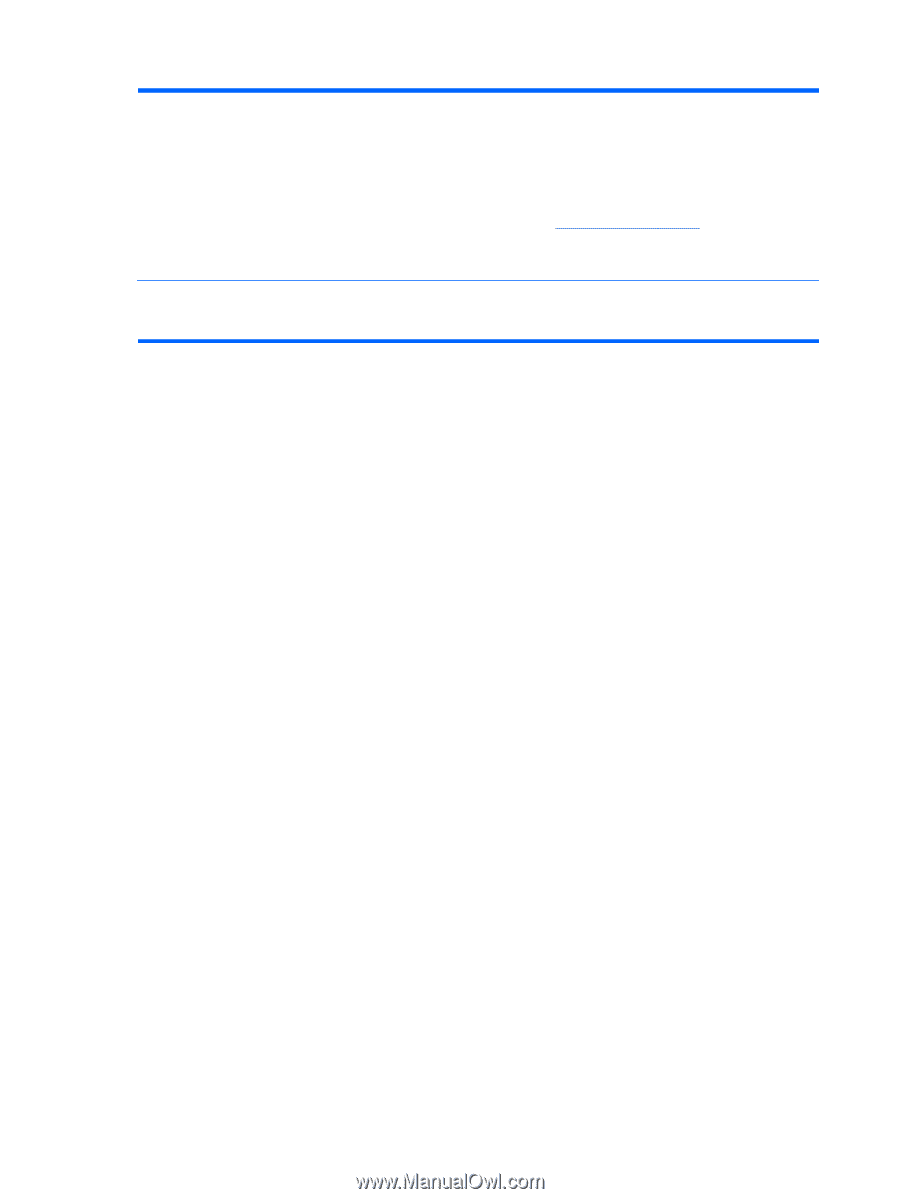HP Pavilion All-in-One MS210 Maintenance and Service Guide: HP Pro All-in-One - Page 46
Software Troubleshooting, Keyboard and mouse with cable continued
 |
View all HP Pavilion All-in-One MS210 manuals
Add to My Manuals
Save this manual to your list of manuals |
Page 46 highlights
Table 5-4 Keyboard and mouse (with cable) (continued) Cursor responds slowly, moves only vertically or horizontally, or does not track smoothly. For an optical mouse: ● Clean the optical mouse: Gently wipe the light sensor lens on the bottom of the mouse with a lint-free cloth (not paper). ● Use a mouse pad, white sheet of paper, or other less reflective surface under the mouse. For detailed cleaning instructions, go to: http://www.hp.com/support Select your country/region and language, search on your computer model number, and then search on the keyword cleaning. I cannot move the cursor using the arrow keys on the number key pad. Press the Num Lock key to turn off the Num Lock light. The Num Lock light should not be on if you want to use the arrow keys on the number key pad. 40 Chapter 5 Software Troubleshooting