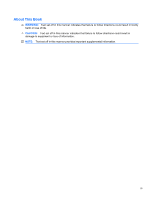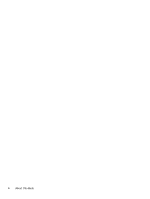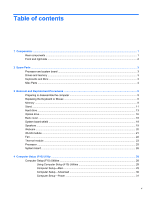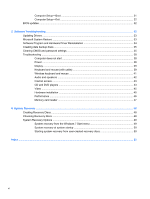HP Pavilion All-in-One MS210 Maintenance and Service Guide: HP Pro All-in-One - Page 8
Front and right side, Components
 |
View all HP Pavilion All-in-One MS210 manuals
Add to My Manuals
Save this manual to your list of manuals |
Page 8 highlights
Front and right side Item J K L M N O P Q R S T Item Webcam Built-in microphone Optical disc emergency eject Optical disc drive and LED Optical disc eject button Brightness up Brightness down Hard disk drive LED Power status LED Built-in speakers Power/Standby button Component Create videos and snapshots that you can view, send by e-mail, and upload to video sharing sites. Use the built-in webcam and microphone for video chats (Internet access required). Record sound for webcam videos and for video chats online. Insert a small pin to eject a disc when the optical disc Eject button does not work. Watch your favorite DVDs, or listen to your CD collection. Burn CDs and DVDs. The LED indicates whether there is a disc in the drive. Press this button to open the optical disc drive to insert or remove a disc. Press this button for a brighter screen display. Press this button to dim the screen display. Indicates hard disk drive activity. Indicator light is blue when computer is on; the light is off when computer is in sleep or hibernate mode. Use the built-in stereo speakers for a powerful media experience when listening to music, or when watching your home videos and DVDs. Press the button to turn on your computer or put it in Sleep mode. 2 Chapter 1 Components