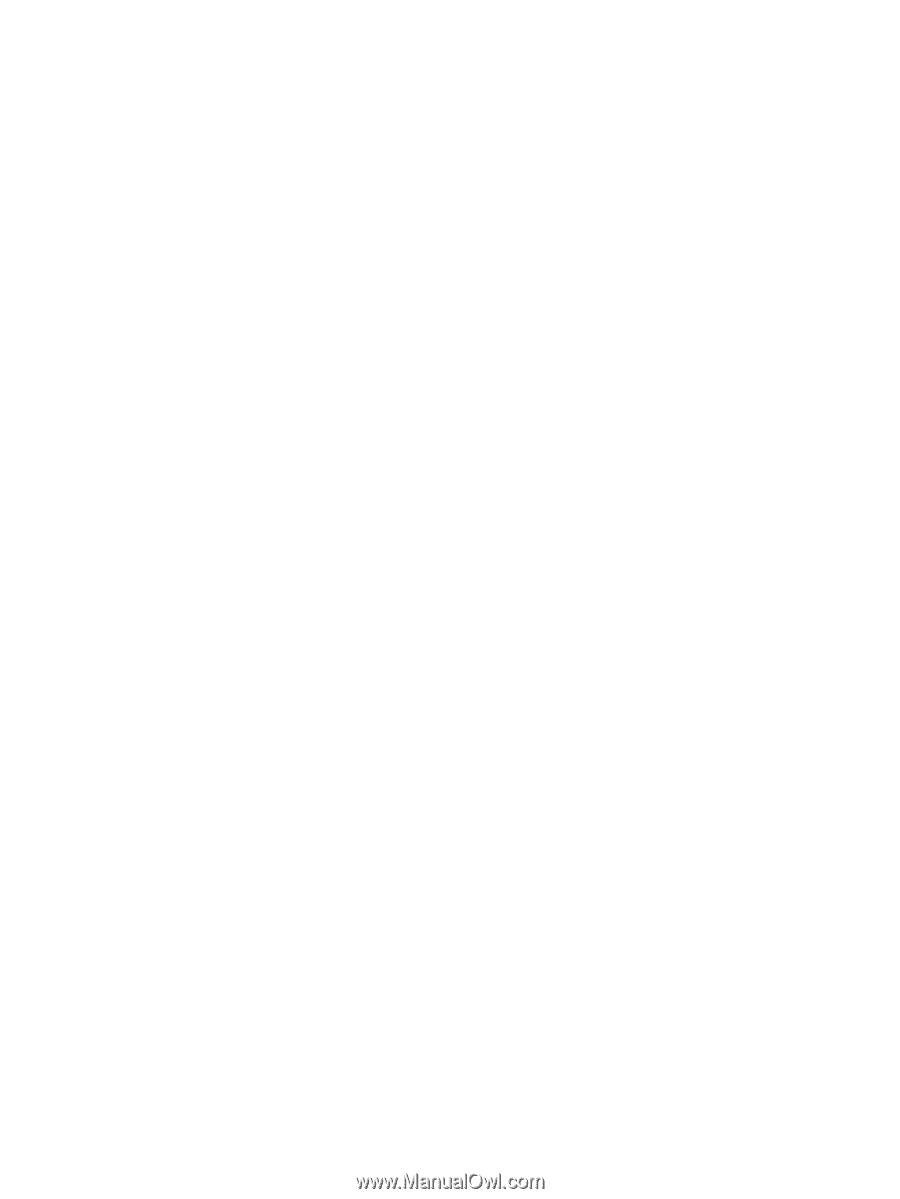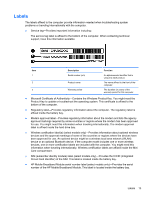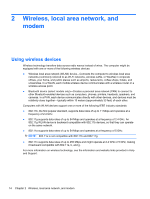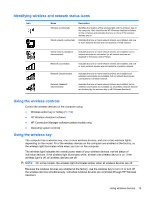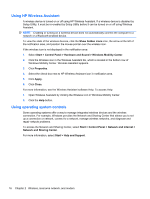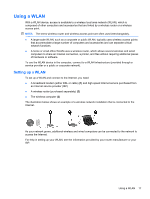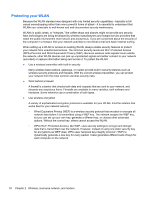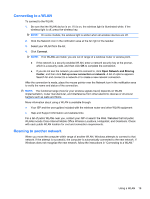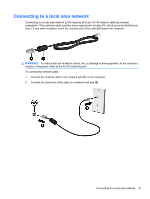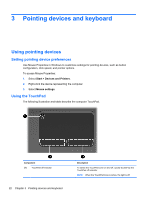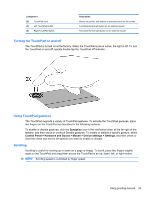HP Pavilion dv6-3300 Notebook PC User Guide - Windows 7 - Page 24
Protecting your WLAN, works best for your network security
 |
View all HP Pavilion dv6-3300 manuals
Add to My Manuals
Save this manual to your list of manuals |
Page 24 highlights
Protecting your WLAN Because the WLAN standard was designed with only limited security capabilities-basically to foil casual eavesdropping rather than more powerful forms of attack-it is essential to understand that WLANs are vulnerable to well-known and well-documented security weaknesses. WLANs in public areas, or "hotspots," like coffee shops and airports might not provide any security. New technologies are being developed by wireless manufacturers and hotspot service providers that make the public environment more secure and anonymous. If you are concerned about the security of the computer in a hotspot, limit your network activities to noncritical e-mail and basic Internet surfing. When setting up a WLAN or access an existing WLAN, always enable security features to protect your network from unauthorized access. The common security levels are Wi-Fi Protected Access (WPA)-Personal and Wired Equivalent Privacy (WEP). Because wireless radio signals travel outside the network, other WLAN devices can pick up unprotected signals and either connect to your network (uninvited) or capture information being sent across it. To protect the WLAN: ● Use a wireless transmitter with built-in security Many wireless base stations, gateways, or routers provide built-in security features such as wireless security protocols and firewalls. With the correct wireless transmitter, you can protect your network from the most common wireless security risks. ● Work behind a firewall A firewall is a barrier that checks both data and requests that are sent to your network, and discards any suspicious items. Firewalls are available in many varieties, both software and hardware. Some networks use a combination of both types. ● Use wireless encryption A variety of sophisticated encryption protocols is available for your WLAN. Find the solution that works best for your network security: ◦ Wired Equivalent Privacy (WEP) is a wireless security protocol that encodes or encrypts all network data before it is transmitted using a WEP key. The network assigns the WEP key, but you can set up your own key, generate a different key, or choose other advanced options. Without the correct key, others cannot access the WLAN. ◦ WPA (Wi-Fi Protected Access), like WEP, uses security settings to encrypt and decrypt data that is transmitted over the network. However, instead of using one static security key for encryptions as WEP does, WPA uses "temporal key integrity protocol" (TKIP) to dynamically generate a new key for every packet. It also generates different sets of keys for each computer on the network. 18 Chapter 2 Wireless, local area network, and modem