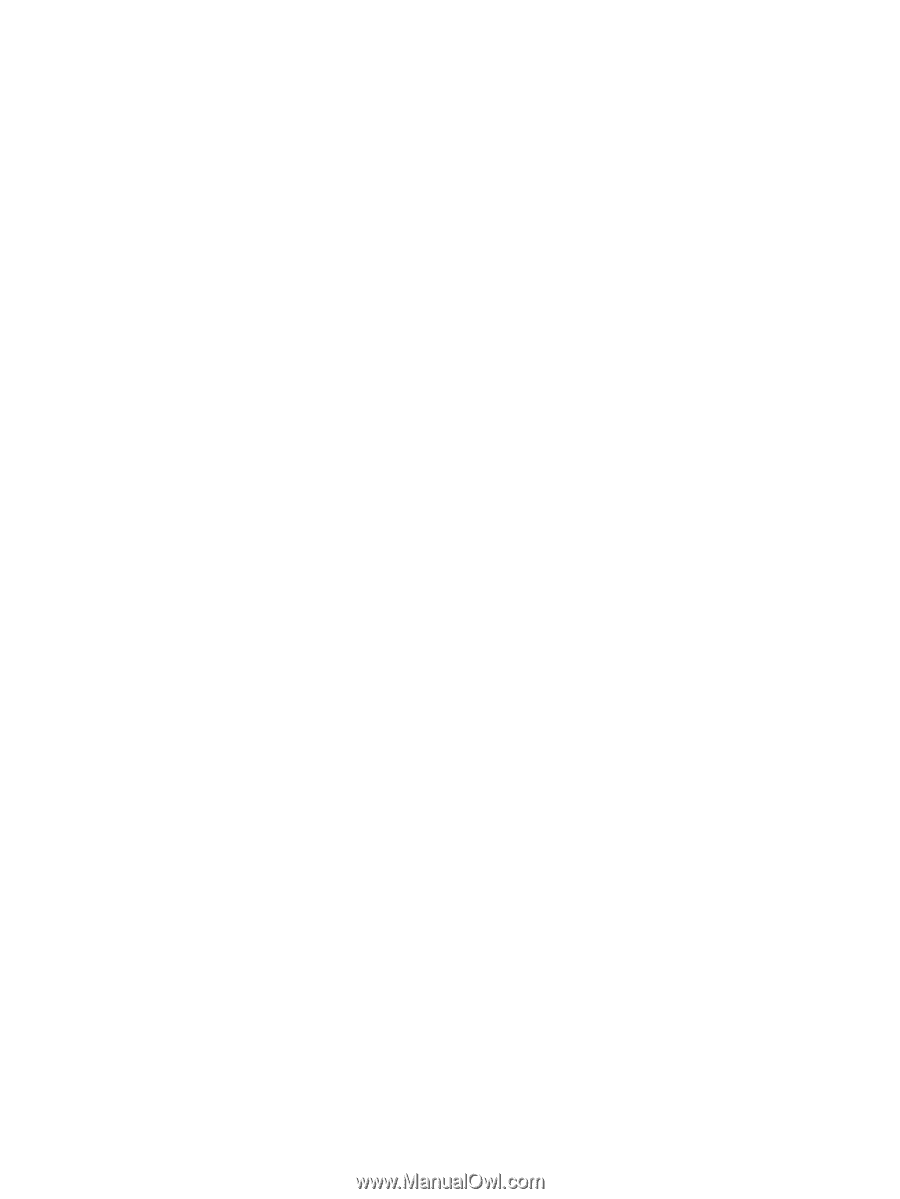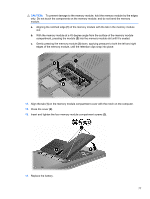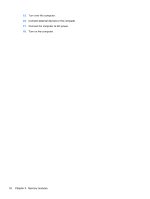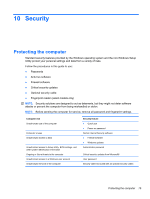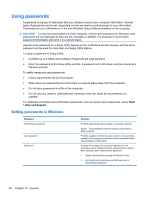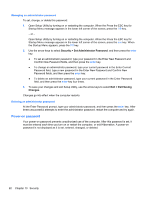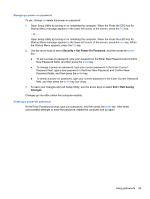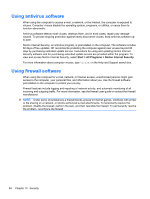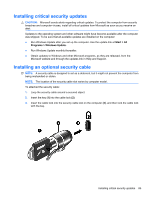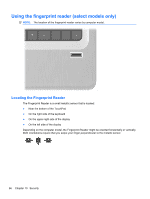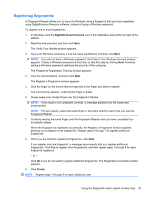HP Pavilion dv6-3300 Notebook PC User Guide - Windows 7 - Page 88
Managing an administrator password, Power-on password, Security, Exit Saving, Changes
 |
View all HP Pavilion dv6-3300 manuals
Add to My Manuals
Save this manual to your list of manuals |
Page 88 highlights
Managing an administrator password To set, change, or delete this password: 1. Open Setup Utility by turning on or restarting the computer. When the Press the ESC key for Startup Menu message appears in the lower left corner of the screen, press the f10 key. - or - Open Setup Utility by turning on or restarting the computer. When the Press the ESC key for Startup Menu message appears in the lower left corner of the screen, press the esc key. When the Startup Menu appears, press the f10 key. 2. Use the arrow keys to select Security > Set Administrator Password, and then press the enter key. ● To set an administrator password, type your password in the Enter New Password and Confirm New Password fields, and then press the enter key. ● To change an administrator password, type your current password in the Enter Current Password field, type a new password in the Enter New Password and Confirm New Password fields, and then press the enter key. ● To delete an administrator password, type your current password in the Enter Password field, and then press the enter key four times. 3. To save your changes and exit Setup Utility, use the arrow keys to select Exit > Exit Saving Changes. Changes go into effect when the computer restarts. Entering an administrator password At the Enter Password prompt, type your administrator password, and then press the enter key. After three unsuccessful attempts to enter the administrator password, restart the computer and try again. Power-on password Your power-on password prevents unauthorized use of the computer. After this password is set, it must be entered each time you turn on or restart the computer, or exit Hibernation. A power-on password is not displayed as it is set, entered, changed, or deleted. 82 Chapter 10 Security