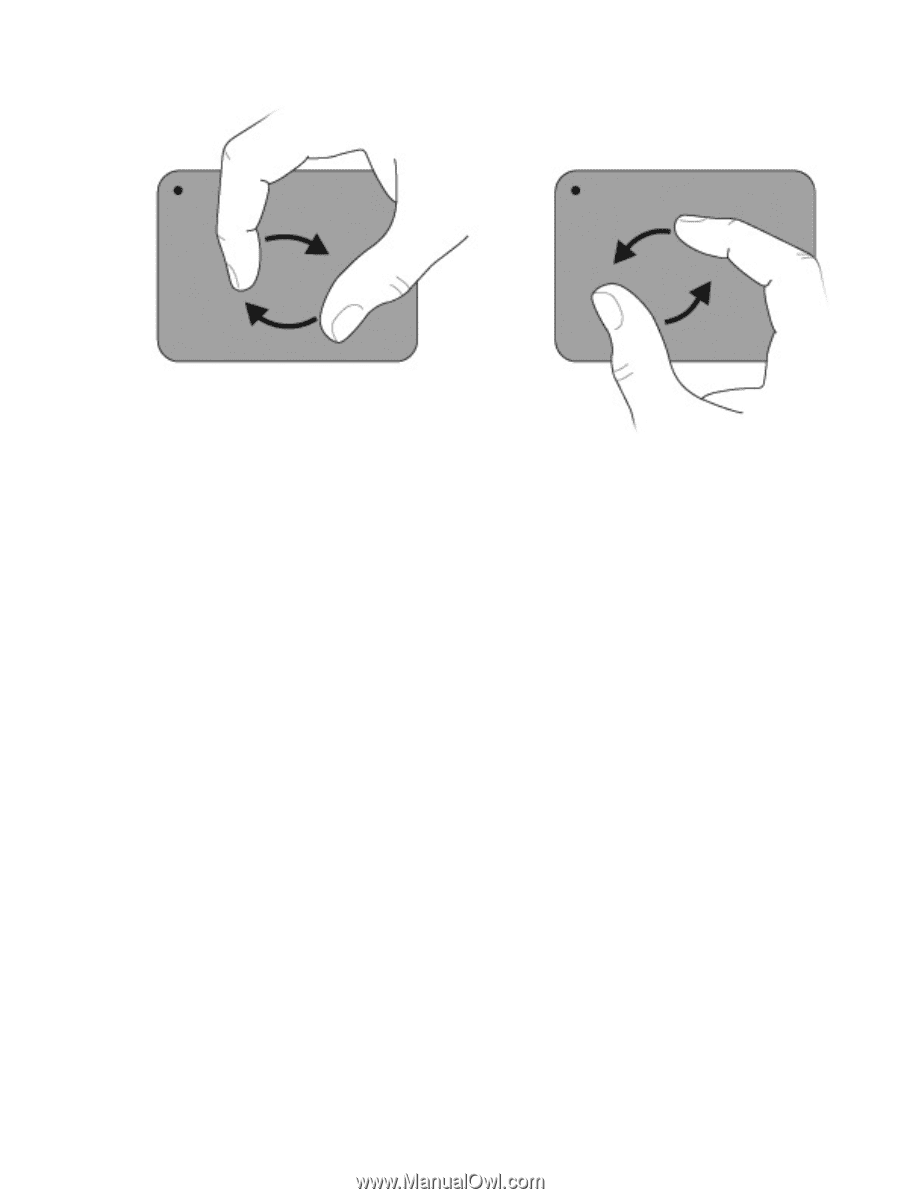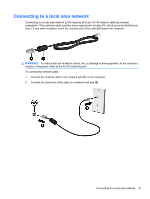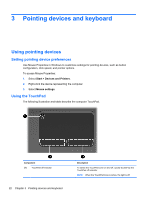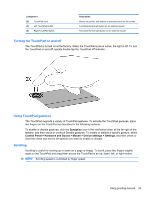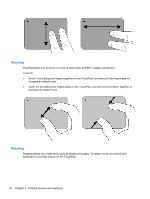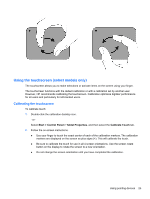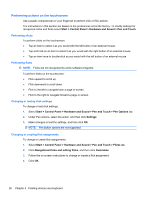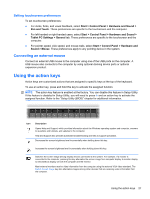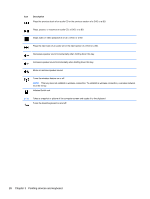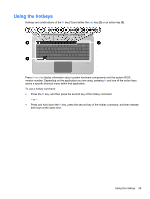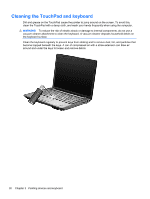HP Pavilion dv6-3300 Notebook PC User Guide - Windows 7 - Page 31
Using the touchscreen (select models only), Calibrating the touchscreen
 |
View all HP Pavilion dv6-3300 manuals
Add to My Manuals
Save this manual to your list of manuals |
Page 31 highlights
Using the touchscreen (select models only) The touchscreen allows you to make selections or activate items on the screen using your finger. The touchscreen functions with the default calibration or with a calibration set by another user. However, HP recommends calibrating the touchscreen. Calibration optimizes digitizer performance for all users and particularly for left-handed users. Calibrating the touchscreen To calibrate touch: 1. Double-click the calibration desktop icon. - or Select Start > Control Panel > Tablet Properties, and then select the Calibrate Touch tab. 2. Follow the on-screen instructions. ● Use your finger to touch the exact center of each of the calibration markers. The calibration markers are displayed on the screen as plus signs (+). This will calibrate the touch. ● Be sure to calibrate the touch for use in all 4 screen orientations. Use the screen rotate button on the display to rotate the screen to a new orientation. ● Do not change the screen orientation until you have completed the calibration. Using pointing devices 25