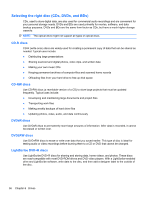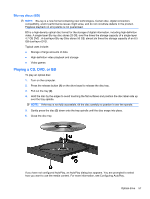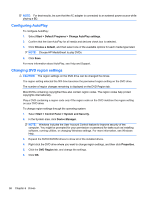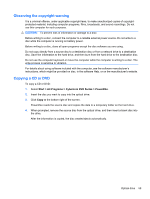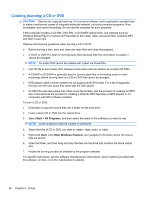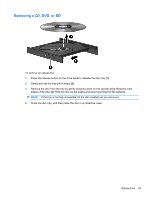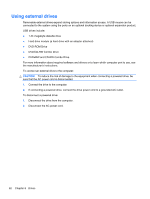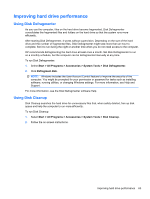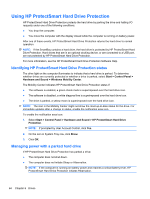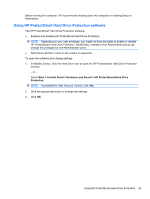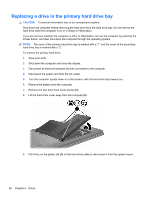HP Pavilion dv6-3300 Notebook PC User Guide - Windows 7 - Page 67
Removing a CD, DVD, or BD, If the tray is not fully accessible
 |
View all HP Pavilion dv6-3300 manuals
Add to My Manuals
Save this manual to your list of manuals |
Page 67 highlights
Removing a CD, DVD, or BD To remove an optical disc: 1. Press the release button on the drive bezel to release the disc tray (1). 2. Gently pull out the tray until it stops (2). 3. Remove the disc from the tray by gently pressing down on the spindle while lifting the outer edges of the disc (3). Hold the disc by the edges and avoid touching the flat surfaces. NOTE: If the tray is not fully accessible, tilt the disc carefully as you remove it. 4. Close the disc tray, and then place the disc in a protective case. Optical drive 61
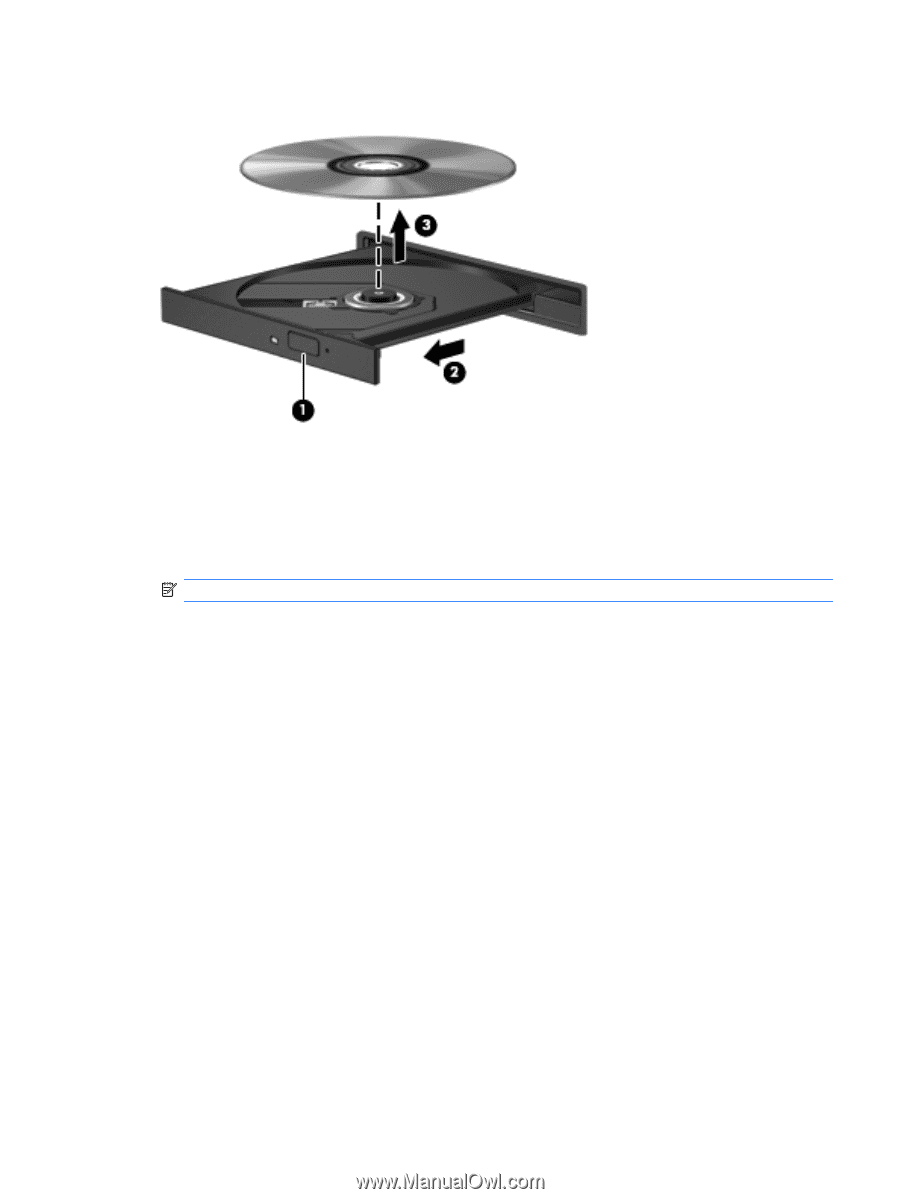
Removing a CD, DVD, or BD
To remove an optical disc:
1.
Press the release button on the drive bezel to release the disc tray
(1)
.
2.
Gently pull out the tray until it stops
(2)
.
3.
Remove the disc from the tray by gently pressing down on the spindle while lifting the outer
edges of the disc
(3)
. Hold the disc by the edges and avoid touching the flat surfaces.
NOTE:
If the tray is not fully accessible, tilt the disc carefully as you remove it.
4.
Close the disc tray, and then place the disc in a protective case.
Optical drive
61