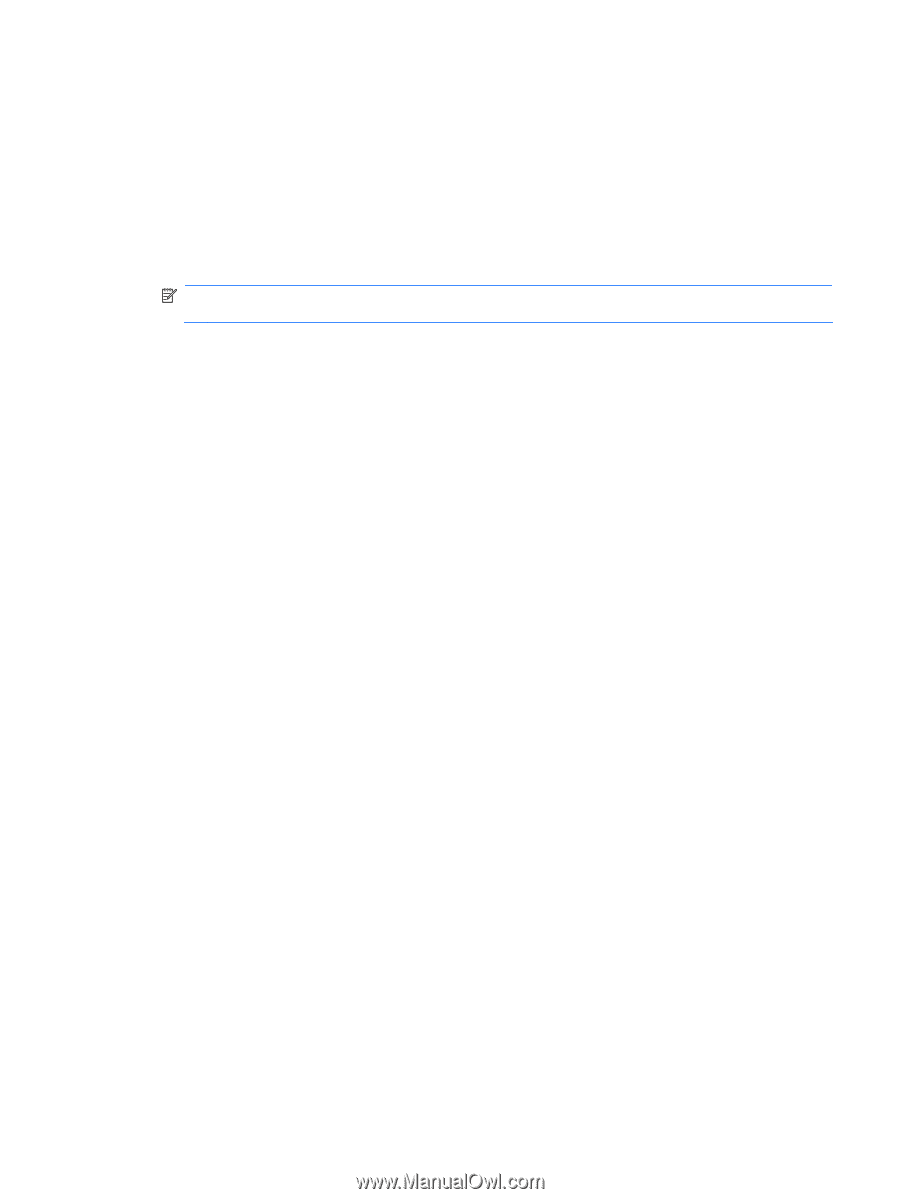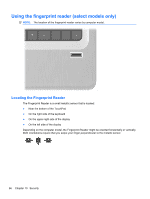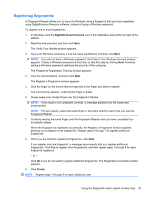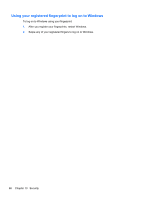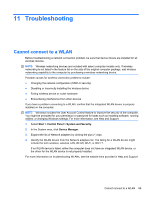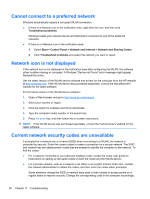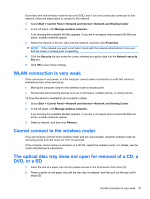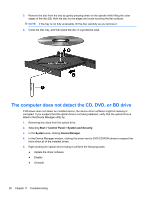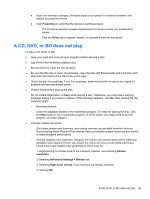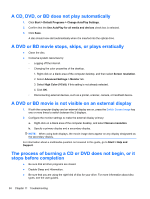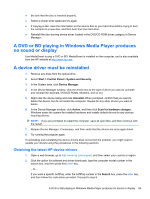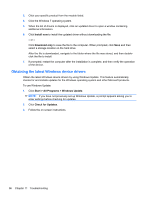HP Pavilion dv6-3300 Notebook PC User Guide - Windows 7 - Page 97
WLAN connection is very weak, Cannot connect to the wireless router
 |
View all HP Pavilion dv6-3300 manuals
Add to My Manuals
Save this manual to your list of manuals |
Page 97 highlights
If provided with new wireless network keys and SSID, and if you have previously connected to that network, follow the steps below to connect to the network: 1. Select Start > Control Panel > Network and Internet > Network and Sharing Center. 2. In the left panel, click Manage wireless networks. A list showing the available WLANs appears. If you are in a hotspot where several WLANs are active, multiple networks appear. 3. Select the network in the list, right-click the network, and then click Properties. NOTE: If the network you want is not listed, check with the network administrator to be sure that the router or access point is operating. 4. Click the Security tab and enter the correct wireless encryption data into the Network security key box. 5. Click OK to save these settings. WLAN connection is very weak If the connection is very weak, or if the computer cannot make a connection to a WLAN, minimize interference from other devices by: ● Moving the computer closer to the wireless router or access point. ● Temporarily disconnecting devices such as a microwave, cordless phone, or cellular phone. To force the device to reestablish all connection values: 1. Select Start > Control Panel > Network and Internet > Network and Sharing Center. 2. In the left panel, click Manage wireless networks. A list showing the available WLANs appears. If you are in a hotspot where several WLANs are active, multiple networks appear. 3. Select a network, and then click Remove. Cannot connect to the wireless router If you are trying to connect to the wireless router and are unsuccessful, reset the wireless router by removing power from the router for 10 to 15 seconds. If the computer cannot make a connection to a WLAN, restart the wireless router. For details, see the router manufacturer's instructions. The optical disc tray does not open for removal of a CD, a DVD, or a BD 1. Insert the end of a paper clip into the release access in the front bezel of the drive (1). 2. Press in gently on the paper clip until the disc tray is released, and then pull out the tray until it stops (2). WLAN connection is very weak 91