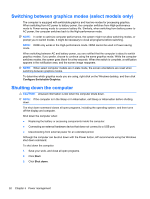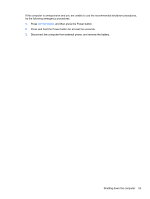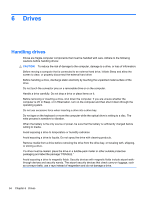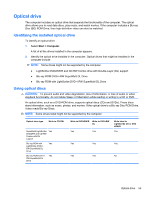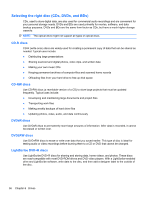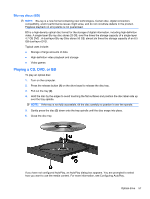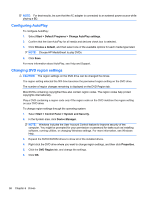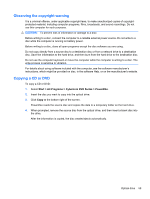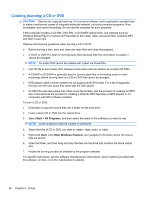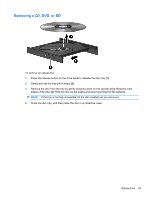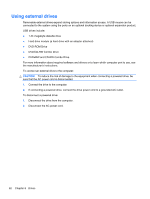HP Pavilion dv6-3300 Notebook PC User Guide - Windows 7 - Page 63
Blu-ray discs (BD), Playing a CD, DVD, or BD
 |
View all HP Pavilion dv6-3300 manuals
Add to My Manuals
Save this manual to your list of manuals |
Page 63 highlights
Blu-ray discs (BD) NOTE: Blu-ray is a new format containing new technologies. Certain disc, digital connection, compatibility, and/or performance issues might arise, and do not constitute defects in the product. Flawless playback on all systems is not guaranteed. BD is a high-density optical disc format for the storage of digital information, including high-definition video. A single-layer Blu-ray disc stores 25 GB, over five times the storage capacity of a single-layer 4.7 GB DVD . A dual-layer Blu-ray Disc stores 50 GB, almost six times the storage capacity of an 8.5 GB dual-layer DVD. Typical uses include: ● Storage of large amounts of data ● High-definition video playback and storage ● Video games Playing a CD, DVD, or BD To play an optical disc: 1. Turn on the computer. 2. Press the release button (1) on the drive bezel to release the disc tray. 3. Pull out the tray (2). 4. Hold the disc by the edges to avoid touching the flat surfaces and position the disc label-side up over the tray spindle. NOTE: If the tray is not fully accessible, tilt the disc carefully to position it over the spindle. 5. Gently press the disc (3) down onto the tray spindle until the disc snaps into place. 6. Close the disc tray. If you have not configured AutoPlay, an AutoPlay dialog box appears. You are prompted to select how you want to use the media content. For more information, see Configuring AutoPlay. Optical drive 57