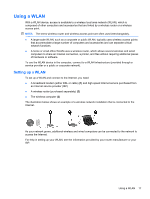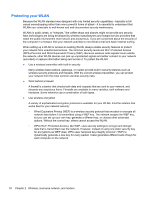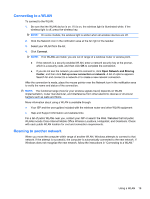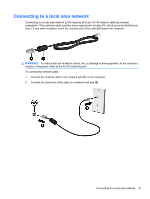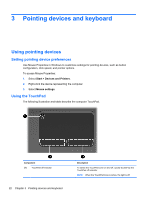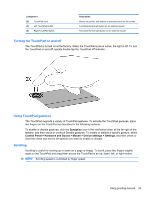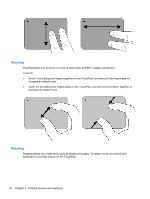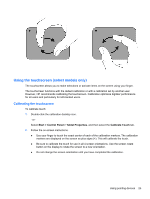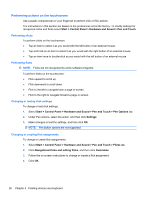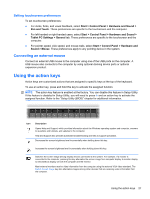HP Pavilion dv6-3300 Notebook PC User Guide - Windows 7 - Page 28
Pointing devices and keyboard, Using pointing devices, Setting pointing device preferences
 |
View all HP Pavilion dv6-3300 manuals
Add to My Manuals
Save this manual to your list of manuals |
Page 28 highlights
3 Pointing devices and keyboard Using pointing devices Setting pointing device preferences Use Mouse Properties in Windows to customize settings for pointing devices, such as button configuration, click speed, and pointer options. To access Mouse Properties: 1. Select Start > Devices and Printers. 2. Right-click the device representing the computer. 3. Select Mouse settings. Using the TouchPad The following illustration and table describe the computer TouchPad. Component (1) TouchPad off indicator 22 Chapter 3 Pointing devices and keyboard Description To switch the TouchPad zone on and off, quickly double-tap the TouchPad off indicator. NOTE: When the TouchPad zone is active, the light is off.
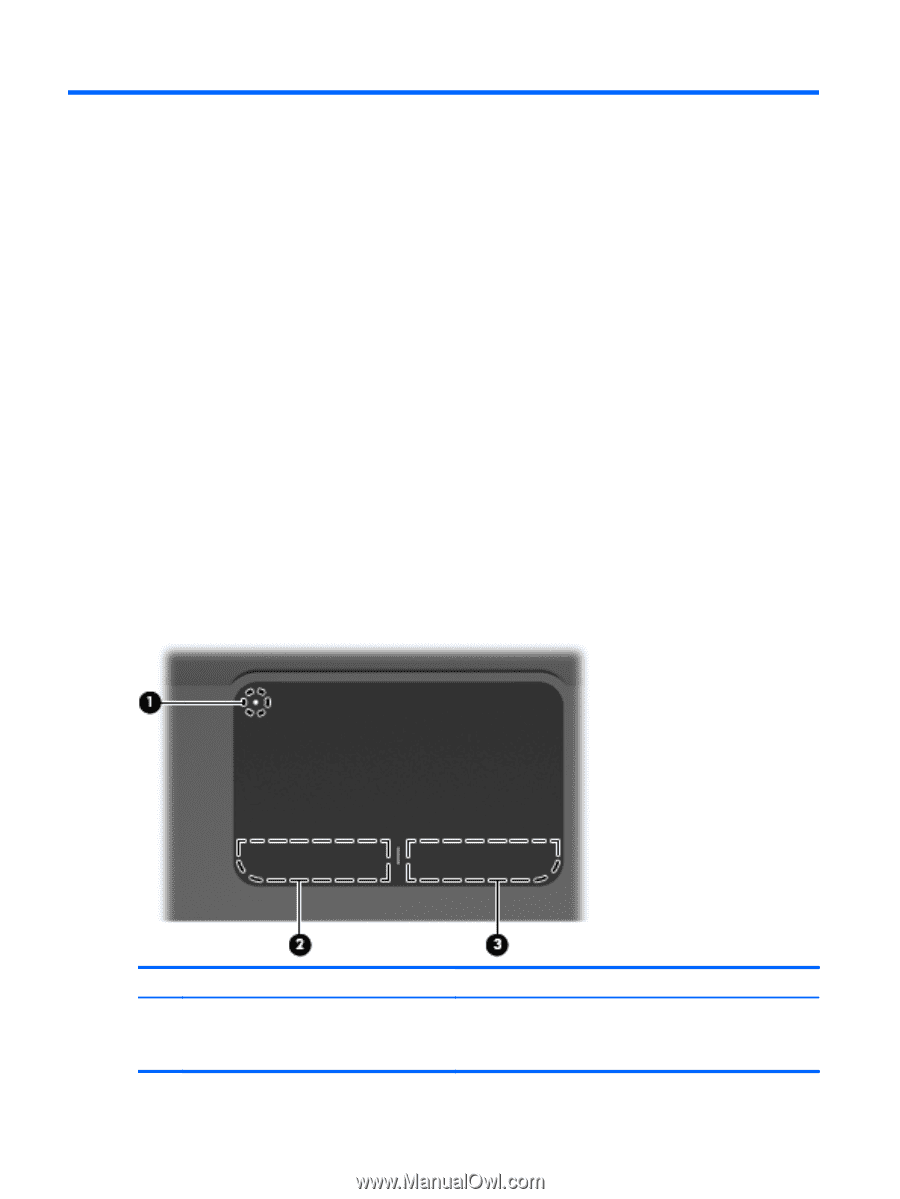
3
Pointing devices and keyboard
Using pointing devices
Setting pointing device preferences
Use Mouse Properties in Windows to customize settings for pointing devices, such as button
configuration, click speed, and pointer options.
To access Mouse Properties:
1.
Select
Start
>
Devices and Printers
.
2.
Right-click the device representing the computer.
3.
Select
Mouse settings
.
Using the TouchPad
The following illustration and table describe the computer TouchPad.
Component
Description
(1)
TouchPad off indicator
To switch the TouchPad zone on and off, quickly double-tap the
TouchPad off indicator.
NOTE:
When the TouchPad zone is active, the light is off.
22
Chapter 3
Pointing devices and keyboard