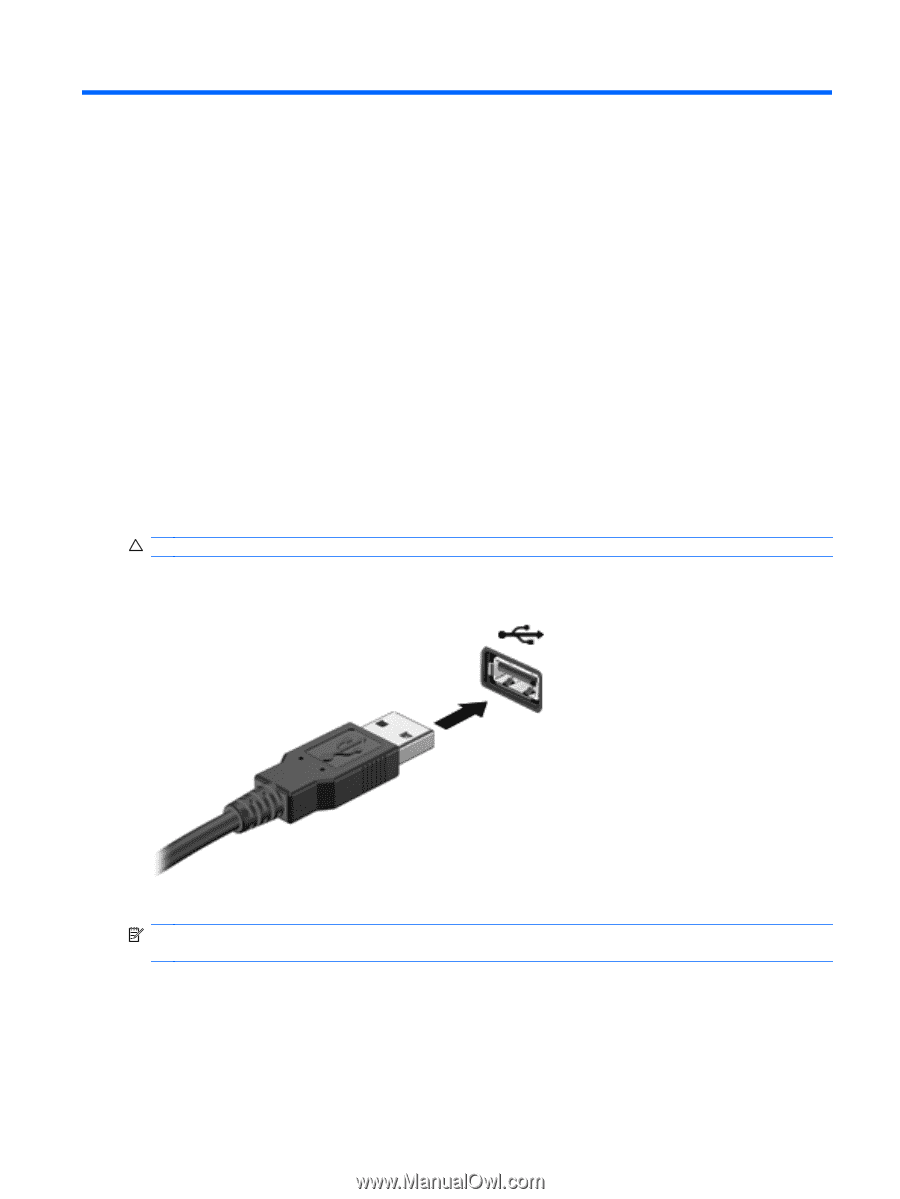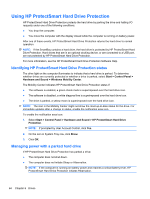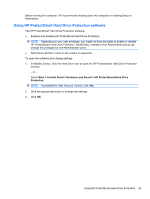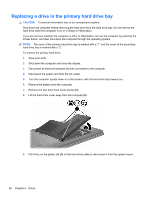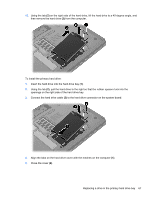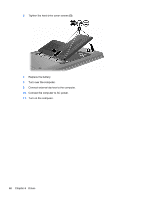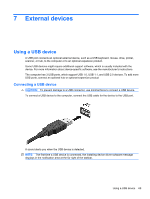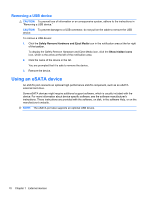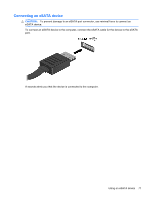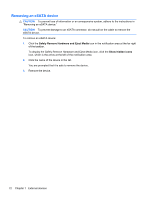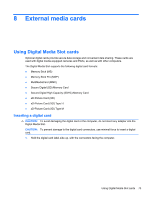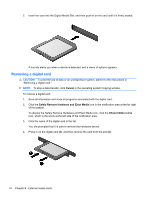HP Pavilion dv6-3300 Notebook PC User Guide - Windows 7 - Page 75
External devices, Using a USB device, Connecting a USB device
 |
View all HP Pavilion dv6-3300 manuals
Add to My Manuals
Save this manual to your list of manuals |
Page 75 highlights
7 External devices Using a USB device A USB port connects an optional external device, such as a USB keyboard, mouse, drive, printer, scanner, or hub, to the computer or to an optional expansion product. Some USB devices might require additional support software, which is usually included with the device. For more information about device-specific software, see the manufacturer's instructions. The computer has 3 USB ports, which support USB 1.0, USB 1.1, and USB 2.0 devices. To add more USB ports, connect an optional hub or optional expansion product Connecting a USB device CAUTION: To prevent damage to a USB connector, use minimal force to connect a USB device. To connect a USB device to the computer, connect the USB cable for the device to the USB port. A sound alerts you when the USB device is detected. NOTE: The first time a USB device is connected, the Installing device driver software message displays in the notification area at the far right of the taskbar. Using a USB device 69