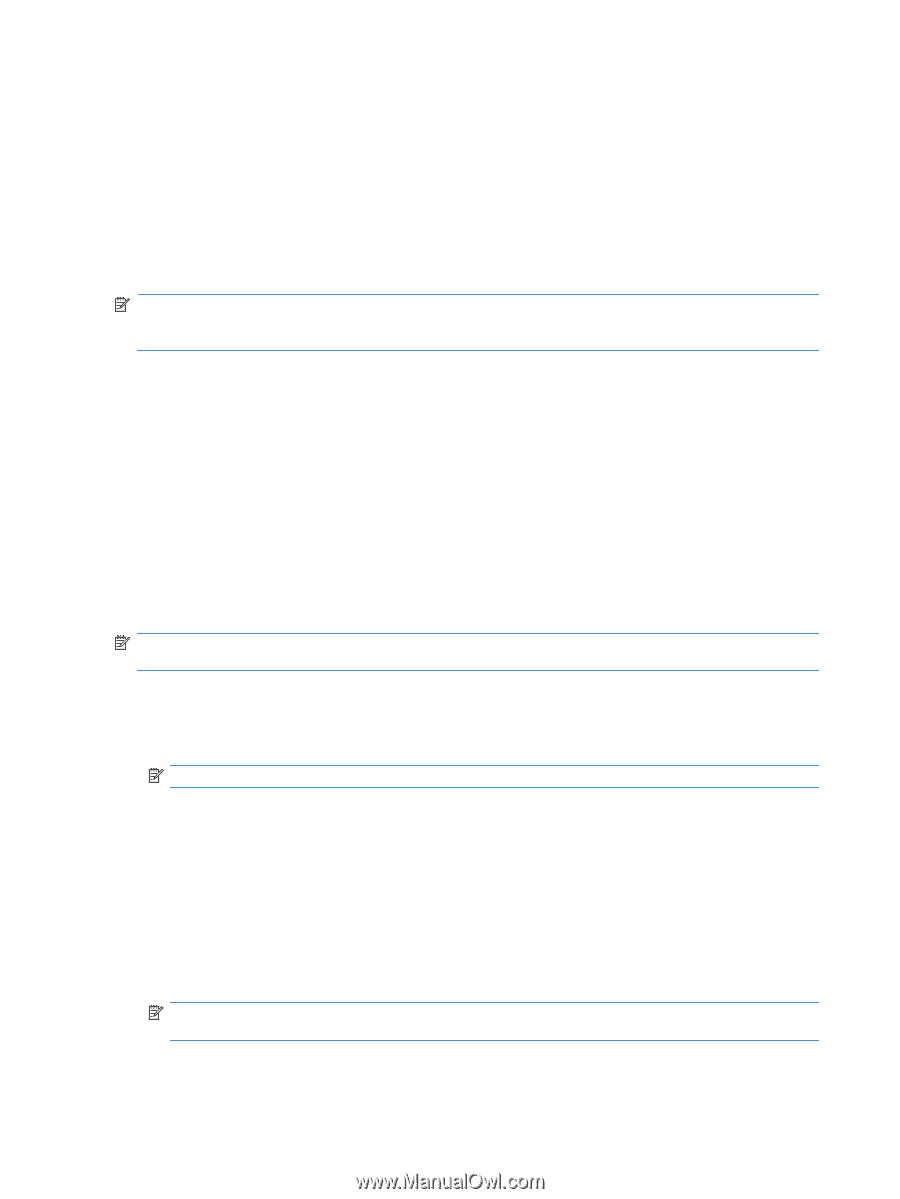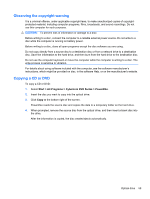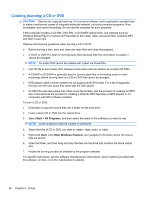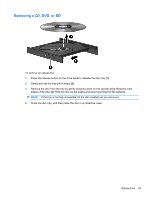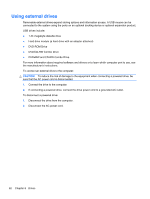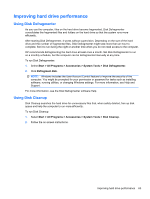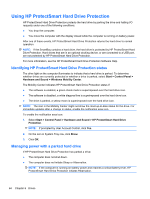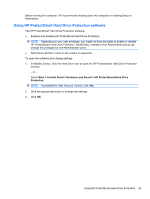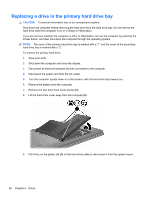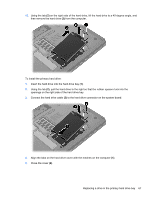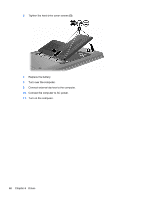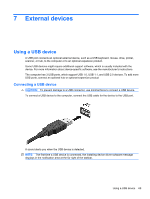HP Pavilion dv6-3300 Notebook PC User Guide - Windows 7 - Page 70
Using HP ProtectSmart Hard Drive Protection, Managing power with a parked hard drive
 |
View all HP Pavilion dv6-3300 manuals
Add to My Manuals
Save this manual to your list of manuals |
Page 70 highlights
Using HP ProtectSmart Hard Drive Protection HP ProtectSmart Hard Drive Protection protects the hard drive by parking the drive and halting I/O requests under one of the following conditions: ● You drop the computer. ● You move the computer with the display closed while the computer is running on battery power. After one of these events, HP ProtectSmart Hard Drive Protection returns the hard drive to normal operation. NOTE: If the SmartBay contains a hard drive, the hard drive is protected by HP ProtectSmart Hard Drive Protection. Hard drives that are in an optional docking device, or are connected to a USB port, are not protected by HP ProtectSmart Hard Drive Protection. For more information, see the HP ProtectSmart Hard Drive Protection Software Help. Identifying HP ProtectSmart Hard Drive Protection status The drive light on the computer illuminates to indicate that a hard drive is parked. To determine whether drives are currently protected or whether a drive is parked, select Start > Control Panel > Hardware and Sound > Windows Mobility Center. The Mobility Center indicates HP ProtectSmart Hard Drive Protection status if: ● The software is enabled, a green check mark is superimposed over the hard drive icon. ● The software is disabled, a white diagonal line is superimposed over the hard drive icon. ● The drive is parked, a yellow moon is superimposed over the hard drive icon. NOTE: The icon in the Mobility Center might not show the most up-to-date status for the drive. For immediate updates after a change in status, enable the notification area icon. To enable the notification area icon: 1. Select Start > Control Panel > Hardware and Sound > HP ProtectSmart Hard Drive Protection. NOTE: If prompted by User Account Control, click Yes. 2. On the icon in System Tray row, click Show. 3. Click OK. Managing power with a parked hard drive If HP ProtectSmart Hard Drive Protection has parked a drive: ● The computer does not shut down. ● The computer does not initiate Sleep or Hibernation. NOTE: If the computer is running on battery power and reaches a critical battery level, HP ProtectSmart Hard Drive Protection initiates Hibernation. 64 Chapter 6 Drives