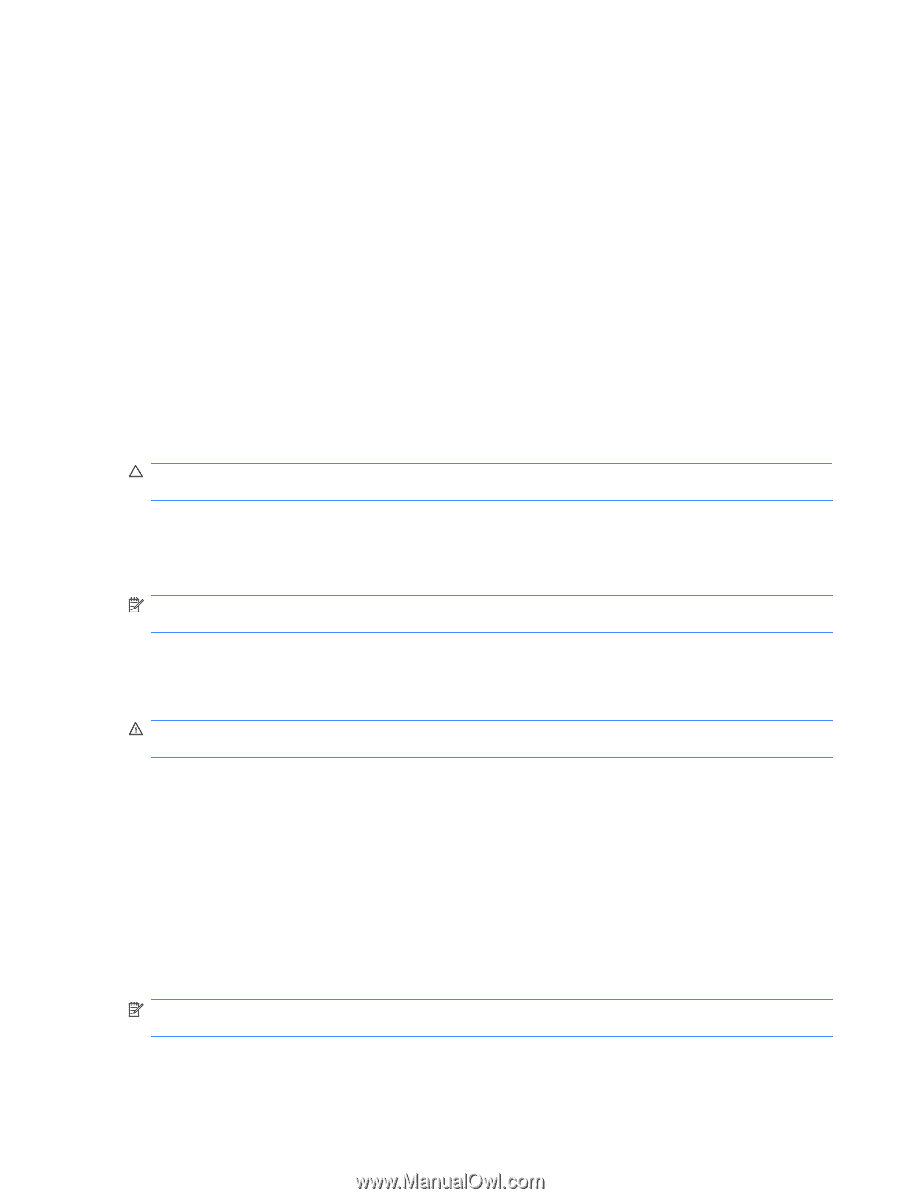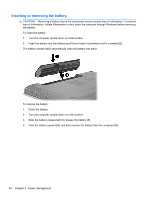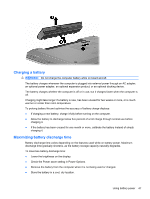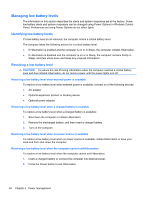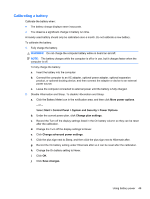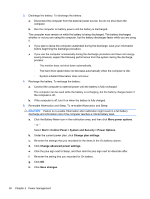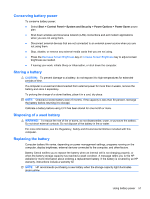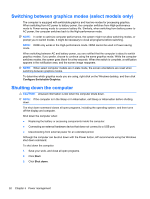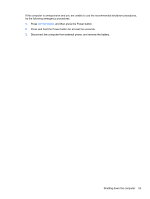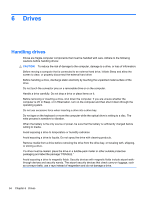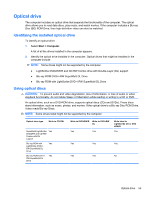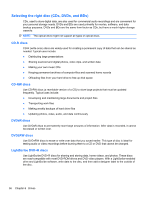HP Pavilion dv6-3300 Notebook PC User Guide - Windows 7 - Page 57
Conserving battery power, Storing a battery, Disposing of a used battery, Replacing the battery, Start
 |
View all HP Pavilion dv6-3300 manuals
Add to My Manuals
Save this manual to your list of manuals |
Page 57 highlights
Conserving battery power To conserve battery power: ● Select Start > Control Panel > System and Security > Power Options > Power Saver power plan. ● Shut down wireless and local area network (LAN) connections and exit modem applications when you are not using them. ● Disconnect external devices that are not connected to an external power source when you are not using them. ● Stop, disable, or remove any external media cards that you are not using. ● Press the Decrease Screen Brightness key or Increase Screen Brightness key to adjust screen brightness as needed. ● If leaving your work, initiate Sleep or Hibernation, or shut down the computer. Storing a battery CAUTION: To prevent damage to a battery, do not expose it to high temperatures for extended periods of time. If a computer is unused and disconnected from external power for more than 2 weeks, remove the battery and store it separately. To prolong the charge of a stored battery, place it in a cool, dry place. NOTE: Checked a stored battery every 6 months. If the capacity is less than 50 percent, recharge the battery before returning it to storage. Calibrate a battery before using it if it has been stored for one month or more. Disposing of a used battery WARNING! To reduce the risk of fire or burns, do not disassemble, crush, or puncture the battery. Do not short external contacts. Do not dispose of the battery in fire or water. For more information, see the Regulatory, Safety and Environmental Notices included with this computer. Replacing the battery Computer battery life varies, depending on power management settings, programs running on the computer, display brightness, external devices connected to the computer, and other factors. Battery Check notifies you to replace the battery when an internal cell is not charging properly, or when the battery storage capacity has reached a weak condition. A message refers you to the HP website for more information about ordering a replacement battery. If the battery is covered by an HP warranty, instructions include a warranty ID. NOTE: HP recommends purchasing a new battery when the storage capacity light illuminates green-yellow. Using battery power 51