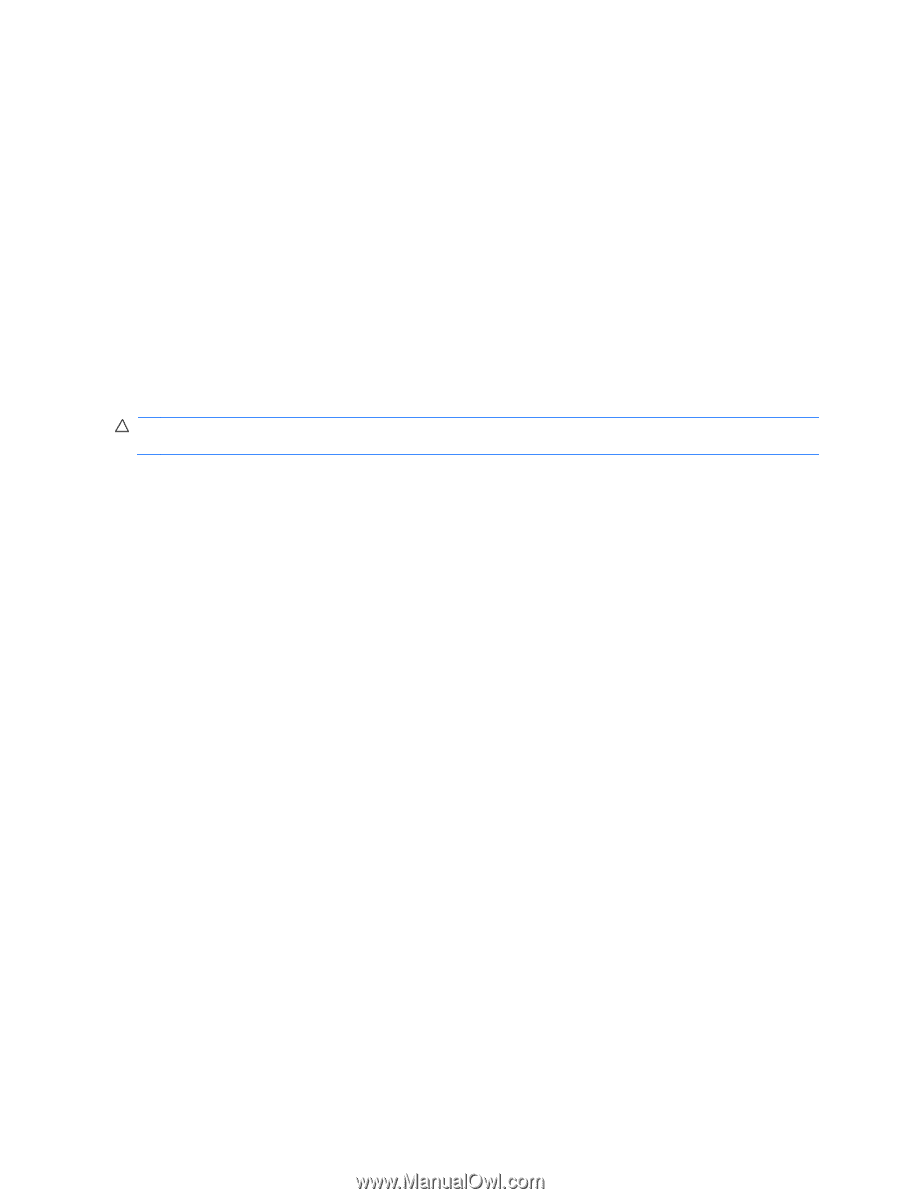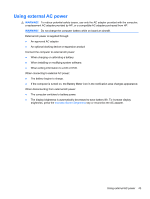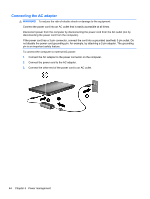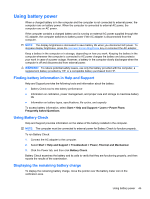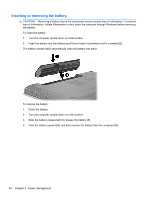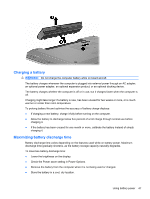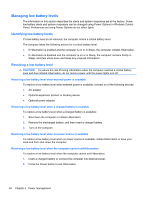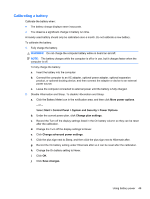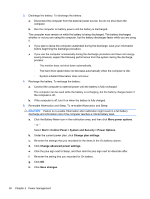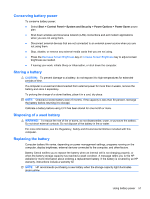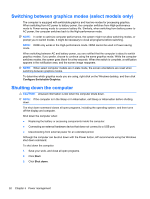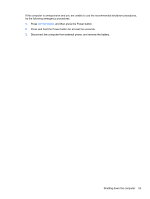HP Pavilion dv6-3300 Notebook PC User Guide - Windows 7 - Page 54
Managing low battery levels, Resolving a low battery level
 |
View all HP Pavilion dv6-3300 manuals
Add to My Manuals
Save this manual to your list of manuals |
Page 54 highlights
Managing low battery levels The information in this section describes the alerts and system responses set at the factory. Some low-battery alerts and system responses can be changed using Power Options in Windows Control Panel. Preferences set using Power Options do not affect lights. Identifying low battery levels If a low battery level is not resolved, the computer enters a critical battery level. The computer takes the following actions for a critical battery level: ● If Hibernation is enabled and the computer is on or in Sleep, the computer initiates Hibernation. ● If Hibernation is disabled and the computer is on or in Sleep, the computer remains briefly in Sleep, and then shuts down and loses any unsaved information. Resolving a low battery level CAUTION: To reduce the risk of losing information when the computer reaches a critical battery level and has initiated Hibernation, do not restore power until the power lights turn off. Resolving a low battery level when external power is available To resolve a low battery level when external power is available, connect on of the following devices: ● AC adapter ● Optional expansion product or docking device ● Optional power adapter Resolving a low battery level when a charged battery is available To resolve a low battery level when a charged battery is available: 1. Shut down the computer or initiate Hibernation. 2. Remove the discharged battery, and then insert a charged battery. 3. Turn on the computer. Resolving a low battery level when no power source is available To resolve a low battery level when no power source is available, initiate Hibernation or save your work and then shut down the computer. Resolving a low battery level when the computer cannot exit Hibernation To resolve a low battery level when the computer cannot exit Hibernation: 1. Insert a charged battery or connect the computer into external power. 2. Press the Power button to exit Hibernation. 48 Chapter 5 Power management