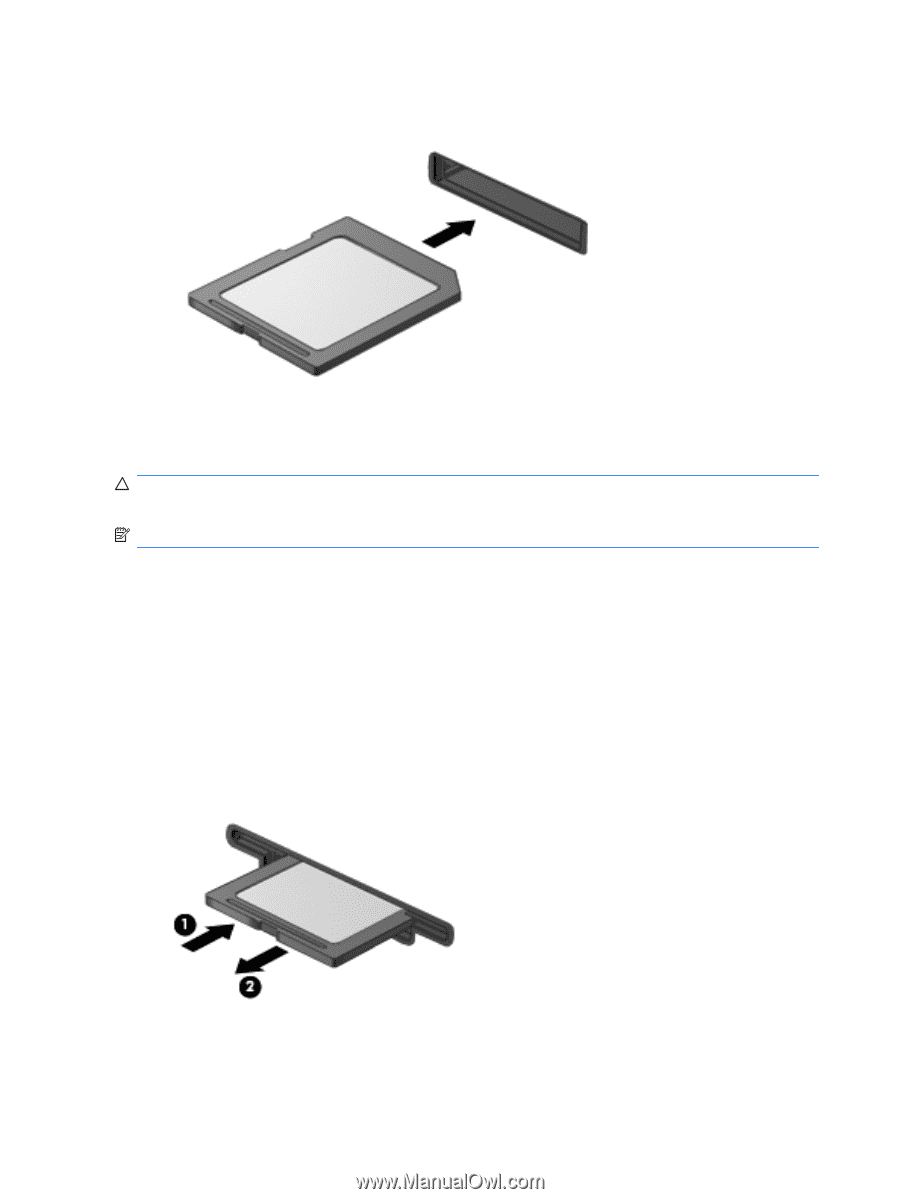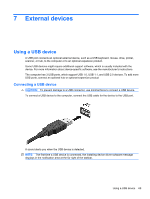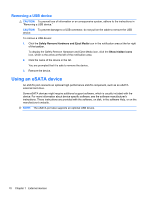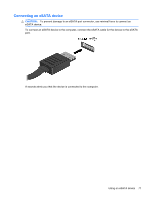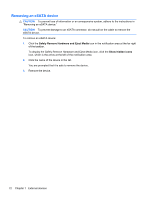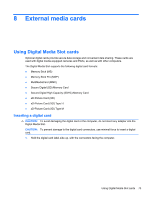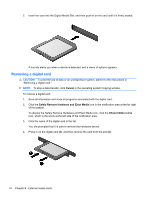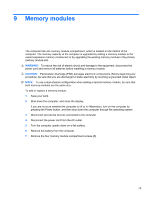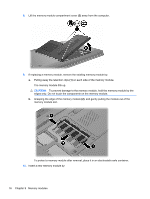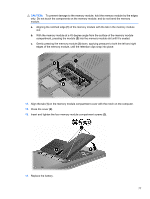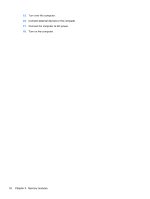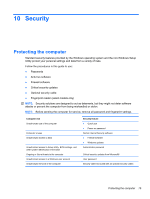HP Pavilion dv6-3300 Notebook PC User Guide - Windows 7 - Page 80
Removing a digital card, Cancel, Safely Remove Hardware and Eject Media, Show hidden icons
 |
View all HP Pavilion dv6-3300 manuals
Add to My Manuals
Save this manual to your list of manuals |
Page 80 highlights
2. Insert the card into the Digital Media Slot, and then push in on the card until it is firmly seated. A sounds alerts you when a device is detected, and a menu of options appears. Removing a digital card CAUTION: To prevent loss of data or an unresponsive system, adhere to the instructions in "Removing a digital card." NOTE: To stop a data transfer, click Cancel in the operating system Copying window. To remove a digital card: 1. Save all information and close all programs associated with the digital card. 2. Click the Safely Remove Hardware and Eject Media icon in the notification area at the far right of the taskbar. To display the Safely Remove Hardware and Eject Media icon, click the Show hidden icons icon, which is the arrow at the left side of the notification area. 3. Click the name of the digital card in the list. You are prompted that it is safe to remove the hardware device. 4. Press in on the digital card (1), and then remove the card from the slot (2). 74 Chapter 8 External media cards