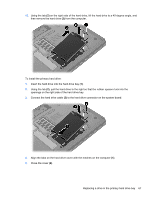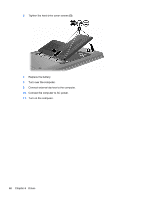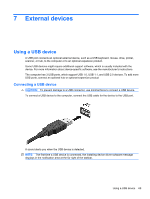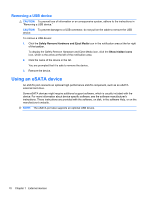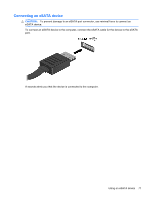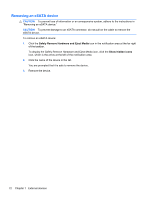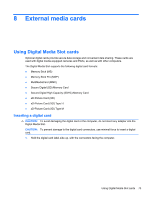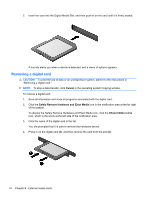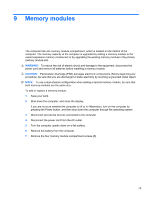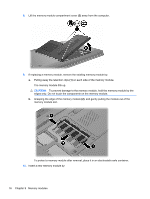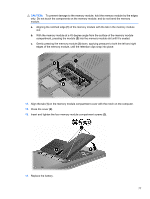HP Pavilion dv6-3300 Notebook PC User Guide - Windows 7 - Page 78
Removing an eSATA device, Safely Remove Hardware and Eject Media, Show hidden icons
 |
View all HP Pavilion dv6-3300 manuals
Add to My Manuals
Save this manual to your list of manuals |
Page 78 highlights
Removing an eSATA device CAUTION: To prevent loss of information or an unresponsive system, adhere to the instructions in "Removing an eSATA device." CAUTION: To prevent damage to an eSATA connector, do not pull on the cable to remove the eSATA device. To remove an eSATA device: 1. Click the Safely Remove Hardware and Eject Media icon in the notification area at the far right of the taskbar. To display the Safely Remove Hardware and Eject Media icon, click the Show hidden icons icon, which is the arrow at the left of the notification area. 2. Click the name of the device in the list. You are prompted that it is safe to remove the device. 3. Remove the device. 72 Chapter 7 External devices
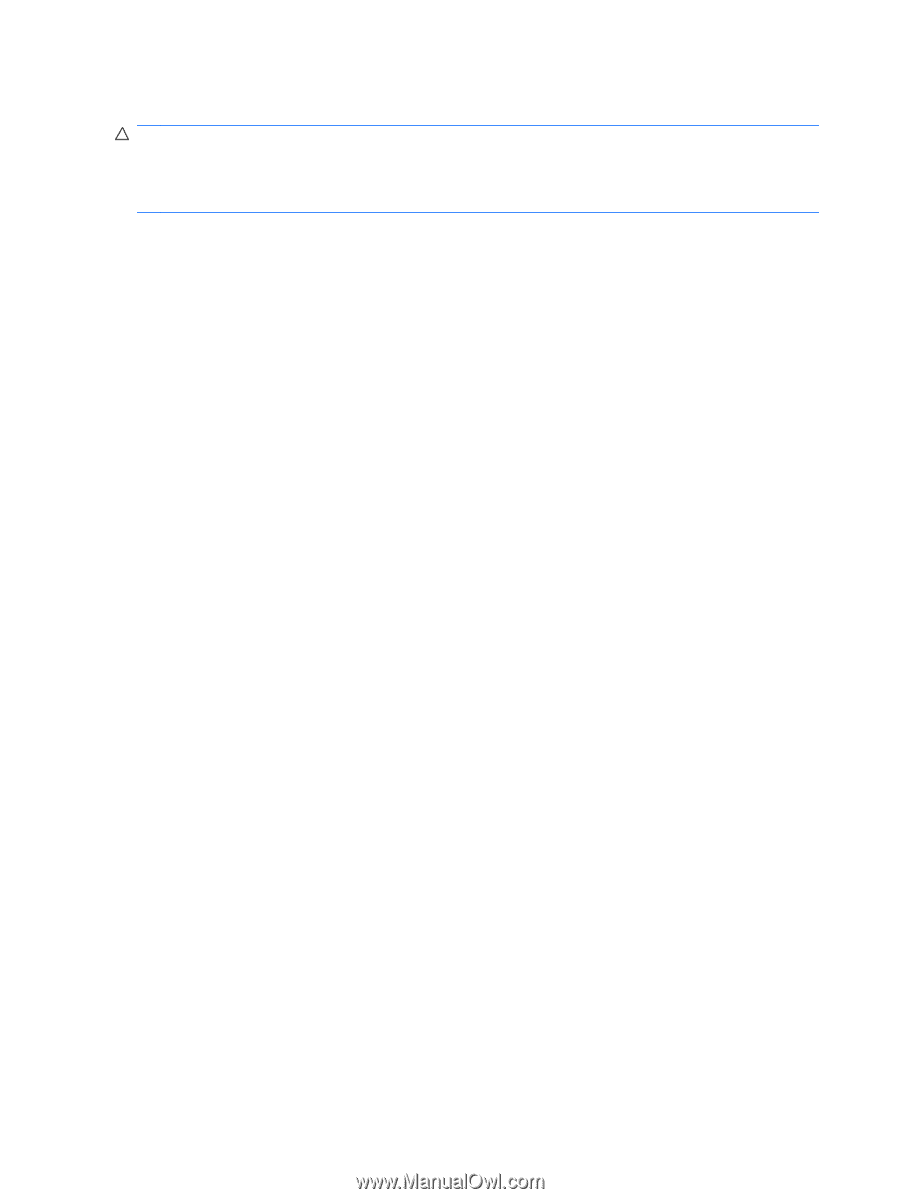
Removing an eSATA device
CAUTION:
To prevent loss of information or an unresponsive system, adhere to the instructions in
“Removing an eSATA device.”
CAUTION:
To prevent damage to an eSATA connector, do not pull on the cable to remove the
eSATA device.
To remove an eSATA device:
1.
Click the
Safely Remove Hardware and Eject Media
icon in the notification area at the far right
of the taskbar.
To display the Safely Remove Hardware and Eject Media icon, click the
Show hidden icons
icon, which is the arrow at the left of the notification area.
2.
Click the name of the device in the list.
You are prompted that it is safe to remove the device.
3.
Remove the device.
72
Chapter 7
External devices