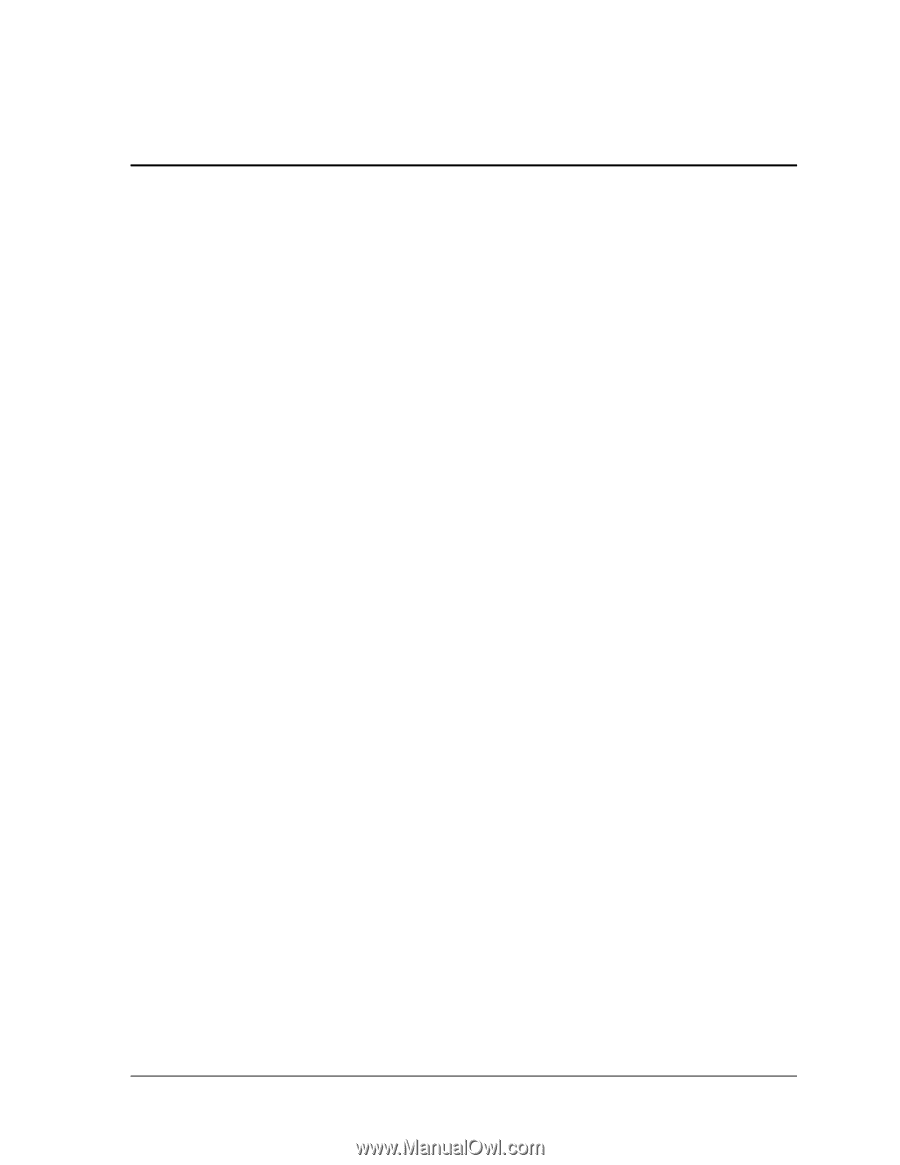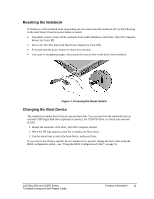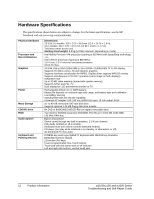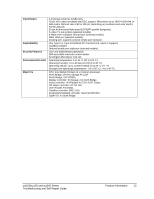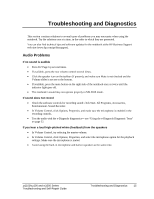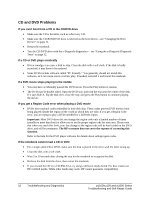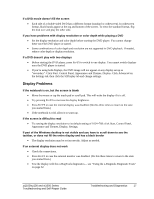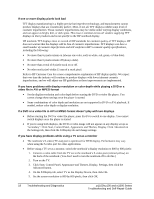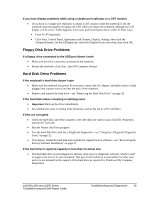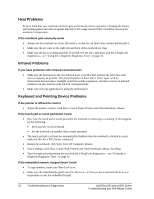HP Pavilion zt1100 HP Pavilion Notebook zt1000, xz100 and Omnibook xt1000 Seri - Page 15
Troubleshooting and Diagnostics
 |
View all HP Pavilion zt1100 manuals
Add to My Manuals
Save this manual to your list of manuals |
Page 15 highlights
Troubleshooting and Diagnostics This section contains solutions to several types of problems you may encounter when using the notebook. Try the solutions one at a time, in the order in which they are presented. You can also find technical tips and software updates for the notebook at the HP Business Support web site (www.hp.com/go/bizsupport). Audio Problems If no sound is audible • Press Fn+Page Up several times. • If available, press the rear volume control several times. • Click the speaker icon on the taskbar (if present), and make sure Mute is not checked and the Volume slider is not set to the bottom. • If available, press the mute button on the right side of the notebook once or twice until the indicator light goes off. • The notebook's sound may not operate properly in MS-DOS mode. If sound does not record • Check the software controls for recording sound: click Start, All Programs, Accessories, Entertainment, Sound Recorder. • In Volume Control, click Options, Properties, and make sure the microphone is enabled in the recording controls. • Test the audio with the e-Diagtools diagnostics- see "Using the e-Diagtools Diagnostic Tests" on page 32. If you hear a loud high-pitched whine (feedback) from the speakers • In Volume Control, try reducing the master volume. • In Volume Control, click Options, Properties, and select the microphone option for the playback settings. Make sure the microphone is muted. • Avoid using the built-in microphone and built-in speakers at the same time. zt1100/xz100 and xt1000 Series Troubleshooting and Self-Repair Guide Troubleshooting and Diagnostics 15