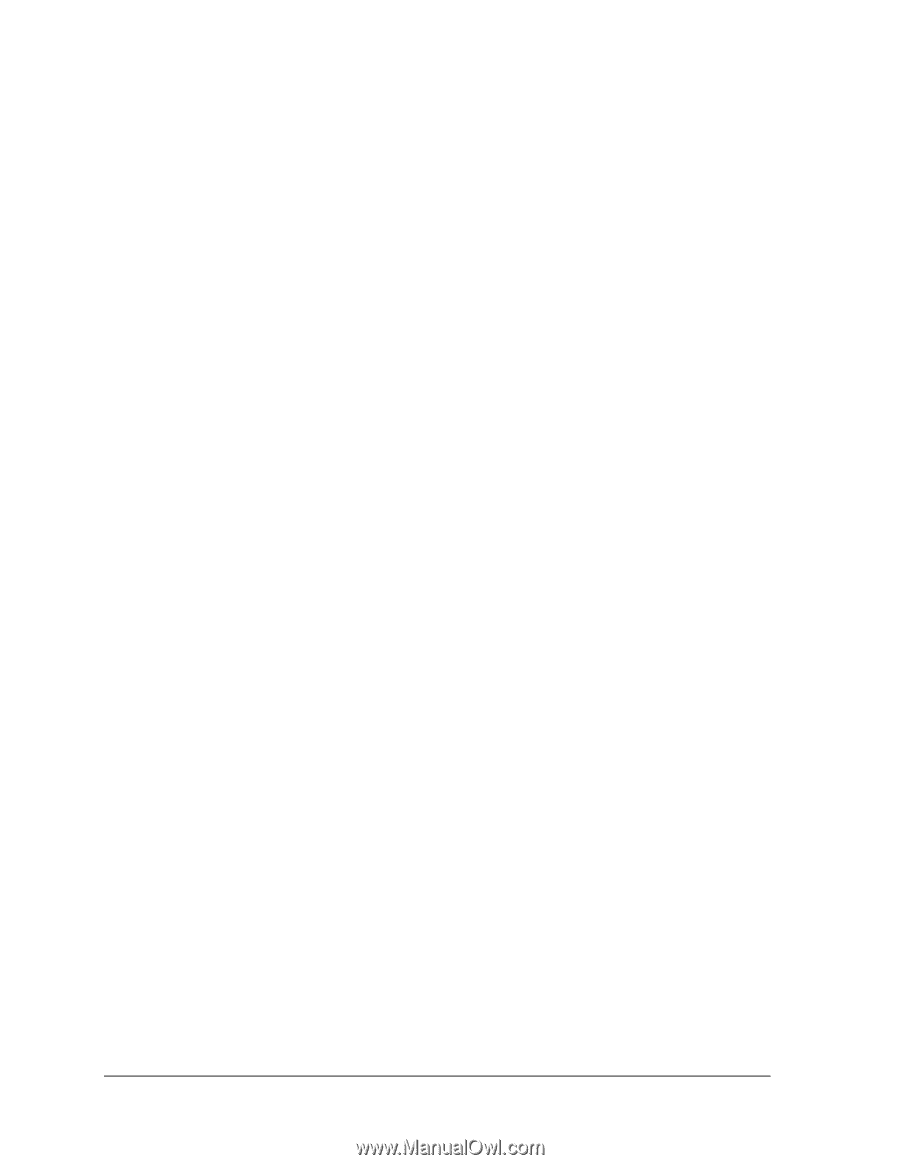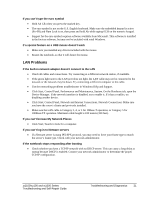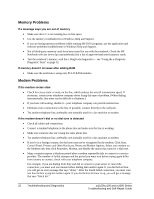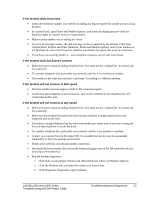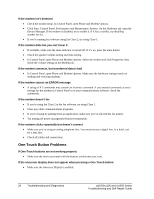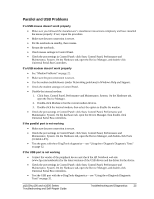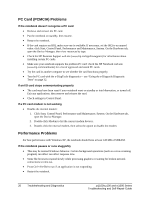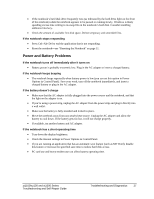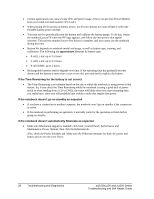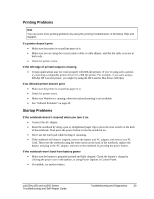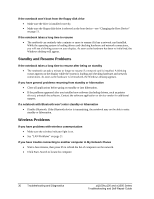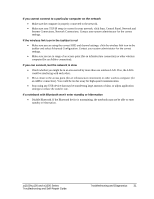HP Pavilion zt1100 HP Pavilion Notebook zt1000, xz100 and Omnibook xt1000 Seri - Page 26
PC Card PCMCIA Problems, Performance Problems
 |
View all HP Pavilion zt1100 manuals
Add to My Manuals
Save this manual to your list of manuals |
Page 26 highlights
PC Card (PCMCIA) Problems If the notebook doesn't recognize a PC card • Remove and reinsert the PC card. • Put the notebook on standby, then resume. • Restart the notebook. • If the card requires an IRQ, make sure one is available. If necessary, set the IRQ to an unused value: click Start, Control Panel, Performance and Maintenance, System. On the Hardware tab, open the Device Manager, then view resources by type. • Check the HP Business Support web site (www.hp.com/go/bizsupport) for information about installing certain PC cards. • Make sure your notebook supports the problem PC card: check the HP Notebook web site (www.hp.com/notebooks) for a list of approved and tested PC cards. • Try the card in another computer to see whether the card functions properly. • Test the PC card with the e-DiagTools diagnostics- see "Using the e-Diagtools Diagnostic Tests" on page 32. If an I/O card stops communicating properly • The card may have been reset if your notebook went on standby or into hibernation, or turned off. Exit any applications, then remove and reinsert the card. • Check settings in Control Panel. If a PC card modem is not working • Disable the internal modem: 1. Click Start, Control Panel, Performance and Maintenance, System. On the Hardware tab, open the Device Manager. 2. Double-click Modem to list the current modem devices. 3. Double-click the internal modem, then select the option to disable the modem. Performance Problems For best performance with Windows XP, the notebook should have at least 128 MB of SDRAM. If the notebook pauses or runs sluggishly • This may be normal Windows behavior. Certain background operations (such as a virus-scanning program) can affect can affect response time. • Some file browsers respond slowly while processing graphics or waiting for broken network connections to time out. • Press Ctrl+Alt+Del to see if an application is not responding. • Restart the notebook. 26 Troubleshooting and Diagnostics zt1100/xz100 and xt1000 Series Troubleshooting and Self-Repair Guide