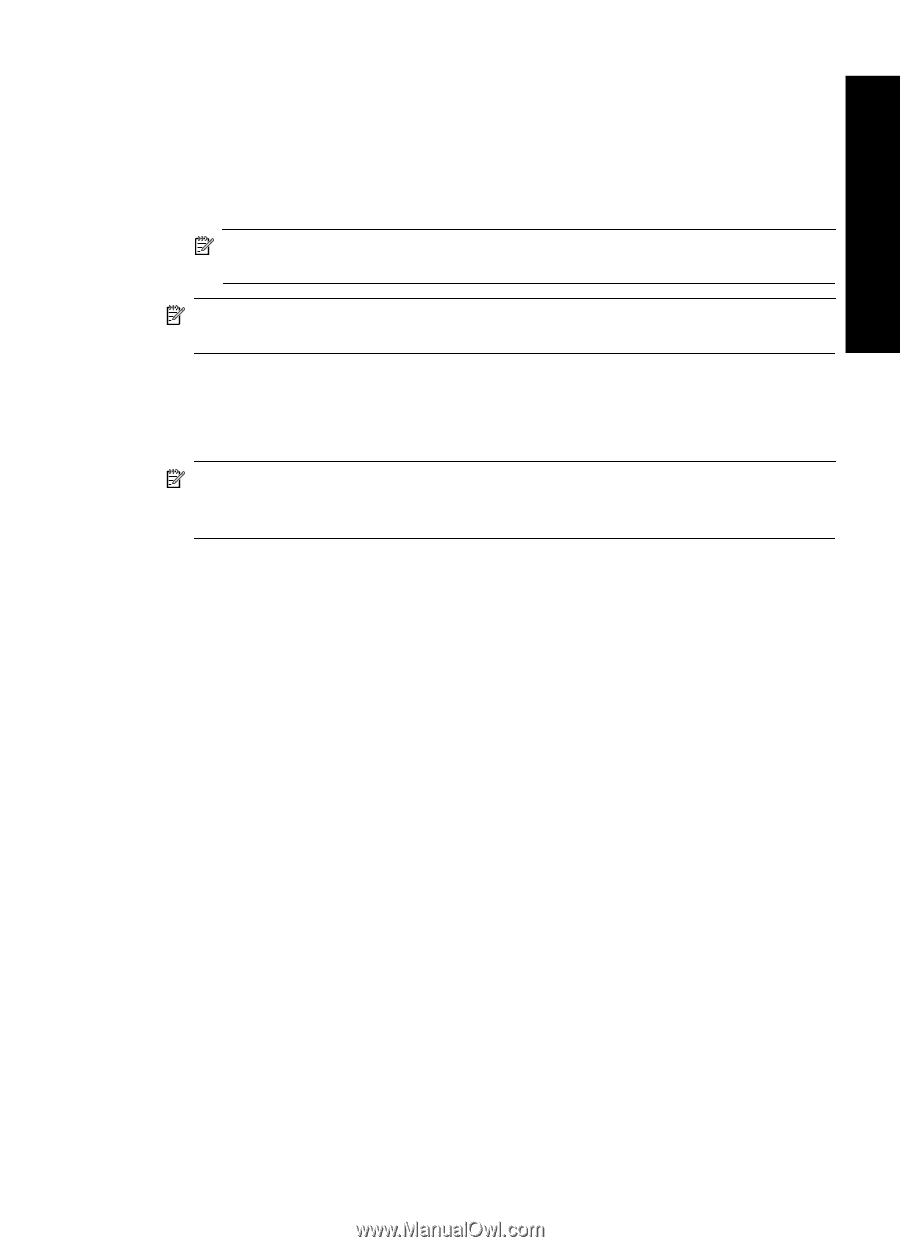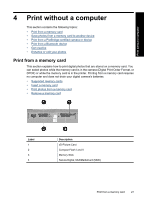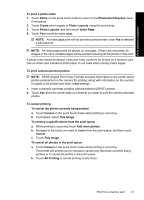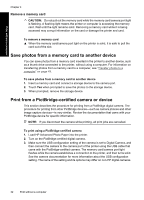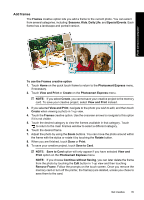HP Photosmart A630 User Guide - Page 33
Index All Printing
 |
View all HP Photosmart A630 manuals
Add to My Manuals
Save this manual to your list of manuals |
Page 33 highlights
Print without a computer To print a photo index 1. Touch Home on the quick touch frame to return to the Photosmart Express menu, if necessary. 2. Touch Create and navigate to Photo Layouts using the arrow keys. 3. Touch Photo Layouts, and then touch Index Page. 4. Touch Yes to print an index page. NOTE: An index page print will not provide a print preview, once Yes is selected it will just print. NOTE: An index page prints 24 photos on one page. If there are more than 24 images in the card, multiple pages will be printed including all the photos in the card. A photo index shows thumbnail views and index numbers for photos on a memory card. Use an index card instead of photo paper to cut costs when printing index pages. To print camera-selected photos NOTE: DPOF (Digital Print Order Format) provides information to the printer about photos preselected on the camera for printing, along with information on the number of copies to be printed and other image settings. 1. Insert a memory card that contains camera-selected (DPOF) photos. 2. Touch Yes when the printer asks you whether you want to print the camera-selected photos. To cancel printing To cancel the photo currently being printed a. Touch Cancel on the quick touch frame while printing is occurring. b. If prompted, select This Image. To remove a specific photo from the print queue a. While printing is occurring, touch Add more photos. b. Navigate to the photo you want to delete from the print queue, and then touch Cancel. c. Touch This Image. To cancel all photos in the print queue a. Touch Cancel on the quick touch frame while printing is occurring. The printer will prompt you to choose to cancel only the photo currently being printed, or to cancel all photos in the print queue. b. Touch All Printing to cancel printing of all photos. Print from a memory card 31