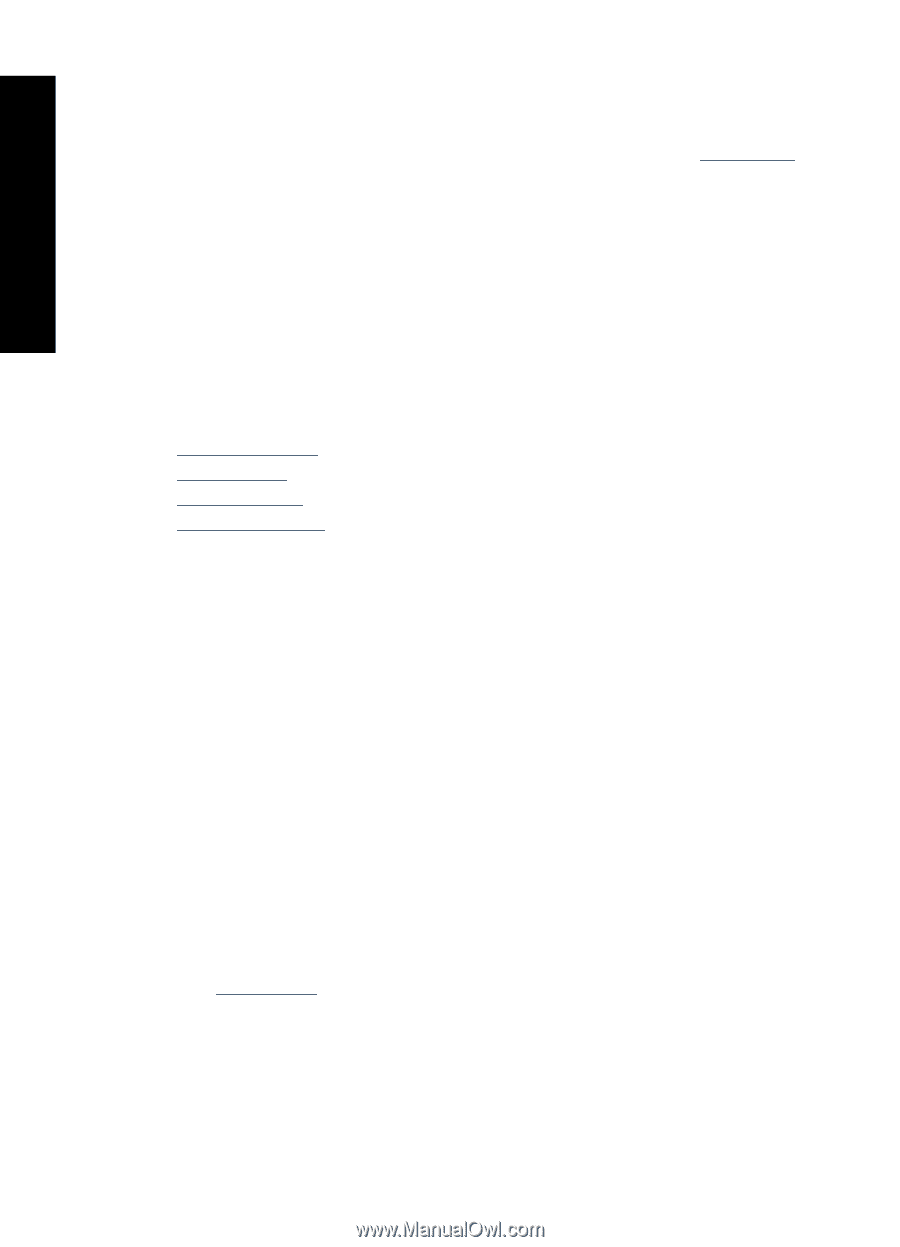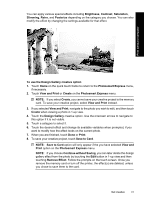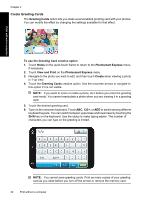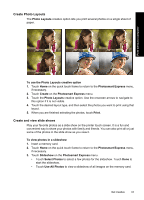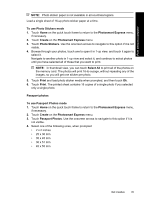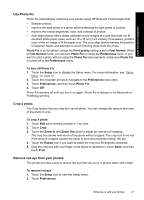HP Photosmart A630 User Guide - Page 46
Specialty printing projects, Panoramic photos, Photo stickers, To use Panoramic Photos mode
 |
View all HP Photosmart A630 manuals
Add to My Manuals
Save this manual to your list of manuals |
Page 46 highlights
Print without a computer Chapter 4 4. Touch anywhere on the touch screen to pause the slideshow. Touch Resume to continue the slideshow. To change slideshow settings, touch the Settings icon before touching Slideshow. For information on slideshow settings, see the slideshow section of "Setup Menu" on page 16. 5. Touch Home to stop the slideshow. To print from a slideshow 1. When the photo you want to print is displayed, touch anywhere on the touch screen to pause the slideshow. 2. Touch Print to print the photo. The slideshow resumes after printing. Specialty printing projects This section discusses several specialty printing projects, special printing modes you can turn on, when printing directly from the printer. • Panoramic photos • Photo stickers • Passport photos • Video Frame prints Panoramic photos For true panoramic printing, you must have taken a panoramic photo. Also, use HP panorama paper 10 x 30 cm (4 x 12 inch). To use Panoramic Photos mode 1. Touch Home on the quick touch frame to return to the Photosmart Express menu, if necessary. 2. Touch Create on the Photosmart Express menu. 3. Touch Panorama Prints. Use the onscreen arrows to navigate to this option if it is not visible. 4. Load 10 x 30 cm (4 x 12 inches) paper when prompted. Touch Ok. 5. Browse through your photos and touch one to open it in 1-up view. While the Panoramic Photos mode is on, the printer displays photos in the panoramic aspect ratio. This means only part of each photo appears. To change the area of the photo that prints, touch the photo to open it in 1-up view, and then touch Edit, and then touch Crop. The entire photo is displayed, but the crop box is in the panoramic aspect ratio. Move the crop box around the photo with the stylus to select the area of the photo you want to print as a panoramic photo. For more information on cropping, see "Crop a photo" on page 47. 6. Select other photos, if you want to print more than one panoramic photo. 7. Touch Print. Photo stickers You can print 16 copies of a single photo or you can select 16 photos to be printed on 16-up photo sticker paper using the procedure below. 44 Print without a computer