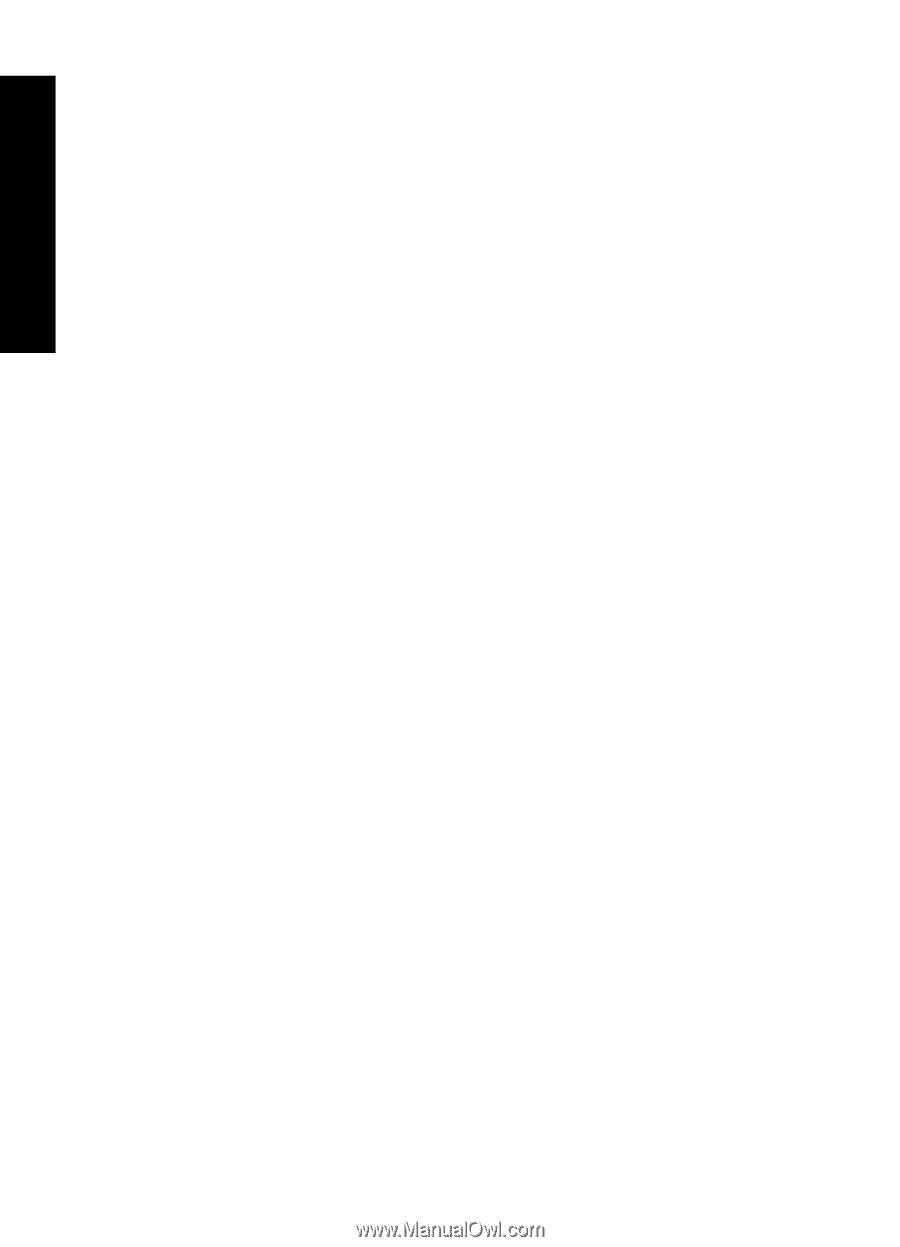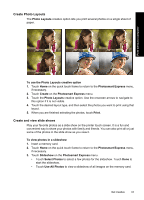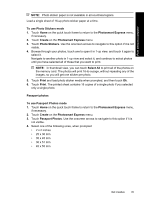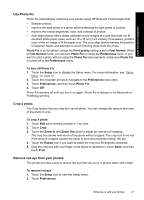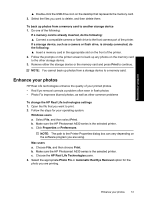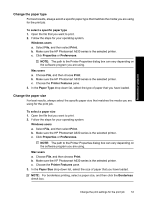HP Photosmart A630 User Guide - Page 50
Use Pet Eye Fix, Adjust photo brightness, Touch up a photo, Red Eye Removal
 |
View all HP Photosmart A630 manuals
Add to My Manuals
Save this manual to your list of manuals |
Page 50 highlights
Print without a computer Chapter 4 3. Touch Red Eye Removal. 4. Touch On to remove red eye from all photos. Touch Off to undo red eye removal from all photos. Use Pet Eye Fix Using Pet Eye Fix, you can reduce the glow in the eyes of your pets that can occur in photos taken with a flash. To use the Pet Eye Fix feature 1. Touch Edit when viewing a photo in 1-up view. 2. Touch Pet Eye Fix. Adjust photo brightness You can adjust the brightness of a photo to add a shine, or to make subtle or extreme adjustments to it. To adjust photo brightness 1. Touch Edit when viewing a photo in 1-up view. 2. Touch Brightness. 3. Touch the arrows to adjust to the desired brightness, touch Done, and then touch Print. Touch up a photo Using the touch-up feature, unwanted blemishes or scars can be removed from your photos. To touch up a photo 1. Touch Edit when viewing a photo in 1-up view. 2. Touch Touch Up. 3. Use the Zoom button to see more details and to position the selection box precisely over the blemished area. Using the stylus or your finger, move the selection box over the area of the photo you want to touch up. Touch Fix. 4. Touch Done, and then touch Print. Touched-up photos cannot be saved. Print as many copies of the touched-up photo as you need before turning off the printer or removing the memory card. 48 Print without a computer