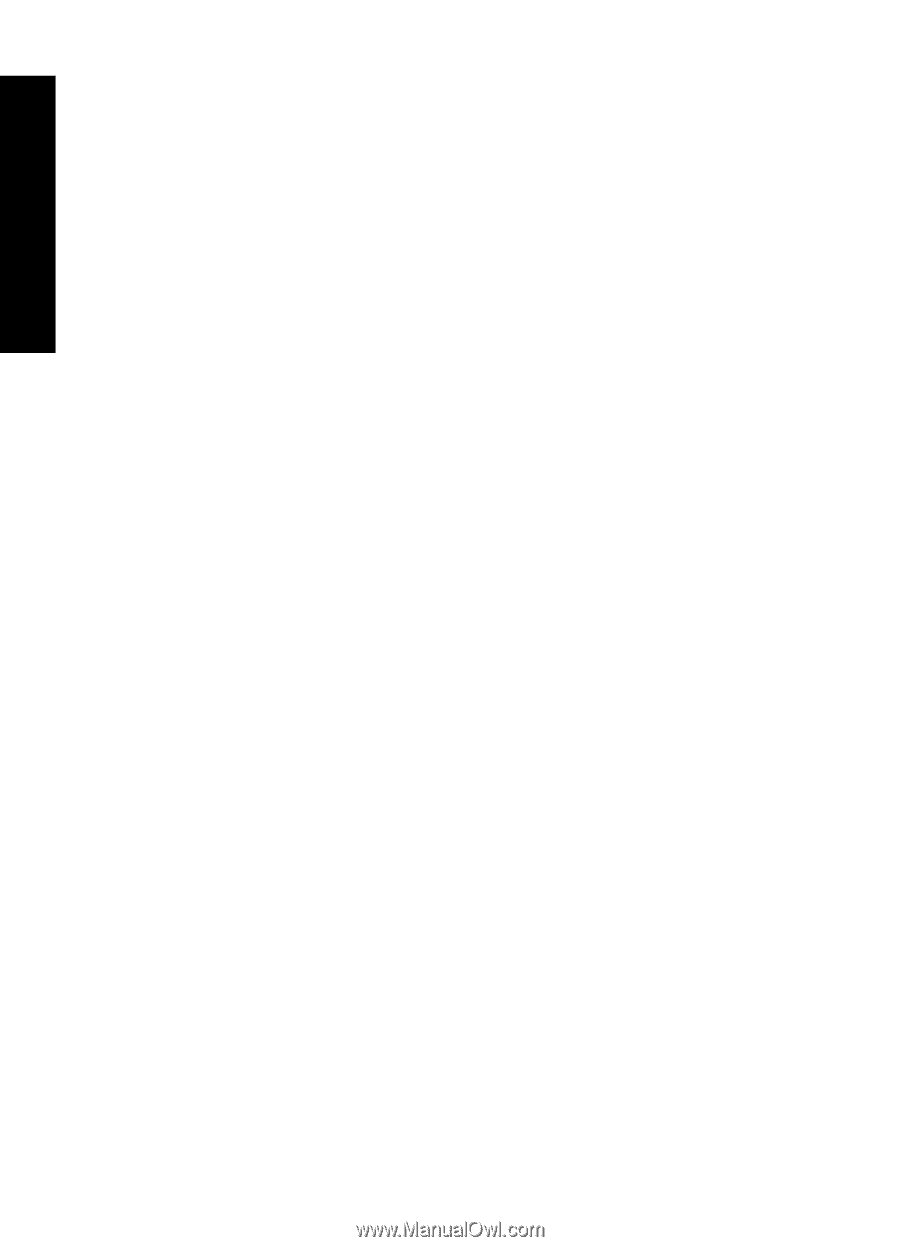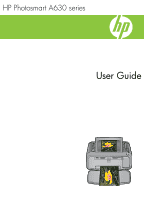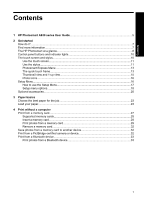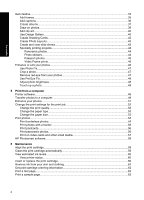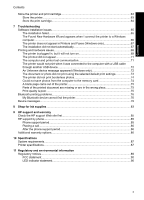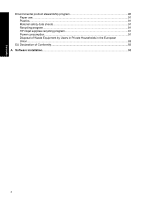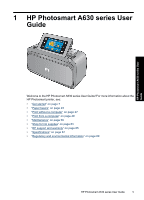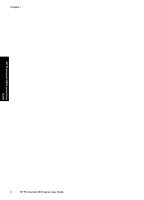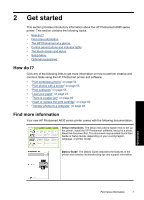Get creative
..............................................................................................................................
33
Add frames
.........................................................................................................................
35
Add captions
.......................................................................................................................
36
Create albums
....................................................................................................................
37
Draw on photos
..................................................................................................................
39
Add clip art
..........................................................................................................................
40
Use Design Gallery
.............................................................................................................
40
Create Greeting Cards
.......................................................................................................
42
Create Photo Layouts
.........................................................................................................
43
Create and view slide shows
..............................................................................................
43
Specialty printing projects
...................................................................................................
44
Panoramic photos
.........................................................................................................
44
Photo stickers
...............................................................................................................
44
Passport photos
............................................................................................................
45
Video Frame prints
.......................................................................................................
46
Enhance or edit your photos
.....................................................................................................
46
Use Photo Fix
.....................................................................................................................
47
Crop a photo
.......................................................................................................................
47
Remove red-eye from your photos
.....................................................................................
47
Use Pet Eye Fix
..................................................................................................................
48
Adjust photo brightness
......................................................................................................
48
Touch up a photo
................................................................................................................
48
5
Print from a computer
Printer software
.........................................................................................................................
49
Transfer photos to a computer
.................................................................................................
49
Enhance your photos
................................................................................................................
51
Change the print settings for the print job
.................................................................................
52
Change the print quality
......................................................................................................
52
Change the paper type
.......................................................................................................
53
Change the paper size
.......................................................................................................
53
Print photos
..............................................................................................................................
54
Print borderless photos
.......................................................................................................
54
Print photos with a border
...................................................................................................
55
Print postcards
....................................................................................................................
56
Print panoramic photos
.......................................................................................................
56
Print on index cards and other small media
.......................................................................
57
HP Photosmart software
...........................................................................................................
58
6
Maintenance
Align the print cartridge
.............................................................................................................
59
Clean the print cartridge automatically
.....................................................................................
59
View estimated ink levels
.........................................................................................................
60
View printer status
..............................................................................................................
60
Insert or replace the print cartridge
...........................................................................................
60
Remove ink from your skin and clothing
...................................................................................
62
Get print cartridge ordering information
....................................................................................
62
Print a test page
.......................................................................................................................
63
Print a sample page
..................................................................................................................
63
2
Contents