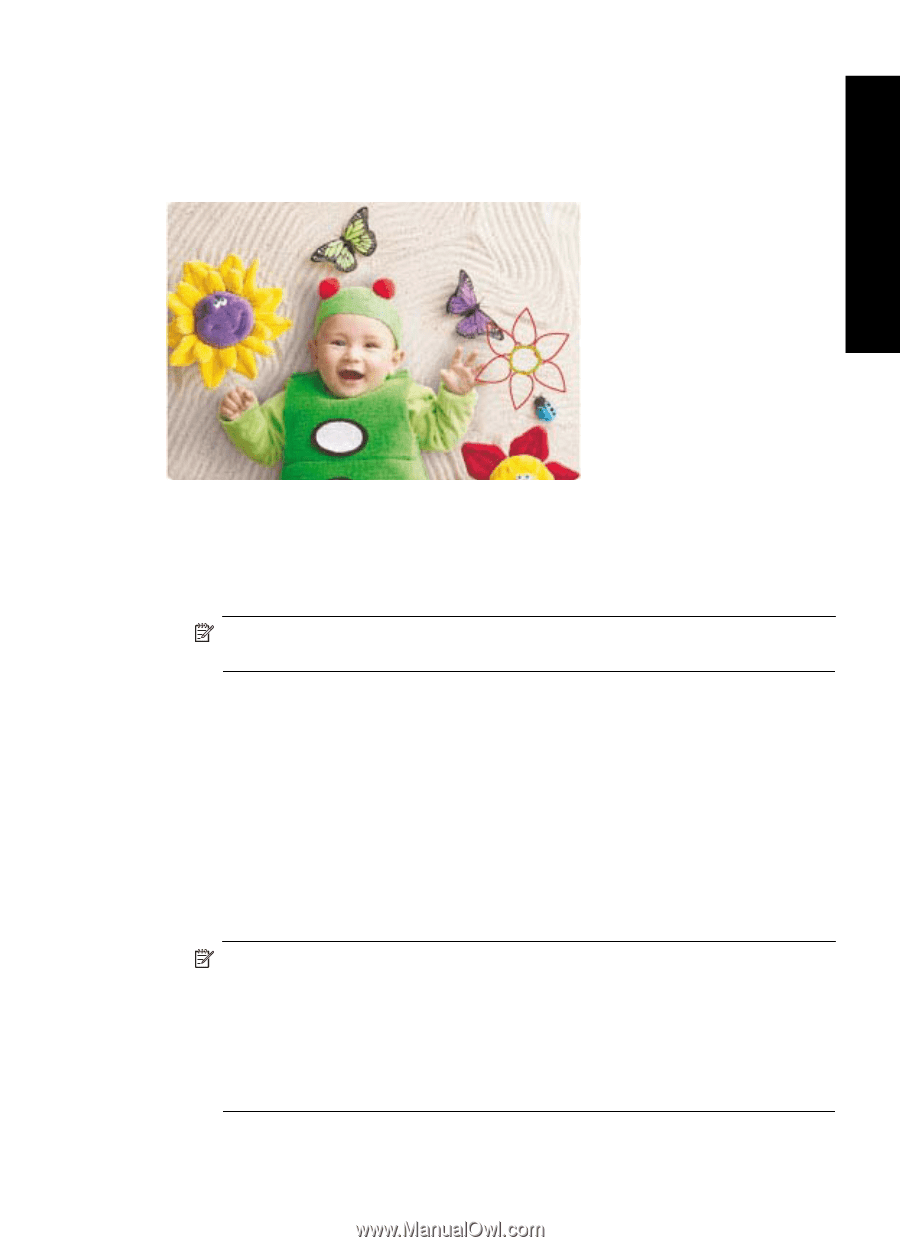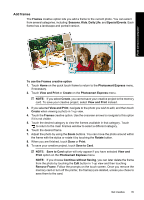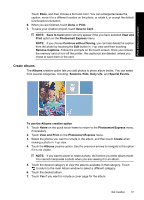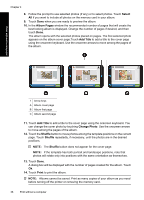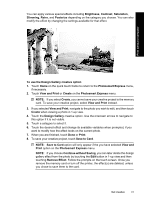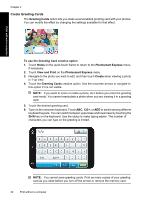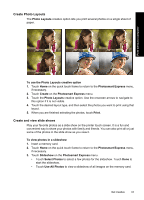HP Photosmart A630 User Guide - Page 41
Draw on photos
 |
View all HP Photosmart A630 manuals
Add to My Manuals
Save this manual to your list of manuals |
Page 41 highlights
Draw on photos The Draw creative option lets you draw on the current photo with the stylus. You can change the color and line weight or switch to an eraser tool to edit drawings you have already made on the photo. Print without a computer To use the Draw creative option 1. Touch Home on the quick touch frame to return to the Photosmart Express menu, if necessary. 2. Touch View and Print or Create on the Photosmart Express menu. NOTE: If you select Create, you cannot save your creative project to the memory card. To save your creative project, select View and Print instead. 3. If you selected View and Print, navigate to the photo you wish to edit, and then touch Create when viewing a photo in 1-up view. 4. Touch the Draw creative option. Use the onscreen arrows to navigate to this option if it is not visible. 5. Select a draw color and line weight by touching the appropriate button on the touch screen. 6. Use the stylus to draw on the current photo. You can touch the eraser button on the touch screen to switch to the eraser tool and then erase part of anything you have drawn. 7. When you are finished, touch Done or Print. 8. To save your creative project, touch Save to Card. NOTE: Save to Card option will only appear if the you have selected View and Print option on the Photosmart Express menu. NOTE: If you choose Continue without Saving, you can later delete the drawing from the photo by touching the Edit button in 1-up view and then touching Remove Draw. Follow the prompts on the touch screen. Once you remove the memory card or turn off the printer, the drawing(s) are deleted, unless you chose to save them to the card. Get creative 39