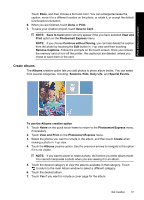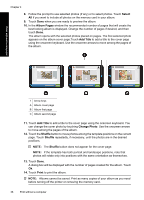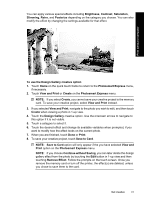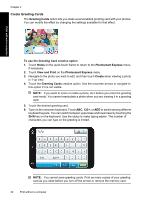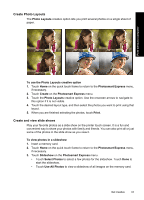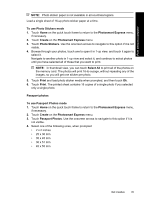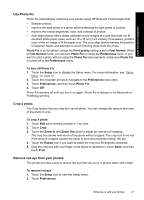HP Photosmart A630 User Guide - Page 44
Create Greeting Cards, Greeting Cards, To use the Greeting Card creative option, Photosmart Express
 |
View all HP Photosmart A630 manuals
Add to My Manuals
Save this manual to your list of manuals |
Page 44 highlights
Print without a computer Chapter 4 Create Greeting Cards The Greeting Cards option lets you make a personalized greeting card with your photos. You can modify the effect by changing the settings available for that effect. To use the Greeting Card creative option 1. Touch Home on the quick touch frame to return to the Photosmart Express menu, if necessary. 2. Touch View and Print on the Photosmart Express menu. 3. Navigate to the photo you wish to edit, and then touch Create when viewing a photo in 1-up view. 4. Touch the Greeting Cards creative option. Use the onscreen arrows to navigate to this option if it is not visible. NOTE: If you want to zoom or rotate a photo, do it before you enter the greeting card mode. You cannot manipulate a photo when you are viewing it in a greeting card. 5. Touch the desired greeting card. 6. Type on the onscreen keyboard. Touch ABC, 123+, or ÀÊÖ to switch among different keyboard layouts. You can switch between uppercase and lowercase by touching the Shift key on the keyboard. Use the stylus to make typing easier. The number of characters you can type on the greeting is limited. NOTE: You cannot save greeting cards. Print as many copies of your greeting card as you need before you turn off the printer or remove the memory card. 42 Print without a computer