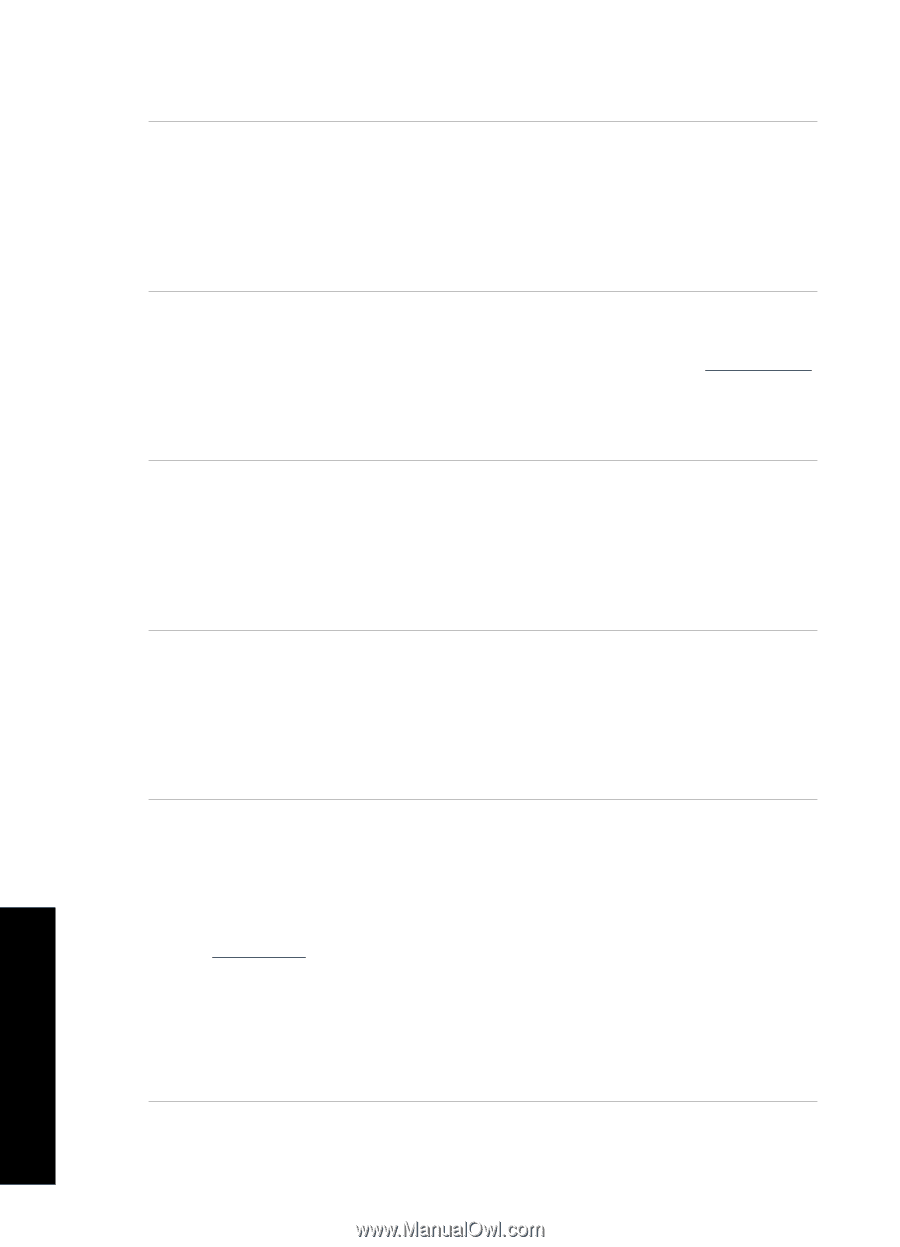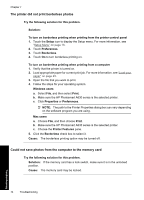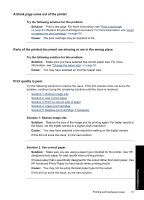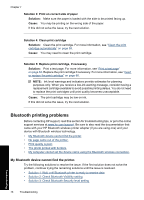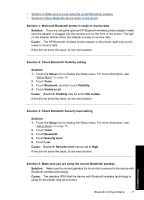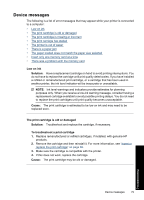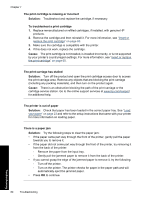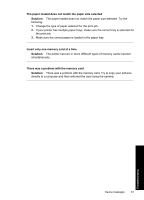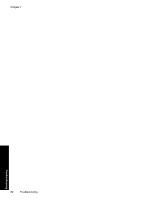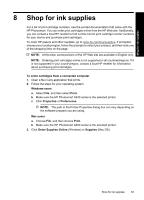HP Photosmart A630 User Guide - Page 80
Device Name, No came out of the printer. - updates
 |
View all HP Photosmart A630 manuals
Add to My Manuals
Save this manual to your list of manuals |
Page 80 highlights
Chapter 7 If this did not solve the issue, try the next solution. Solution 5: Move Bluetooth device closer to the printer Solution: Move the device with Bluetooth wireless technology closer to the printer. The maximum recommended distance between the device with Bluetooth wireless technology and the printer is 10 meters (30 feet). Cause: You may be too far from the printer. No page came out of the printer. Solution: For a list of the file formats that the printer supports, see "Specifications" on page 87. Cause: The printer may not recognize the type of file sent by the device with Bluetooth wireless technology. Print quality is poor. Solution: For better results, set the digital camera to a higher resolution. Photos taken with VGA-resolution cameras, such as those found in wireless phones, may not have high enough resolution to produce a high-quality print. Cause: The photo you printed may be low resolution. The photo printed with borders. Solution: Contact the vendor of the device with Bluetooth wireless technology, or go to their support Web site to obtain the latest updates for the printing program. Cause: The printing program installed on your device with Bluetooth wireless technology may not support borderless printing. My computer cannot set the device name using the Bluetooth wireless connection. Solution: Set the printer Bluetooth device name using the printer Setup Menu. Use the following instructions to set the Bluetooth device name. 1. Touch the Setup icon to display the Setup menu. For more information, see "Setup Menu" on page 16. 2. Touch Tools. 3. Touch Bluetooth, and then touch Device Name. 4. Select a Bluetooth device name from the list of device name choices given in the menu. Cause: The Bluetooth device name is not set using the printer menu. Troubleshooting 78 Troubleshooting