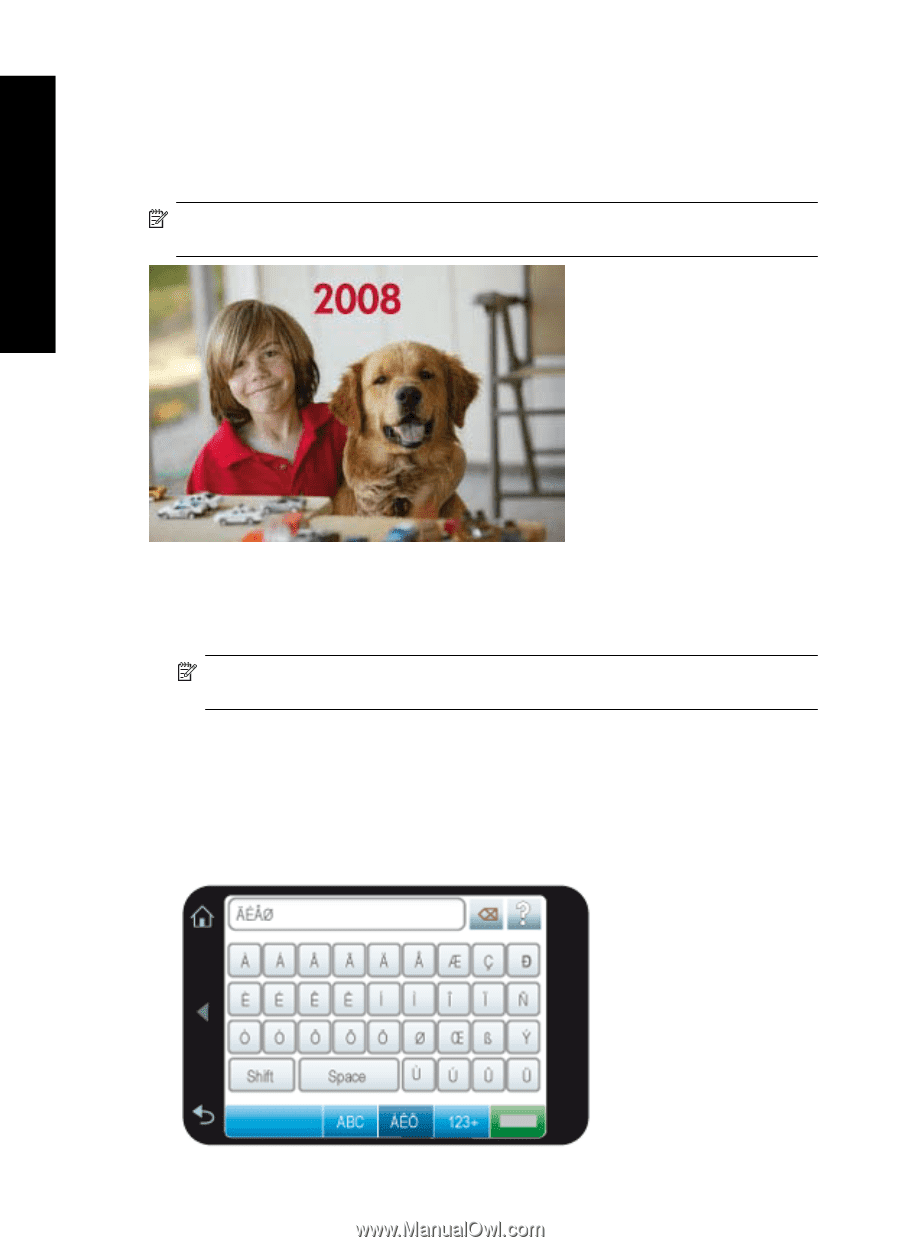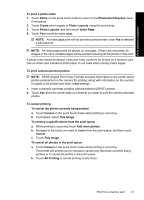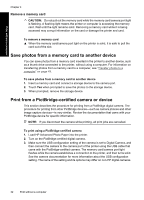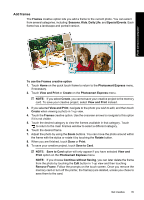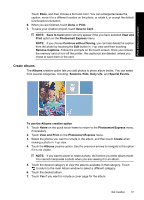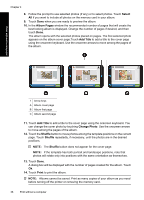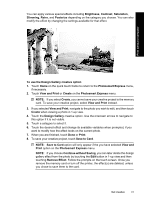HP Photosmart A630 User Guide - Page 38
Add captions, Caption, To use the Caption creative option, Photosmart Express, View and Print, Create
 |
View all HP Photosmart A630 manuals
Add to My Manuals
Save this manual to your list of manuals |
Page 38 highlights
Print without a computer Chapter 4 Add captions The Caption creative option lets you add text (24 characters maximum) to the current photo by using a touch screen keyboard. You can select from five fonts and twenty colors for the text. You can type uppercase and lowercase letters, numbers, and common punctuation marks and symbols. NOTE: The keyboard displays Latin alphabet and extended Latin alphabet characters only. To use the Caption creative option 1. Touch Home on the quick touch frame to return to the Photosmart Express menu, if necessary. 2. Touch View and Print or Create on the Photosmart Express menu. NOTE: If you select Create, you cannot save your creative project to the memory card. To save your creative project, select View and Print instead. 3. If you selected View and Print, navigate to the photo you wish to edit, and then touch Create when viewing a photo in 1-up view. 4. Touch the Caption creative option. Use the onscreen arrows to navigate to this option if it is not visible. 5. Type on the onscreen keyboard. Touch ABC, 123+, or ÀÊÖ to switch among different keyboard layouts. You can switch between uppercase and lowercase by touching the Shift key on the keyboard. Use the stylus to make typing easier. 36 Print without a computer