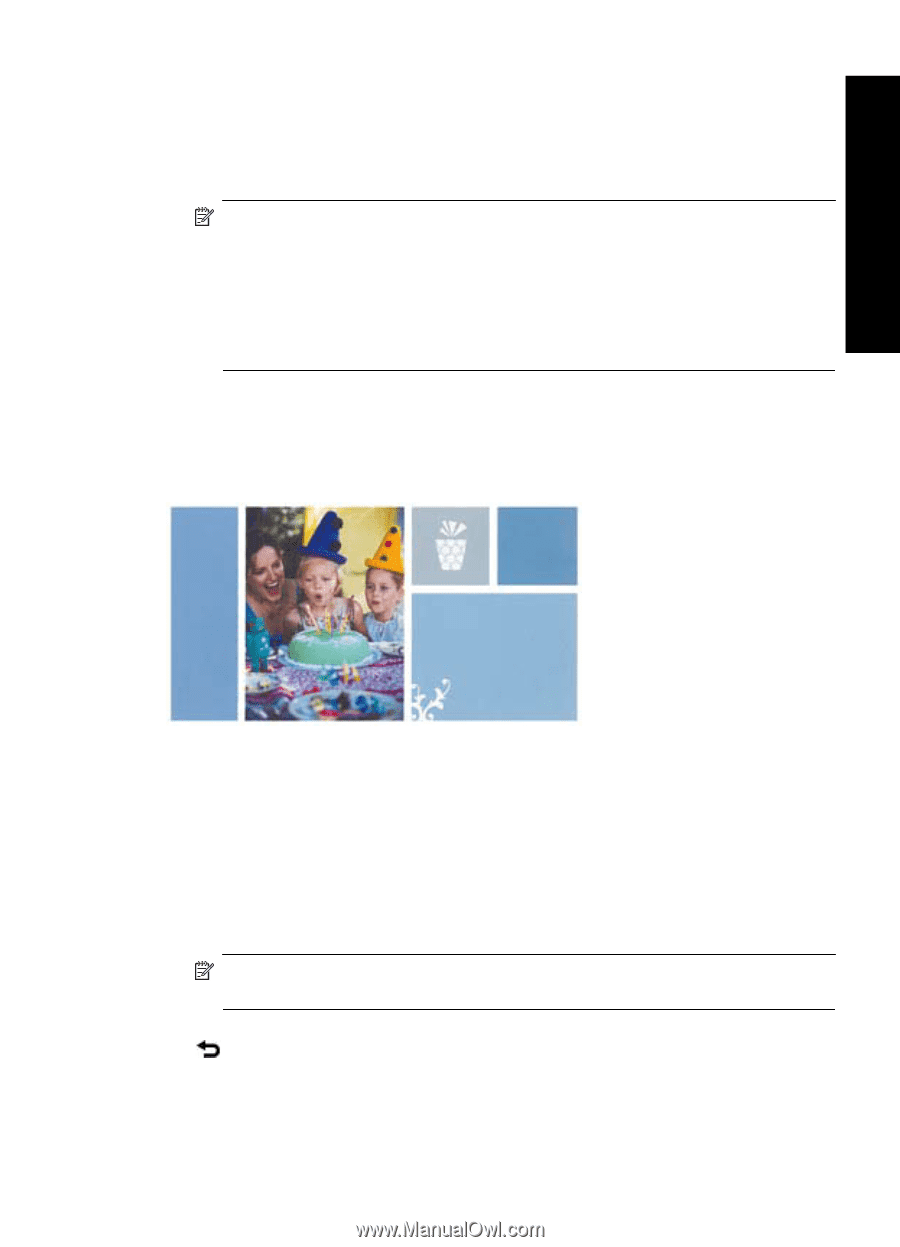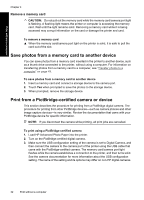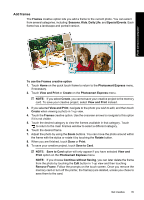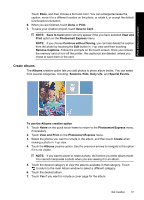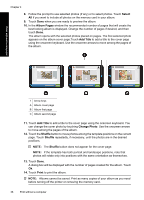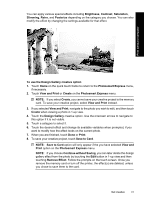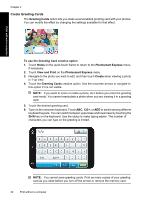HP Photosmart A630 User Guide - Page 39
Create albums, Continue without Saving
 |
View all HP Photosmart A630 manuals
Add to My Manuals
Save this manual to your list of manuals |
Page 39 highlights
Print without a computer Touch Done, and then choose a font and color. You can enlarge/decrease the caption, move it to a different location on the photo, or rotate it, or accept the default size/location/orientation. 6. When you are finished, touch Done or Print. 7. To save your creative project, touch Save to Card. NOTE: Save to Card option will only appear if the you have selected View and Print option on the Photosmart Express menu. NOTE: If you choose Continue without Saving, you can later delete the caption from the photo by touching the Edit button in 1-up view and then touching Remove Captions. Follow the prompts on the touch screen. Once you remove the memory card or turn off the printer, the caption(s) are deleted, unless you chose to save them to the card. Create albums The Albums creative option lets you add photos to photo album books. You can select from several categories, including: Seasons, Kids, Daily Life, and Special Events. To use the Albums creative option 1. Touch Home on the quick touch frame to return to the Photosmart Express menu, if necessary. 2. Touch View and Print on the Photosmart Express menu. 3. Select the photos you want to include in the album, and then touch Create when viewing a photo in 1-up view. 4. Touch the Albums creative option. Use the onscreen arrows to navigate to this option if it is not visible. NOTE: If you want to zoom or rotate a photo, do it before you enter album mode. You cannot manipulate a photo when you are viewing it in an album. 5. Touch the desired category to view the albums available in that category. Touch to return to the main Album window to select a different category. 6. Touch the desired album. 7. Touch Yes if you want to include a cover page for the album. Get creative 37