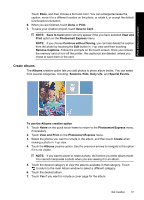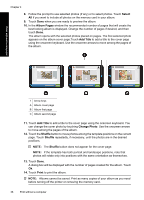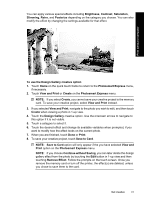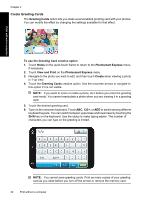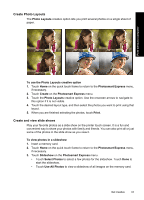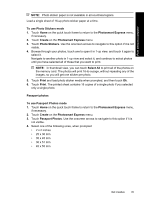HP Photosmart A630 User Guide - Page 43
Continue without Saving
 |
View all HP Photosmart A630 manuals
Add to My Manuals
Save this manual to your list of manuals |
Page 43 highlights
You can apply various special effects including Brightness, Contrast, Saturation, Slimming, Retro, and Posterize depending on the category you choose. You can also modify the effect by changing the settings available for that effect. Print without a computer To use the Design Gallery creative option 1. Touch Home on the quick touch frame to return to the Photosmart Express menu, if necessary. 2. Touch View and Print or Create on the Photosmart Express menu. NOTE: If you select Create, you cannot save your creative project to the memory card. To save your creative project, select View and Print instead. 3. If you selected View and Print, navigate to the photo you wish to edit, and then touch Create when viewing a photo in 1-up view. 4. Touch the Design Gallery creative option. Use the onscreen arrows to navigate to this option if it is not visible. 5. Touch a category to select it. 6. Touch the desired effect and change its available variables when prompted, if you want to modify how the effect looks on the current photo. 7. When you are finished, touch Done or Print. 8. To save your creative project, touch Save to Card. NOTE: Save to Card option will only appear if the you have selected View and Print option on the Photosmart Express menu. NOTE: If you choose Continue without Saving, you can later delete the design gallery effect from the photo by touching the Edit button in 1-up view and then touching Remove Effect. Follow the prompts on the touch screen. Once you remove the memory card or turn off the printer, the effect(s) are deleted, unless you chose to save them to the card. Get creative 41