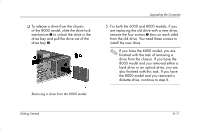HP Presario 6000 Getting Started - Compaq Presario 6000 and 8000 Series Comput - Page 115
Replacing or Adding a Drive
 |
View all HP Presario 6000 manuals
Add to My Manuals
Save this manual to your list of manuals |
Page 115 highlights
Upgrading the Computer Replacing or Adding a Drive The steps to replace or add a drive are the same for both the 6000 and 8000 models, except when you are replacing a diskette drive on the 8000 model. If you are replacing a diskette drive on the 8000 model, before starting step 1 in the following instructions, you need to fit the diskette drive in a diskette drive adapter as described in "Reassembling the Diskette Adapter" on page 8-16. If you are replacing or adding any drive other than a diskette drive on the 8000 model, begin with step 1 in the following instructions. To Replace or Add a Drive 1. Install four guide screws on the sides of the drive (two on each side). The screws help guide the drive into its proper position in the bay. ❏ When replacing a drive on either the 6000 and 8000 model, place the screws that you removed from the old drive in the new drive. ❏ When adding a second hard drive on the 8000 model, use the four extra guide screws that are attached to the chassis under the front bezel. Getting Started 8-13