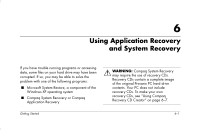HP Presario 6000 Getting Started - Compaq Presario 6000 and 8000 Series Comput - Page 61
To Start System Recovery If the, Computer Is Responding - compaq recovery disk
 |
View all HP Presario 6000 manuals
Add to My Manuals
Save this manual to your list of manuals |
Page 61 highlights
Using Application Recovery and System Recovery The System Recovery program uses a special recovery partition on the hard disk to store an image of the original software. The system recovery image is in a partition area of the hard drive; this disk space is not available for your use. In the unlikely event that you replace the hard drive or somehow damage the data in the special recovery partition on the hard drive, you must use recovery CDs to reinstall the operating system and software to the hard disk drive. See "System Recovery Using Recovery CDs" on page 6-9. Make your own recovery CDs before you need them; see "Using Compaq Recovery CD Creator" on page 6-7. If you do not have recovery CDs when you need them, you must contact Compaq Support for help. Getting Started To contact Compaq Support, see the Warranty and Support Guide, included in the computer documentation, for the Compaq Customer Care telephone number. To Start System Recovery If the Computer Is Responding 1. Click Start on the taskbar. 2. Click Turn Off Computer, and then click Turn Off. 3. Disconnect all peripheral devices from the PC except the monitor, the keyboard, and the mouse. 4. Press the Power button to turn on the computer. 5. Click Start on the taskbar. 6. Choose All Programs. 7. Choose Compaq. 6-5