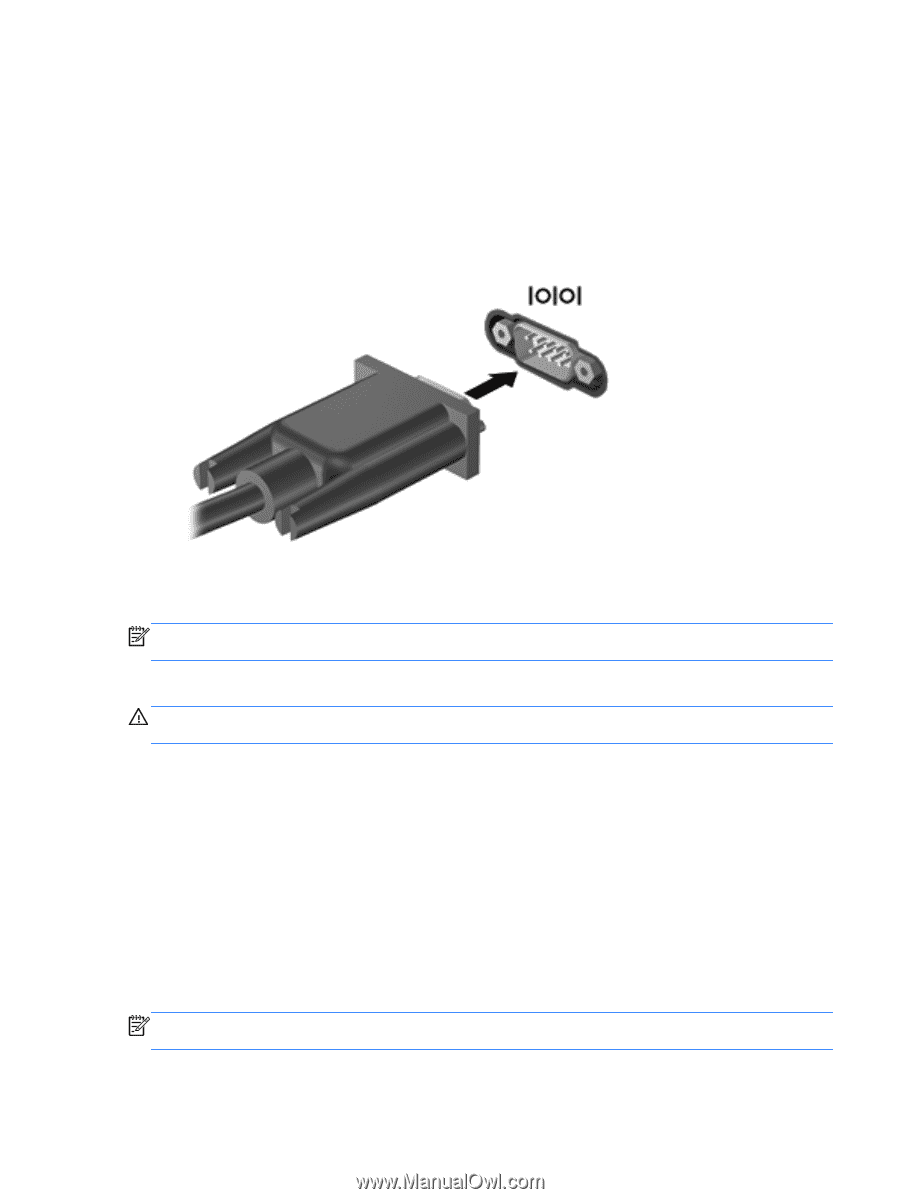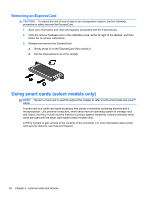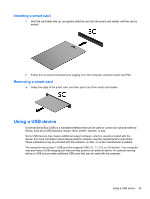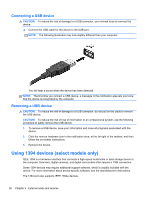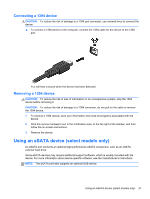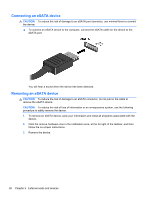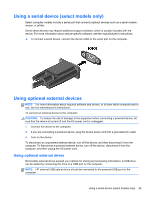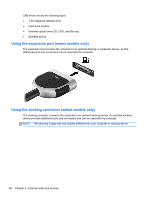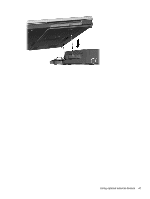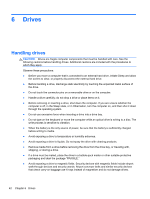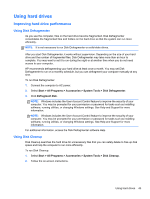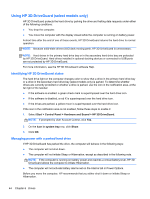HP ProBook 4440s HP Notebook Reference Guide - Page 49
Using a serial device (select models only), Using optional external devices - power cord
 |
View all HP ProBook 4440s manuals
Add to My Manuals
Save this manual to your list of manuals |
Page 49 highlights
Using a serial device (select models only) Select computer models include a serial port that connects optional devices such as a serial modem, mouse, or printer. Some serial devices may require additional support software, which is usually included with the device. For more information about device-specific software, see the manufacturer's instructions. ▲ To connect a serial device, connect the device cable to the serial port on the computer. Using optional external devices NOTE: For more information about required software and drivers, or to learn which computer port to use, see the manufacturer's instructions. To connect an external device to the computer: CAUTION: To reduce the risk of damage to the equipment when connecting a powered device, be sure that the device is turned off and the AC power cord is unplugged. 1. Connect the device to the computer. 2. If you are connecting a powered device, plug the device power cord into a grounded AC outlet. 3. Turn on the device. To disconnect an unpowered external device, turn off the device, and then disconnect it from the computer. To disconnect a powered external device, turn off the device, disconnect it from the computer, and then unplug the AC power cord. Using optional external drives Removable external drives expand your options for storing and accessing information. A USB drive can be added by connecting the drive to a USB port on the computer. NOTE: HP external USB optical drives should be connected to the powered USB port on the computer. Using a serial device (select models only) 39