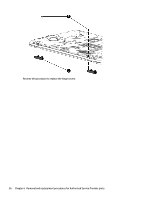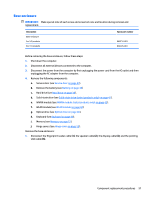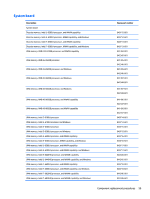HP ProBook 650 Maintenance and Service Guide - Page 70
Hinge covers see, Base enclosure see
 |
View all HP ProBook 650 manuals
Add to My Manuals
Save this manual to your list of manuals |
Page 70 highlights
IMPORTANT: Make special note of each screw and screw lock size and location during removal and replacement Before removing the system board, follow these steps: 1. Shut down the computer. 2. Disconnect all external devices connected to the computer. 3. Disconnect the power from the computer by first unplugging the power cord from the AC outlet and then unplugging the AC adapter from the computer. 4. Remove the following components: a. Service door (see Service door on page 37). b. Battery (see Battery on page 38). c. Hard drive (see Hard drive on page 39). d. Solid-state drive (see Solid-state drive (select products only) on page 41). e. WWAN module (see WWAN module (select products only) on page 42). f. WLAN module (see WLAN module on page 44). g. Optical drive (see Optical drive on page 46). h. Keyboard (see Keyboard on page 48). i. Hinge covers (see Hinge cover on page 55). j. Base enclosure (see Base enclosure on page 57). Remove the system board: 1. Disconnect the RTC battery cable (2) and the power button board cable (2). 2. Loosen 3 P1 captive screws (1) on the fan, remove 4 M2x3L P1 screws (2) from the system board, and remove 2 M2x3L screws from the ODD board (3). 60 Chapter 6 Removal and replacement procedures for Authorized Service Provider parts